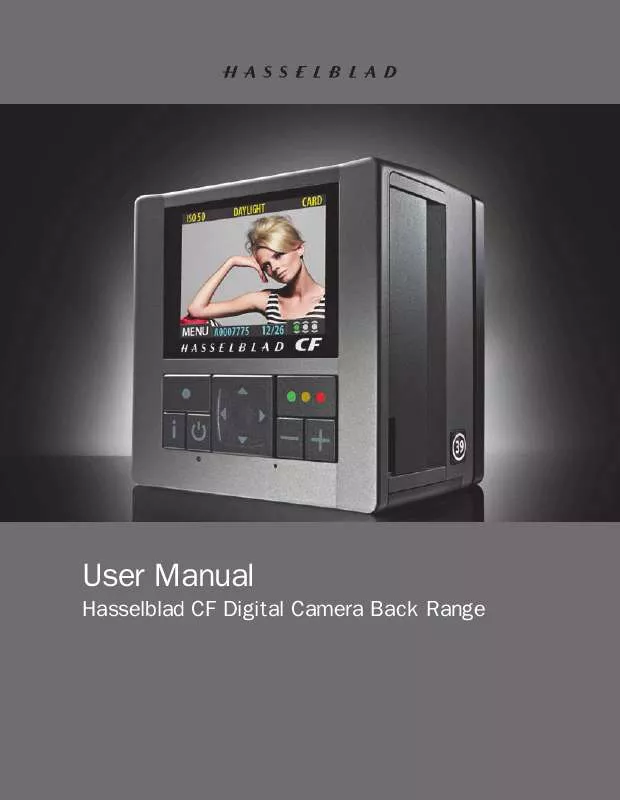User manual HASSELBLAD CF DIGITAL CAMERA BACK RANGE
Lastmanuals offers a socially driven service of sharing, storing and searching manuals related to use of hardware and software : user guide, owner's manual, quick start guide, technical datasheets... DON'T FORGET : ALWAYS READ THE USER GUIDE BEFORE BUYING !!!
If this document matches the user guide, instructions manual or user manual, feature sets, schematics you are looking for, download it now. Lastmanuals provides you a fast and easy access to the user manual HASSELBLAD CF DIGITAL CAMERA BACK RANGE. We hope that this HASSELBLAD CF DIGITAL CAMERA BACK RANGE user guide will be useful to you.
Lastmanuals help download the user guide HASSELBLAD CF DIGITAL CAMERA BACK RANGE.
Manual abstract: user guide HASSELBLAD CF DIGITAL CAMERA BACK RANGE
Detailed instructions for use are in the User's Guide.
[. . . ] User Manual
Hasselblad CF Digital Camera Back Range
CONTENTS
Int roduct ion 1 General over view Par ts, components and control panel Initial setup Shooting and storage modes Initial General Settings Over view of menu struc ture Setting the menu language Storage over view working with media and batches Batches Navigating media and batches Creating new batches Using Instant Approval Architec ture Reading and changing approval status Browsing by approval status Deleting by approval status
3 6 8 10 11 14 15 17
5
2
6
3
18 18 18 20 21 22 22 23
MENU -- ISO, White balance, Media, Browse Menu system over view Navigating the menu system Language choice ISO White balance Media Browse MENU --Storage Delete Format Copy Batch Default Approval Level MENU --Settings User Inter face Camera Capture sequence Connec tivit y Setting exposure time/sequence Miscellaneous About Default
31 31 31 33 33 34 34 35 36 37 42 42 43 44 45 46 48 50 51 54 56 57 58
7
4
Over view of viewing, deleting and copying images 24 Basic image browsing 24 Choosing the current batch 24 Browsing by approval status 24 Zooming in and out 24 Zooming in for more detail 25 Thumbnail views 25 Preview modes 26 Histogram 27 Underexposure 27 Even exposure 27 Overexposure 27 Full - details 27 Batter y saver mode 28 Full -screen mode 28 Overexposure indicator 28 Deleting images 29 Transferring images 29
8
Multishot
General
59
59 60 60 60 61
9
Flash/Strobe General T TL
10 Cleaning 11 Equipment care, ser vice, technical spec. General Technical specif ications
63 63 64
Inset photo on cover: © Francis Hills/www. figjamstudios. com. Not all the images in this manual were taken with a Hasselblad CF. They are used for illustrative purposes only and are not intended to act as a representation of the image quality produced by a Hasselblad CF. [. . . ] Zoom In: Click this button to make the preview image larger. Fit to Window: Click this button to resize the preview to fit the window. Detail: Click this button to open the Detail window. Use this window to show details of the image and/or a strongly magnified view of the preview image for reading color values of a specific pixel in your image. See "The Detail Window" on page 105 for more information.
Keyboard shortcuts
See "Appendix" on page 113 for related keyboard shortcuts.
Orientation Controls
Rotate Buttons: If you choose to shoot with the camera back in portrait mode, then your subjects will be rotated so that they appears sideways in relation to the FlexColor preview window. If this annoys you, the use the rotate buttons to rotate the image in 90° steps in either direction. Both the preview and the final image will be rotated. Mirror Button: Mirrors the preview and final image.
Orientation Icon: Shows the current rotation/mirroring in relation to the captured image.
Keyboard shortcuts
See "Appendix" on page 113 for related keyboard shortcuts.
Software Reference - FlexColor 4. 0 for Camera Backs
The Main FlexColor Window Other Controls
27
Other Controls
Grab tool: Holding down space activates the grab tool allowing you to drag the contents of the preview window around. Crop mask button: Masks off the area outside the current cropping. Overlay Button: Switches on and off the display of an overlay over the image in the preview window. Activating this button without actually having added an overlay image will display a message describing this. See page 28 for details about adding an overlay to the image. Opacity slider: This slider occurs below the overlay button while the overlay is active. The slider gives you full control of the overlay image transparency. Grid Button: Adds a grid over the preview and live video window. The grid can be useful for aligning objects in your setup. Holding down the option key while clicking the button opens the Grid options window:
Here you are able to define the number and color of the lines in the grid. The number of lines is per the smallest image dimension (width or height).
Scrolling
The scroll wheel on your mouse can be used in the preview window hold down option key to scroll sideways.
Software Reference - FlexColor 4. 0 for Camera Backs
28
The Main FlexColor Window Overlay
Overlay
It is possible to add an overlay to the preview and live video windows to help with aligning your setup. All the standard image file types such as TIFF, JPEG, GIF, and PNG can be used. The Mac version supports PNG-files with alpha channels giving you full control of the image transparency. To add the overlay simply drag the image file into the preview window, or alternatively if you option-click the Overlay button you are given the possibility of browsing for the overlay image instead of dragging it into place. Once in place you can click and drag the overlay image around to align it correctly and you can resize it by clicking the borders and dragging. [. . . ] Output PPI: Set this to the output resolution you would like to define for the file. Depending on your other settings, this may or may not affect the size of your 3F file. For example, if you are using Adapt to format to establish a size in cm, then your output PPI will affect the number of pixels in the image and therefore the scan size. However, if you are not using Adapt to format, or if you are specifying output dimensions in pixels, then the PPI simply becomes a definition in the file that does not affect the number of pixels it contains. [. . . ]
DISCLAIMER TO DOWNLOAD THE USER GUIDE HASSELBLAD CF DIGITAL CAMERA BACK RANGE Lastmanuals offers a socially driven service of sharing, storing and searching manuals related to use of hardware and software : user guide, owner's manual, quick start guide, technical datasheets...manual HASSELBLAD CF DIGITAL CAMERA BACK RANGE