User manual HASSELBLAD SLIDE FEEDER
Lastmanuals offers a socially driven service of sharing, storing and searching manuals related to use of hardware and software : user guide, owner's manual, quick start guide, technical datasheets... DON'T FORGET : ALWAYS READ THE USER GUIDE BEFORE BUYING !!!
If this document matches the user guide, instructions manual or user manual, feature sets, schematics you are looking for, download it now. Lastmanuals provides you a fast and easy access to the user manual HASSELBLAD SLIDE FEEDER. We hope that this HASSELBLAD SLIDE FEEDER user guide will be useful to you.
Lastmanuals help download the user guide HASSELBLAD SLIDE FEEDER.
You may also download the following manuals related to this product:
Manual abstract: user guide HASSELBLAD SLIDE FEEDER
Detailed instructions for use are in the User's Guide.
[. . . ] User's Guide
Slide Feeder for Flextight 949 Scanners
by Hasselblad
© 2005 Hasselblad A/S. Slide Feeder for Flextight 949 Scanners, Part No 75020088 revision B. The information in this manual is furnished for informational use only, is subject to change without notice, and should not be construed as a commitment by Hasselblad A/S. Hasselblad A/S assumes no responsibility or liability for any errors or inaccuracies that may appear in this manual. [. . . ] Open the scanner light table and switch on the power.
1
Loading Slides
Depending on your work load and preferred working method, you might decide to load slides directly into the Feeder, or to work using two (or more) magazines, filling one magazine while the other one is being scanned.
Loading Directly into the Feeder
1. Open the magazine drawer by grasping it at the top and pulling it down. Use the hand that is holding the Feeder to keep the Feeder steady while using your other hand to pull the drawer straight away from the Feeder; rocking gently from left to right can help loosen it. The drawer will come free from its hinge.
0
Figure 10: Removing the magazine drawer from its hinge. Place the drawer flat on a table with its magazine facing up. Using both hands, pinch the four corners of the magazine together (is shown in Figure 11 below) until you are able to lift the magazine away from the drawer.
Figure 11: Pinch the magazine at its four corners (as indicated by the arrows) to free it from the magazine drawer.
1
6. Take the second magazine, which you just finished loading, and position it the same way as the magazine you just removed. At one end, the magazine has a broad metal plate (A) and flared rails with a notch at each side (B); this must face the bottom of the drawer, with the first slide facing the top (see Figure 12, below). Align the slots on the rails with the bottom tabs of the drawer and press the magazine down into place until it clicks at both the top and bottom ends.
A B
Figure 12: The bottom end of the magazine has a broad metal plate (A) and flared, notched rails (B); this end must face the bottom of the magazine drawer when you replace the magazine. As when you removed the drawer, hold the drawer with one hand and stabilize the Feeder with the other. Insert the two pins at the bottom of the drawer into the holes at the top of the hinge. Press the drawer down so that it sits flush against the hinge panel. Close the magazine drawer by rotating it up and pressing it into place so that the metal clasp holds it at the top.
Scanning with the Slide Feeder
Batch Scanning with 3f
The Slide Feeder is intended as a tool for scanning large number of slides in a production environment. For this application, we strongly recommend the 3f workflow for maximum efficiency and flexibility. The 3f image-file format preserves your full-resolution, 16-bit raw scans and keeps a record of settings applied to each exported image. This gives you the flexibility to use all of the image correction and sizing tools in FlexColor while ensuring that no data is lost from your original scan. Once you have made all of the required settings in FlexColor for each image, you can export TIFF or JPEG files in which all of your FlexColor settings are applied. Your settings are stored in the original 3f file, but not applied to it. If you export using different settings, then these are also stored with the original file, providing you with a history of all the exports you have made from a given 3f image. A given image might, for example, be optimized several times for use in a black & white newspaper, color brochure, poster and web page. The 3f workflow is fully described in the FlexColor User's Guide. An example of how to use it in a production environment is briefly outlined below. [. . . ] Two nuts hold the Feeder in place--one is visible above; the other is located on the other side of the mounting plate, close to the connector. Use a wrench to loosen both of the nuts just slightly, but do not remove them. Adjust the position of the mounting plate in the direction and distance indicated from your inspection of the original holder position above. Use the software-assisted procedure to mount the Feeder to the scanner as described in "Mounting the Feeder" on page 8. [. . . ]
DISCLAIMER TO DOWNLOAD THE USER GUIDE HASSELBLAD SLIDE FEEDER Lastmanuals offers a socially driven service of sharing, storing and searching manuals related to use of hardware and software : user guide, owner's manual, quick start guide, technical datasheets...manual HASSELBLAD SLIDE FEEDER

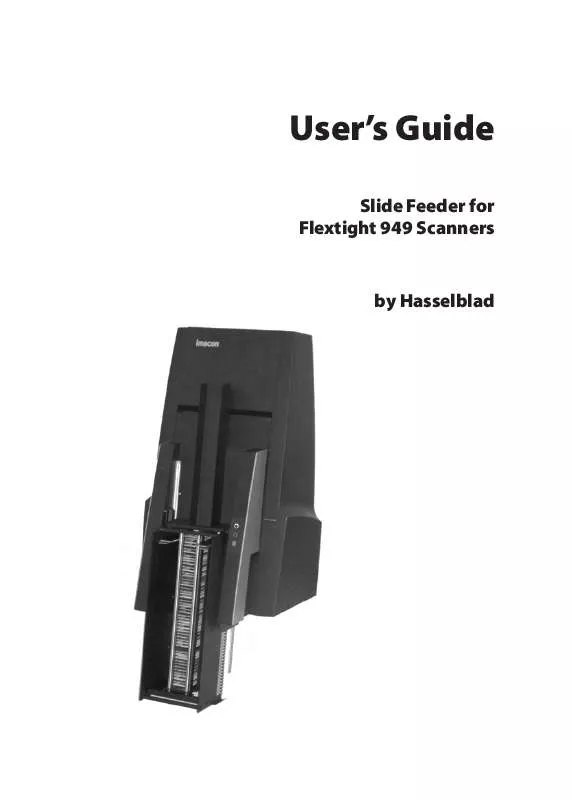
 HASSELBLAD SLIDE FEEDER FOR FLEXTIGHT AND XS SCANNERS (1785 ko)
HASSELBLAD SLIDE FEEDER FOR FLEXTIGHT AND XS SCANNERS (1785 ko)
