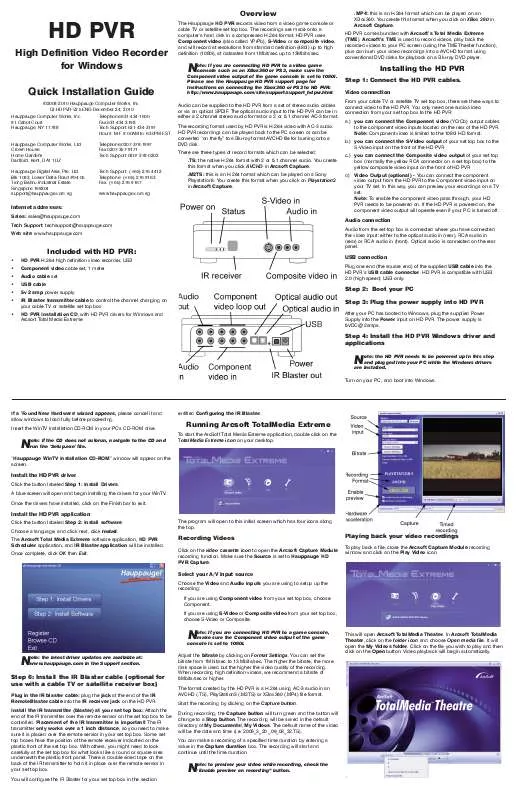User manual HAUPPAGE HD-PVR
Lastmanuals offers a socially driven service of sharing, storing and searching manuals related to use of hardware and software : user guide, owner's manual, quick start guide, technical datasheets... DON'T FORGET : ALWAYS READ THE USER GUIDE BEFORE BUYING !!!
If this document matches the user guide, instructions manual or user manual, feature sets, schematics you are looking for, download it now. Lastmanuals provides you a fast and easy access to the user manual HAUPPAGE HD-PVR. We hope that this HAUPPAGE HD-PVR user guide will be useful to you.
Lastmanuals help download the user guide HAUPPAGE HD-PVR.
Manual abstract: user guide HAUPPAGE HD-PVR
Detailed instructions for use are in the User's Guide.
[. . . ] In this way, you can preview your recordings on a TV set. Note: To enable the component video pass through, your HD PVR needs to be powered on. If the HD PVR is powered on, the component video output will operate even if your PC is turned off.
Quick Installation Guide
©2008-2010 Hauppauge Computer Works, Inc. QI-HDPVR-V2. 5ENG December 24, 2010 Hauppauge Computer Works, Inc. [. . . ] You will configure the IR Blaster for your set top box in the section
Adjust the bitrate by clicking on Format Settings. You can set the bitrate from 1Mbit/sec to 13 Mbits/sec. The higher the bitrate, the more disk space is used but the higher the video quality of the recording. When recording high definition videos, we recommend a bitrate of 5Mbits/sec or higher. The format created by the HD PVR is a H. 264 using AC-3 audio in an AVCHD (. TS), PlayStation3 (. M2TS) or XBox360 (. MP4) file format. Start the recording by clicking on the Capture button. During recording, the Capture button will turn green and the button will change to a Stop button. The recording will be saved in the default directory of My Documents\ My Videos. The default name of the video will be the date and time (i. e. You can make a recording of a specified time duration by entering a value in the Capture duration box. The recording will start and continue until the time duration.
This will open Arcsoft TotalMedia Theater. In Arcsoft TotalMedia Theater, click on the folder icon and choose Open media file. Click on the file you wish to play and then click on the Open button. Video playback will begin automatically.
N
ote: to preview your video while recording, check the `Enable preview on recording" button.
To burn a Blu-ray compatible DVD disc
You can burn about 110 minutes of 5Mbit/sec high definition HD PVR video onto a standard DVD-R or DVD-RW disk, and then play those recordings back in a Blu-ray DVD player. The number of minutes which can be burned on a DVD disk is determined by the bit rate which you selected in the section entitled Recording videos. The higher the bit rate you choose, the less amount of time which can be recorded onto a DVD disk. From the main menu of the TotalMedia Extreme, click Create Disk. This will open the Arcsoft TotalMedia Studio application, which can be used to author a DVD disk plus edit your videos.
To design the background of your DVD disk
The Design tab will allow you to customize the menu screen for the Bluray DVD disc:
Burning your videos onto a DVD disk in a Blu-ray format
The Preview/Produce tab will allow you to finalize the Blu-ray and to burn directly to DVD disc.
The Arcsoft MediaConverter application will allow you to convert your HD PVR captured . TS files into an Apple (. MP4) format, Microsoft (. WMV) format, Philips (. WMV) playable format, a Sandisk (. MOV) playable format, or a Sony (. MP4) playable format Select the file you wish to convert by clicking the add file button, and select the Manufacturer & Device model options for the format you wish to convert to.
The Get Media screen in TotalMedia Studio screen shows what your DVD disk will look like after it is `burnt' onto a DVD disk.
Clicking the Burn button will give you the options of writing to disk. [. . . ] You have found the correct code for your set top box.
You should receive a LearnKey(key#) Succeeded message. If you receive a LearnKey(key#) Failed error, this means that the key was either held down Message box too long, or not long enough, or that the remote was not held close enough to the IR sensor. Try again.
-
If your set top box does not turn on or off even after going through all the codes, then either the IR transmitter is not positioned correctly or your set top box is not in our database (see Learning a new set top box). Once you have determined the Code, click Next to go to the IR Channel Test menu. [. . . ]
DISCLAIMER TO DOWNLOAD THE USER GUIDE HAUPPAGE HD-PVR Lastmanuals offers a socially driven service of sharing, storing and searching manuals related to use of hardware and software : user guide, owner's manual, quick start guide, technical datasheets...manual HAUPPAGE HD-PVR