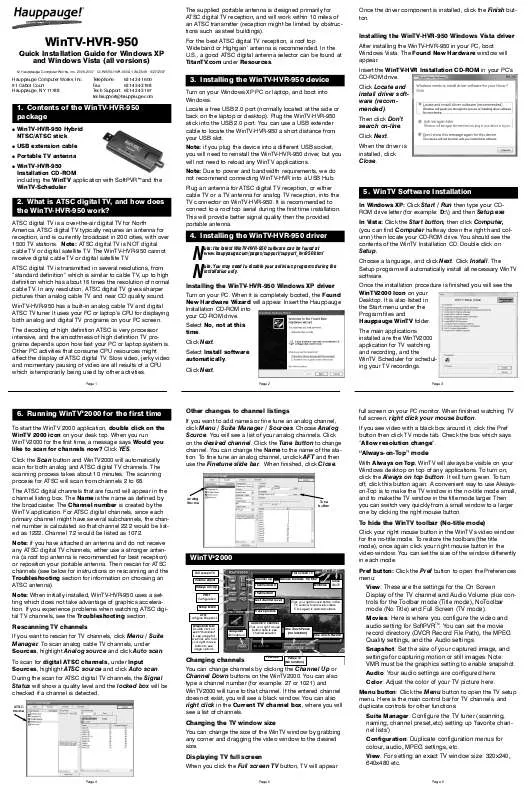User manual HAUPPAUGE WINTV-HVR-950
Lastmanuals offers a socially driven service of sharing, storing and searching manuals related to use of hardware and software : user guide, owner's manual, quick start guide, technical datasheets... DON'T FORGET : ALWAYS READ THE USER GUIDE BEFORE BUYING !!!
If this document matches the user guide, instructions manual or user manual, feature sets, schematics you are looking for, download it now. Lastmanuals provides you a fast and easy access to the user manual HAUPPAUGE WINTV-HVR-950. We hope that this HAUPPAUGE WINTV-HVR-950 user guide will be useful to you.
Lastmanuals help download the user guide HAUPPAUGE WINTV-HVR-950.
Manual abstract: user guide HAUPPAUGE WINTV-HVR-950
Detailed instructions for use are in the User's Guide.
[. . . ] The supplied portable antenna is designed primarily for ATSC digital TV reception, and will work within 10 miles of an ATSC transmitter (reception might be limited by obstructions such as steel buildings).
Once the driver component is installed, click the Finish button.
WinTV-HVR-950
Quick Installation Guide for Windows XP and Windows Vista (all versions)
© Hauppauge Computer Works, Inc. 2006-2007 · QI-WINTV-HVR-950-V1. 3A-ENG · 4/27/2007
For the best ATSC digital TV reception, a roof top `Wideband or Highgain' antenna is recommended. In the U. S. , a good ATSC digital antenna selector can be found at TitanTV. com under Resources.
Installing the WinTV-HVR-950 Windows Vista driver
After installing the WinTV-HVR-950 in your PC, boot Windows Vista. The Found New Hardware window will appear. [. . . ] You can set the size of the window differently in each mode.
Full screen TV Channel up Channel down Channel Surf Last channel recall Click your right mouse button in the TV window to remove toolbars. Remove toolbars "no title" Minimise Close WinTV
WinTV®2000
Full screen TV Volume adjust Always on Top PREF Configuration Setup Menu Freeze picture CFG Configure Snapshot Snapshot view: Double click on each "thumbnail" to see image full size. Click and hold your right mouse button to see image options. Current TV channel Click your right mouse button here to see channel selector
Pref button: Click the Pref button to open the Preferences menu: View: These are the settings for the On Screen Display of the TV channel and Audio Volume plus controls for the Toolbar mode (Title mode), NoToolbar mode (No Title) and Full Screen (TV mode). Movies: Here is where you configure the video and audio setting for SoftPVRTM. You can set the movie record directory (DVCR Record File Path), the MPEG Quality settings, and the Audio settings. Snapshot: Set the size of your captured image, and settings for capturing motion or still images. Note: VMR must be the graphics setting to enable snapshot. Audio: Your audio settings are configured here. Color: Adjust the color of your TV picture here. Menu button: Click the Menu button to open the TV setup menu. Here is the main control bar for TV channels, and duplicate controls for other functions: Suite Manager: Configure the TV tuner (scanning, naming, channel preset, etc) setting up `favorite channel lists') Configuration: Duplicate configuration menus for colour, audio, MPEG settings, etc. View: For setting an exact TV window size: 320x240, 640x480 etc.
Rescanning TV channels
If you want to rescan for TV channels, click Menu / Suite Manager. To scan analog cable TV channels, under Sources, highlight Analog source and click Auto scan. To scan for digital ATSC channels, under Input Sources, highlight ATSC source and click Auto scan. During the scan for ATSC digital TV channels, the Signal Status will show a quality level and the locked box will be checked if a channel is detected.
ATSC source
Snapshot Still capture
One Touch Pause (no function)
One Touch Record
Changing channels
TV-Mode
Pause TV (No function)
You can change channels by clicking the Channel Up or Channel Down buttons on the WinTV2000. You can also type a channel number (for example: 27 or 1021) and WinTV2000 will tune to that channel. If the entered channel does not exist, you will see a black window. You can also right click in the Current TV channel box, where you will see a list of channels.
Changing the TV window size
You can change the size of the WinTV window by grabbing any corner and dragging the video window to the desired size.
Displaying TV full screen
When you click the Full screen TV button, TV will appear
Page 4 Page 5
Page 6
Configuring an external A/V source in WinTV2000 using the optional A/V breakout cable
To bring video from an external audio/video source, you will need an optional A/V cable set which is available from the Hauppauge web store. When using an external audio/video such as a satellite TV receiver, VCR, cable TV set top box, camcorder, game console etc, you will need to connect the S-Video input connector or Composite video input connector for video and the Audio input (Line-In) for the sound. To configure the external A/V source, in the WinTV2000 application click Menu / Suite Manager and Sources. To add the S-video or Composite source, highlight the entry and then select the Video Format from the drop down list. NTSC is the commonly used format in North America. [. . . ] The WinTV program does not have to be running for the Schedular to work. If WinTV is not running, it takes about 10 seconds to start Scheduler and to start the recording of TV.
Jerky video with live ATSC digital TV
Jerky or distorted video can be caused by two things in your PC or laptop: a slow CPU which cannot decode the ATSC TV signal fast enough, and a graphics system which cannot keep up with the high datarates of ATSC TV. Many times, improving the performance of the graphics display will fix the jerky video display of ATSC digital TV. Here are some tips on improving graphics performance: - Use the latest graphics driver: graphics drivers are often `tweaked' to improve performance, especially the built-in graphics on laptops. [. . . ]
DISCLAIMER TO DOWNLOAD THE USER GUIDE HAUPPAUGE WINTV-HVR-950 Lastmanuals offers a socially driven service of sharing, storing and searching manuals related to use of hardware and software : user guide, owner's manual, quick start guide, technical datasheets...manual HAUPPAUGE WINTV-HVR-950