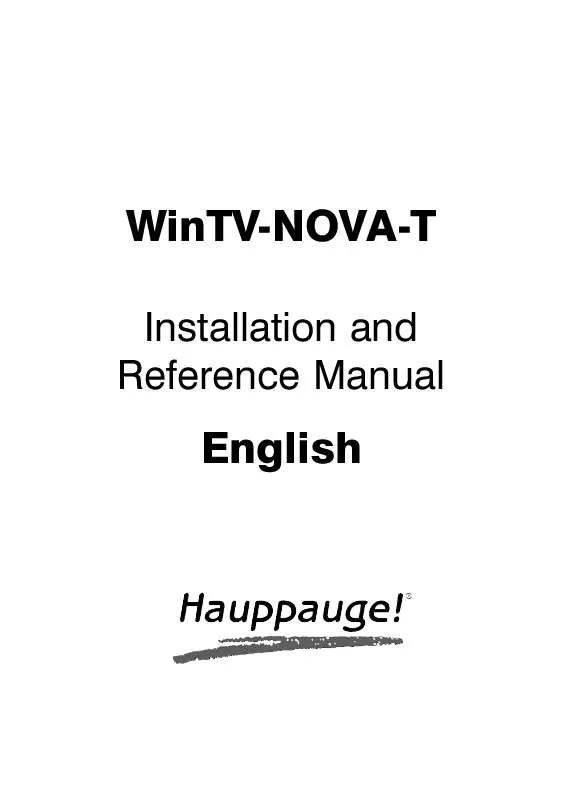User manual HAUPPAUGE WINTV-NOVA-T
Lastmanuals offers a socially driven service of sharing, storing and searching manuals related to use of hardware and software : user guide, owner's manual, quick start guide, technical datasheets... DON'T FORGET : ALWAYS READ THE USER GUIDE BEFORE BUYING !!!
If this document matches the user guide, instructions manual or user manual, feature sets, schematics you are looking for, download it now. Lastmanuals provides you a fast and easy access to the user manual HAUPPAUGE WINTV-NOVA-T. We hope that this HAUPPAUGE WINTV-NOVA-T user guide will be useful to you.
Lastmanuals help download the user guide HAUPPAUGE WINTV-NOVA-T.
Manual abstract: user guide HAUPPAUGE WINTV-NOVA-T
Detailed instructions for use are in the User's Guide.
[. . . ] WinTV-NOVA-T
Installation and Reference Manual
English
WinTV-NOVA-T
Installation and Reference Manual
Hauppauge Computer Works Ltd. 6-10 Bank Chambers, Borough High Street London SE1 9QQ, U. K. Phone: (+44) 207 378 1997 Fax: (+44) 207 357 9171 Tech support: (+44) 207 378 0202 email: sales@hauppauge. co. uk www. hauppauge. co. uk Hauppauge Computer Works GmbH Krefelder Straße 669 41066 Mönchengladbach, Germany Hotline: (+49) 2161/69 48 840 Tel: (+49) 2161/69 48 80 Fax: (+49) 2161/69 48 815 email: info@hauppauge. de www. hauppauge. de Hauppauge Computer Works, Inc. 91 Cabot Court, Hauppauge, NY 11788 USA Phone: (+1) 631. 434. 1600 Fax: (+1) 631. 434. 3198 Tech support: (+1) 631. 434. 3197 www. hauppauge. com
©1991 - 2004 Hauppauge Computer Works Ltd
CDM-NOVA-T-V1. 0-UK · 07/28/04
i
Installation and Reference Manual WinTV-NOVA-T
Table of Contents
FCC Statement / CE Statement . [. . . ] Clicking on the Pause button will cause the Pause menu to roll down from the WinTV2000 application, while clicking on the Rec button will cause the Record menu to roll down. The One Touch Pause button prepares the WinTV-NOVA-T for pausing live video (see Pause mode below). The One Touch Record button will start a record session. If you click OTR more than once, a record timer will be set and the recording will be done for 15 minutes for each additional time the OTR button is clicked. For example, if you click the OTR button 3 times, the WinTVNOVA-T will record for 30 minutes.
One Touch Pause One Touch Recording
TV Mode
Pause Mode
Record Mode
Pause Mode
Clicking the Pause button or OTP button on the WinTV2000 application starts the Pause mode. The Pause Menu will drop down.
Time counter Skip back 10 secs Video-Position Skip forward 10 secs
Skip to start
Skip to end
File menu (save / open)
Record
Pause Fast re wind
Stop
Play
Fast forward
Slow motion
N
12
ote: It takes about 10 seconds to create a pause buffer. While the buffer is initializing, do not click any buttons on the WinTV application.
12
Installation and Reference Manual WinTV-NOVA-T Pause buffer The Pause buffer is space on your hard disk where video is stored during the Pause mode. The maximum amount of time which your TV program can be delayed is dependent upon how much storage space you have set for the Pause buffer in the MPEG setting. To catch up to the "live" audio/video program, you can either exit the Pause mode by clicking the TV mode button, you can click the Skip button, which skips ahead 10 seconds per click, or you can grab the Video Position indicator and move it to the right until it is at the end of the Video Position bar. The Limit Pause Mode buffer size sets the maximum size of the Pause buffer. Here is a suggested size: If you are using DVD-2048, about 2 Gigabytes per hour is used for the Pause buffer. So for a 30 minute buffer, then set the Limit Pause Mode Buffer Size to 1000 MBytes. Delay counter: The Delay counter displays how much time you are behind the live video. For example, if the delay counter says 00:01:23, then the video window is showing video 1 minute and 23 seconds behind live video.
Pause button
Clicking the Pause button or OTP button causes WinTV to start saving a audio and video stream (referred to as an A/V stream) into the WinTV's Replay Buffer. It takes about 10 seconds for the Replay Buffer to be initialized and for Pause to become effective. Unclicking the Pause button will cause the audio/video program to start playing from the point where the button was originally pushed. Most WinTV functions are active while in the Pause or Pause Live mode. For example, you can change volume, resize the TV window, go into "notitle mode", etc. While in Pause mode, the Video Position bar shows the amount of the Replay Buffer which is filled with video. For example, if the Video Position indicator shows halfway, it means that half of the Replay Buffer is filled. If you find you cannot Replay or Pause as many minutes as you would like, increase the size of the Replay Buffer. While in Pause mode, the A/V stream is always saved in the Replay Buffer. [. . . ] The Wave Out device in your PC's Volume Control mixer is used to adjust audio volume.
20
Installation and Reference Manual WinTV-NOVA-T
Tips on System Optimization
These are tips that will help you improve capture and playback performance of video files on you PC. Do not use DoubleSpace or any other disk compression scheme!This severely slows down your hard disk. Make sure DMA is checked for your Hard disk drives in Device Manager. [. . . ]
DISCLAIMER TO DOWNLOAD THE USER GUIDE HAUPPAUGE WINTV-NOVA-T Lastmanuals offers a socially driven service of sharing, storing and searching manuals related to use of hardware and software : user guide, owner's manual, quick start guide, technical datasheets...manual HAUPPAUGE WINTV-NOVA-T