User manual HAWKING HNC800PTZ
Lastmanuals offers a socially driven service of sharing, storing and searching manuals related to use of hardware and software : user guide, owner's manual, quick start guide, technical datasheets... DON'T FORGET : ALWAYS READ THE USER GUIDE BEFORE BUYING !!!
If this document matches the user guide, instructions manual or user manual, feature sets, schematics you are looking for, download it now. Lastmanuals provides you a fast and easy access to the user manual HAWKING HNC800PTZ. We hope that this HAWKING HNC800PTZ user guide will be useful to you.
Lastmanuals help download the user guide HAWKING HNC800PTZ.
You may also download the following manuals related to this product:
Manual abstract: user guide HAWKING HNC800PTZ
Detailed instructions for use are in the User's Guide.
[. . . ] Contents
Chapter 1 Installation. . . . . . . . . . . . . . . . . . . . . . . . . . . . . . . . . . . . . . . . . . . . . . . . . . . . . . . . . . . . . . . . . . . . . . . . . . . . . . . . . . . . . . . . . . . . . . . . . 1-5 1. 1 System Hardware Requirements. . . . . . . . . . . . . . . . . . . . . . . . . . . . . . . . . . . . . . . . . . . . . . . . . . . . . . . . . . . . . . . 1-5 1. 1. 1 Recommended minimum system hardware requirements . . . . . . . . . . . . . . . 1-5 1. 2 Software Installation . . . . . . . . . . . . . . . . . . . . . . . . . . . . . . . . . . . . . . . . . . . . . . . . . . . . . . . . . . . . . . . . . . . . . . . . . . . . . . . . . 1-6 1. 3 First Start up. . . . . . . . . . . . . . . . . . . . . . . . . . . . . . . . . . . . . . . . . . . . . . . . . . . . . . . . . . . . . . . . . . . . . . . . . . . . . . . . . . . . . . . . . . . . 1-11 Chapter 2 Launcher . . . . . . . . . . . . . . . . . . . . . . . . . . . . . . . . . . . . . . . . . . . . . . . . . . . . . . . . . . . . . . . . . . . . . . . . . . . . . . . . . . . . . . . . . . . . . . . . . 2-12 2. 1 Security for Launcher . . . . . . . . . . . . . . . . . . . . . . . . . . . . . . . . . . . . . . . . . . . . . . . . . . . . . . . . . . . . . . . . . . . . . . . . . . . . . 2-12 2. 2 User Interface. . . . . . . . . . . . . . . . . . . . . . . . . . . . . . . . . . . . . . . . . . . . . . . . . . . . . . . . . . . . . . . . . . . . . . . . . . . . . . . . . . . . . . . . . . 2-13 Chapter 3 Monitor . . . . . . . . . . . . . . . . . . . . . . . . . . . . . . . . . . . . . . . . . . . . . . . . . . . . . . . . . . . . . . . . . . . . . . . . . . . . . . . . . . . . . . . . . . . . . . . . . . . 3-15 3. 1 Features of Monitor Tool . . . . . . . . . . . . . . . . . . . . . . . . . . . . . . . . . . . . . . . . . . . . . . . . . . . . . . . . . . . . . . . . . . . . . . . . 3-15 3. 1. 1 Traditional Surveillance Features . . . . . . . . . . . . . . . . . . . . . . . . . . . . . . . . . . . . . . . . . . . . . . . . . . 3-15 3. 1. 2 Special Features . . . . . . . . . . . . . . . . . . . . . . . . . . . . . . . . . . . . . . . . . . . . . . . . . . . . . . . . . . . . . . . . . . . . . . . . . . . . . 3-15 3. 2 Application Layout and Functionalities. . . . . . . . . . . . . . . . . . . . . . . . . . . . . . . . . . . . . . . . . . . . . 3-16 3. 3 Logging In. . . . . . . . . . . . . . . . . . . . . . . . . . . . . . . . . . . . . . . . . . . . . . . . . . . . . . . . . . . . . . . . . . . . . . . . . . . . . . . . . . . . . . . . . . . . . . . 3-18 3. 3. 1 The Root Privilege . . . . . . . . . . . . . . . . . . . . . . . . . . . . . . . . . . . . . . . . . . . . . . . . . . . . . . . . . . . . . . . . . . . . . . . . . 3-18 3. 3. 2 The General User Privilege. . . . . . . . . . . . . . . . . . . . . . . . . . . . . . . . . . . . . . . . . . . . . . . . . . . . . . . . . . . . 3-18 3. 4 Camera Configurations . . . . . . . . . . . . . . . . . . . . . . . . . . . . . . . . . . . . . . . . . . . . . . . . . . . . . . . . . . . . . . . . . . . . . . . . . . . 3-19 3. 4. 1 The Layout of the Configuration . . . . . . . . . . . . . . . . . . . . . . . . . . . . . . . . . . . . . . . . . . . . . . . . . . . 3-19 3. 4. 2 Local Settings. . . . . . . . . . . . . . . . . . . . . . . . . . . . . . . . . . . . . . . . . . . . . . . . . . . . . . . . . . . . . . . . . . . . . . . . . . . . . . . . . 3-20 3. 4. 3 Alert Settings and Recording Settings . . . . . . . . . . . . . . . . . . . . . . . . . . . . . . . . . . . . . . . . . . . 3-22 3. 4. 4 Changing the Camera Order in the List . . . . . . . . . . . . . . . . . . . . . . . . . . . . . . . . . . . . . . . . . 3-24 3. 4. 5 Saving the Changes. . . . . . . . . . . . . . . . . . . . . . . . . . . . . . . . . . . . . . . . . . . . . . . . . . . . . . . . . . . . . . . . . . . . . . . . 3-24 3. 5 Global Settings. . . . . . . . . . . . . . . . . . . . . . . . . . . . . . . . . . . . . . . . . . . . . . . . . . . . . . . . . . . . . . . . . . . . . . . . . . . . . . . . . . . . . . . . 3-25 3. 6 Using Monitor Tool. . . . . . . . . . . . . . . . . . . . . . . . . . . . . . . . . . . . . . . . . . . . . . . . . . . . . . . . . . . . . . . . . . . . . . . . . . . . . . . . . 3-31 3. 6. 1 Connection of the Video Server / Network Camera Series. . . . . . . . . . . . 3-31 3. 6. 2 The Layout . . . . . . . . . . . . . . . . . . . . . . . . . . . . . . . . . . . . . . . . . . . . . . . . . . . . . . . . . . . . . . . . . . . . . . . . . . . . . . . . . . . . . 3-36 3. 6. 3 Input/Output Control Tools. . . . . . . . . . . . . . . . . . . . . . . . . . . . . . . . . . . . . . . . . . . . . . . . . . . . . . . . . . . . 3-40 3. 6. 4 Backup . . . . . . . . . . . . . . . . . . . . . . . . . . . . . . . . . . . . . . . . . . . . . . . . . . . . . . . . . . . . . . . . . . . . . . . . . . . . . . . . . . . . . . . . . . . 3-43 3. 6. 5 About. . . . . . . . . . . . . . . . . . . . . . . . . . . . . . . . . . . . . . . . . . . . . . . . . . . . . . . . . . . . . . . . . . . . . . . . . . . . . . . . . . . . . . . . . . . . . . 3-44 3. 6. 6 Miscellaneous Functions. . . . . . . . . . . . . . . . . . . . . . . . . . . . . . . . . . . . . . . . . . . . . . . . . . . . . . . . . . . . . . . . 3-44 3. 6. 7 Common Control Functions. . . . . . . . . . . . . . . . . . . . . . . . . . . . . . . . . . . . . . . . . . . . . . . . . . . . . . . . . . . 3-46 3. 6. 8 Multiple Focus . . . . . . . . . . . . . . . . . . . . . . . . . . . . . . . . . . . . . . . . . . . . . . . . . . . . . . . . . . . . . . . . . . . . . . . . . . . . . . . 3-47 3. 6. 9 Status Bar . . . . . . . . . . . . . . . . . . . . . . . . . . . . . . . . . . . . . . . . . . . . . . . . . . . . . . . . . . . . . . . . . . . . . . . . . . . . . . . . . . . . . . . 3-48 Chapter 4 Scheduling. . . . . . . . . . . . . . . . . . . . . . . . . . . . . . . . . . . . . . . . . . . . . . . . . . . . . . . . . . . . . . . . . . . . . . . . . . . . . . . . . . . . . . . . . . . . . . . 4-49 4. 1 Invoke Scheduling Tool . . . . . . . . . . . . . . . . . . . . . . . . . . . . . . . . . . . . . . . . . . . . . . . . . . . . . . . . . . . . . . . . . . . . . . . . . . 4-50 4. 1. 1 Starting the Scheduling tool. . . . . . . . . . . . . . . . . . . . . . . . . . . . . . . . . . . . . . . . . . . . . . . . . . . . . . . . . . . 4-50 4. 2 The Layout and Functionalities . . . . . . . . . . . . . . . . . . . . . . . . . . . . . . . . . . . . . . . . . . . . . . . . . . . . . . . . . . . . . . 4-51
Chapter 1 Installation
4. 2. 1 Introduction. . . . . . . . . . . . . . . . . . . . . . . . . . . . . . . . . . . . . . . . . . . . . . . . . . . . . . . . . . . . . . . . . . . . . . . . . . . . . . . . . . . . 4-51 4. 2. 2 The Functionalities of Configuration Components. . . . . . . . . . . . . . . . . . . . . . . . 4-52 4. 2. 3 The Schedule Scheme operations . . . . . . . . . . . . . . . . . . . . . . . . . . . . . . . . . . . . . . . . . . . . . . . . . . 4-53 4. 3 Primary Schedule . . . . . . . . . . . . . . . . . . . . . . . . . . . . . . . . . . . . . . . . . . . . . . . . . . . . . . . . . . . . . . . . . . . . . . . . . . . . . . . . . . . . 4-54 4. 3. 1 Schedule with Time Lines. . . . . . . . . . . . . . . . . . . . . . . . . . . . . . . . . . . . . . . . . . . . . . . . . . . . . . . . . . . . . . 4-54 4. 3. 2 Schedule with Time Picker . . . . . . . . . . . . . . . . . . . . . . . . . . . . . . . . . . . . . . . . . . . . . . . . . . . . . . . . . . . . 4-55 4. 3. 3 Schedule in event mode . . . . . . . . . . . . . . . . . . . . . . . . . . . . . . . . . . . . . . . . . . . . . . . . . . . . . . . . . . . . . . . . . 4-56 4. 3. 4 Schedule in Continuous mode . . . . . . . . . . . . . . . . . . . . . . . . . . . . . . . . . . . . . . . . . . . . . . . . . . . . . . . 4-57 4. 4 Secondary Schedule . . . . . . . . . . . . . . . . . . . . . . . . . . . . . . . . . . . . . . . . . . . . . . . . . . . . . . . . . . . . . . . . . . . . . . . . . . . . . . . . 4-57 4. 4. 1 Schedule modes . . . . . . . . . . . . . . . . . . . . . . . . . . . . . . . . . . . . . . . . . . . . . . . . . . . . . . . . . . . . . . . . . . . . . . . . . . . . . 4-57 Chapter 5 Playback. . . . . . . . . . . . . . . . . . . . . . . . . . . . . . . . . . . . . . . . . . . . . . . . . . . . . . . . . . . . . . . . . . . . . . . . . . . . . . . . . . . . . . . . . . . . . . . . . . 5-58 5. 1 Features of Playback . . . . . . . . . . . . . . . . . . . . . . . . . . . . . . . . . . . . . . . . . . . . . . . . . . . . . . . . . . . . . . . . . . . . . . . . . . . . . . . 5-58 5. 2 Logging In. . . . . . . . . . . . . . . . . . . . . . . . . . . . . . . . . . . . . . . . . . . . . . . . . . . . . . . . . . . . . . . . . . . . . . . . . . . . . . . . . . . . . . . . . . . . . . . 5-59 5. 3 Layout . . . . . . . . . . . . . . . . . . . . . . . . . . . . . . . . . . . . . . . . . . . . . . . . . . . . . . . . . . . . . . . . . . . . . . . . . . . . . . . . . . . . . . . . . . . . . . . . . . . . . 5-60 5. 3. 1 Main Areas . . . . . . . . . . . . . . . . . . . . . . . . . . . . . . . . . . . . . . . . . . . . . . . . . . . . . . . . . . . . . . . . . . . . . . . . . . . . . . . . . . . . . 5-60 5. 3. 2 Indicators. . . . . . . . . . . . . . . . . . . . . . . . . . . . . . . . . . . . . . . . . . . . . . . . . . . . . . . . . . . . . . . . . . . . . . . . . . . . . . . . . . . . . . . . 5-63 5. 3. 3 Pull Bar . . . . . . . . . . . . . . . . . . . . . . . . . . . . . . . . . . . . . . . . . . . . . . . . . . . . . . . . . . . . . . . . . . . . . . . . . . . . . . . . . . . . . . . . . . 5-64 5. 4 Settings. . . . . . . . . . . . . . . . . . . . . . . . . . . . . . . . . . . . . . . . . . . . . . . . . . . . . . . . . . . . . . . . . . . . . . . . . . . . . . . . . . . . . . . . . . . . . . . . . . . . 5-64 5. 5 Normal (Single Frame) Mode. . . . . . . . . . . . . . . . . . . . . . . . . . . . . . . . . . . . . . . . . . . . . . . . . . . . . . . . . . . . . . . . . 5-66 5. 5. 1 Histogram Area . . . . . . . . . . . . . . . . . . . . . . . . . . . . . . . . . . . . . . . . . . . . . . . . . . . . . . . . . . . . . . . . . . . . . . . . . . . . . . 5-67 5. 6 Preview (Multiple Frame) Mode . . . . . . . . . . . . . . . . . . . . . . . . . . . . . . . . . . . . . . . . . . . . . . . . . . . . . . . . . . . . 5-68 5. 6. 1 Histogram Area . . . . . . . . . . . . . . . . . . . . . . . . . . . . . . . . . . . . . . . . . . . . . . . . . . . . . . . . . . . . . . . . . . . . . . . . . . . . . . 5-69 5. 6. 2 Histogram Legend. . . . . . . . . . . . . . . . . . . . . . . . . . . . . . . . . . . . . . . . . . . . . . . . . . . . . . . . . . . . . . . . . . . . . . . . . . 5-70 5. 7 Using Tools . . . . . . . . . . . . . . . . . . . . . . . . . . . . . . . . . . . . . . . . . . . . . . . . . . . . . . . . . . . . . . . . . . . . . . . . . . . . . . . . . . . . . . . . . . . . . 5-71 5. 7. 1 Selector Tools. . . . . . . . . . . . . . . . . . . . . . . . . . . . . . . . . . . . . . . . . . . . . . . . . . . . . . . . . . . . . . . . . . . . . . . . . . . . . . . . . 5-71 5. 7. 2 Play Control . . . . . . . . . . . . . . . . . . . . . . . . . . . . . . . . . . . . . . . . . . . . . . . . . . . . . . . . . . . . . . . . . . . . . . . . . . . . . . . . . . . 5-73 5. 7. 3 Display Adjustment Toolbox . . . . . . . . . . . . . . . . . . . . . . . . . . . . . . . . . . . . . . . . . . . . . . . . . . . . . . . . . 5-74 5. 7. 4 Searching Range Adjustment Toolbox. . . . . . . . . . . . . . . . . . . . . . . . . . . . . . . . . . . . . . . . . . . 5-75 5. 7. 5 Toolbox . . . . . . . . . . . . . . . . . . . . . . . . . . . . . . . . . . . . . . . . . . . . . . . . . . . . . . . . . . . . . . . . . . . . . . . . . . . . . . . . . . . . . . . . . . 5-76 5. 7. 6 System Control Toolbox . . . . . . . . . . . . . . . . . . . . . . . . . . . . . . . . . . . . . . . . . . . . . . . . . . . . . . . . . . . . . . . . 5-78
Chapter 1 Installation
1. 1 System Hardware Requirements
Before installing the application software, make sure your system has the following recommended minimum hardware requirements.
1. 1. 1 Recommended minimum system hardware requirements
The system requirement recommended for this application is as follows. OS: CPU: SDRAM: Hard disk: Display Chip: MS Windows 2000/XP/98SE/Me Intel 2. 0 GHz Pentium IV or above and AMD Athlon or above 256 MB SDRAM 40 GB nVidia, GeForce series with 32 MB Display memory ATI Radeon series with 32 MB Display memory
Table 1-1 Recommended System Hardware Requirements
The following notes should help you with the proper installation of the software on to the recommended hardware system. This application software only supports Intel Pentium IV series or above and AMD Athlon or above CPUs. It is also recommended to run this application software on Win2000 OS to avoid any functional limitation. [. . . ] It will also switch the I/O Control Tool to the Alert Message Tool, as depicted in Section 3. 6. 3. 3, and automatically shows the alert messages.
Configuration Menu This menu includes Camera Configuration, Global Settings, Scheduler, Backup, and About options.
Chapter 2 Monitor
3. 6. 7 Common Control Functions
Volume Stop Record Trashcan
Record
Printer
Snapshot
Figure 3-32 Common Control Functions
This section describes other Common control functions, respresented by small icons, as shown in Figure 3-32. These functions can only be applied to the focused channels. These functions are each described below.
Volume Clicking on this button to adjust the audio volume when monitoring provided the camera supports audio.
Record By clicking on this button, you can manually activate video recording on the selected channel.
Stop record This allows you to manually stop the video recording on the selected channel; whether the recording was event-driven or by scheduled triggering, or manually activated.
Printer You can print all views currently shown in the view window.
Snapshot This function is to take a snapshot of the selected channels in the current layout, and save the pictures as bitmap files to the hard disk. You can pre-set the directory in which these bitmap files are stored in "Configuration menu \ Global Settings". Please refer to Section 3. 5 for details.
Trashcan You can drap and drop the channel to the Trashcan. This does not close the video connection with the remote Video Server / Network Camera series product. But the display for the channel in current layout will be removed. You can apply Volume, Record, Stop record, Printer, and Snapshot to several cameras simultaneously. See Section 3. 6. 8.
3. 6. 8 Multiple Focus
Some functions can be applied to more than one camera simultaneously. These functions include PTZ controls, Volume control, Record, Stop Record, Printer, and Snapshot. First, set multiple focuses to the cameras you want to control, and then do operations such as PTZ controls, Record, etc. The way to focus more than one camera at a time is to press CTRL and click on display frames in the view window. You can only set multiple focuses to the cameras on the same layout page, and only select them from the view window, not from the channel panel.
Chapter 2 Monitor
3. 6. 9 Status Bar
Local time Status message bar Software name
Software version Current login user Login time Figure 3-33 Status Bar
Local time shows the current time of the local site. Current login user shows the current login user's name. Login time shows the time when user logged in. Status message bar shows messages on some background operations, such as repairing database or locations. Software name shows the software name of this application. Software version shows the software version of this application.
Chapter 4 Scheduling
The Scheduling tool helps the user to schedule the time to record the media stream of the selected channels from the remote Video Server / Network Camera series product. With both the graphic user interface and time period selection options, you can easily schedule each channel. The main features of the Scheduling tool are depicted as follows: User-friendly graphic interface for schedule editing Flexible schedule scheme suitable for most applications need Individual schedule for each channel Automatic period recording
Chapter 5 Playback
4. 1 Invoke Scheduling Tool
This section describes how to invoke the Scheduling tool.
4. 1. 1 Starting the Scheduling tool
Schedule Tool
Figure 4-1 Open Scheduler Tool
Before starting the Scheduling tool, click on the "Configuration Menu \ Scheduler. . . " as shown in Figure 4-1, there must be at least one camera on the camera list. Otherwise, the Scheduling tool cannot be invoked. You will need to specify the database directory of the schedule schemes and the video stream in the path "Configuration Menu \ Global Settings \ Directory Settings". [. . . ] The speed of exporting data depends on the speed of the computer's processor. During any time of the exporting interval, you can click on the "Transducer" button again to stop the procedure in process. You will get an AVI file from the start time to the time you click on the "Transducer" button. The exported AVI filename will be generated automatically and listed in the fourth column of the status area. [. . . ]
DISCLAIMER TO DOWNLOAD THE USER GUIDE HAWKING HNC800PTZ Lastmanuals offers a socially driven service of sharing, storing and searching manuals related to use of hardware and software : user guide, owner's manual, quick start guide, technical datasheets...manual HAWKING HNC800PTZ

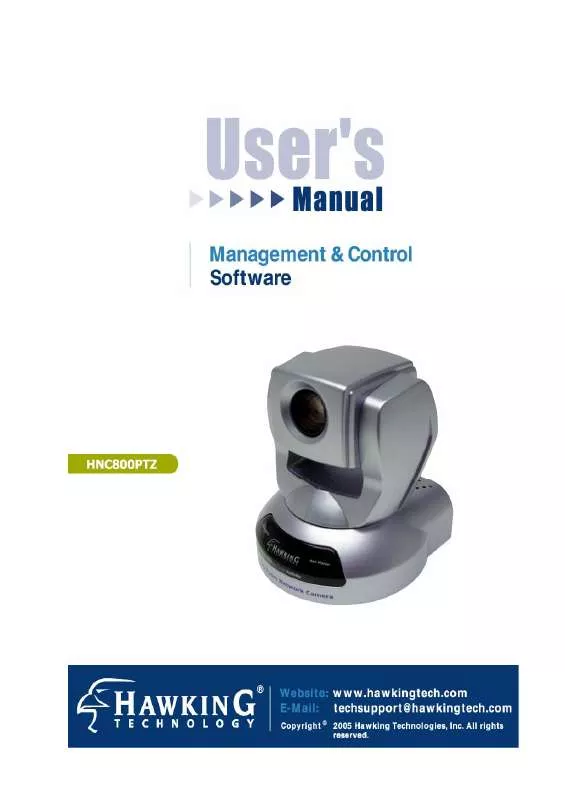
 HAWKING HNC800PTZ DOCUMENT (1132 ko)
HAWKING HNC800PTZ DOCUMENT (1132 ko)
 HAWKING HNC800PTZ QUICK SETUP (696 ko)
HAWKING HNC800PTZ QUICK SETUP (696 ko)
