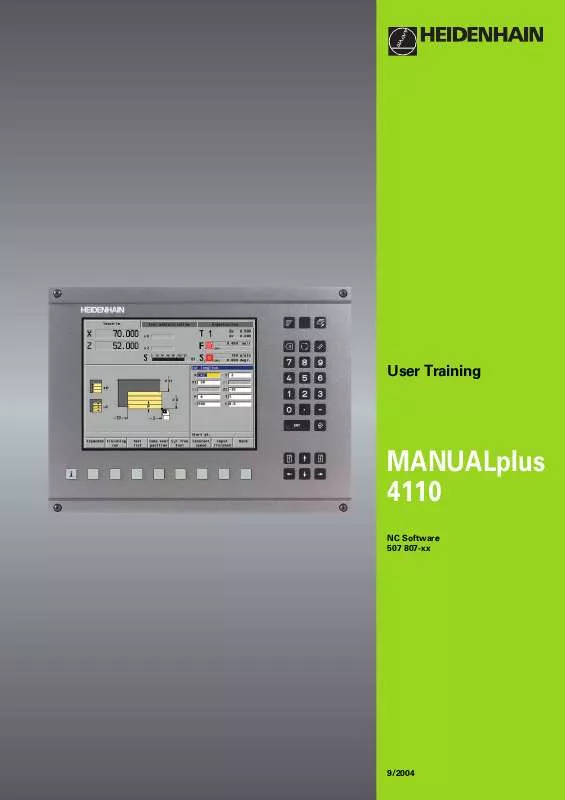User manual HEIDENHAIN MANUALPLUS 4110
Lastmanuals offers a socially driven service of sharing, storing and searching manuals related to use of hardware and software : user guide, owner's manual, quick start guide, technical datasheets... DON'T FORGET : ALWAYS READ THE USER GUIDE BEFORE BUYING !!!
If this document matches the user guide, instructions manual or user manual, feature sets, schematics you are looking for, download it now. Lastmanuals provides you a fast and easy access to the user manual HEIDENHAIN MANUALPLUS 4110. We hope that this HEIDENHAIN MANUALPLUS 4110 user guide will be useful to you.
Lastmanuals help download the user guide HEIDENHAIN MANUALPLUS 4110.
Manual abstract: user guide HEIDENHAIN MANUALPLUS 4110
Detailed instructions for use are in the User's Guide.
[. . . ] User Training
MANUALplus 4110
NC Software 507 807-xx
9/2004
This manual is intended to improve your operation and programming of the MANUALplus 4110. By way of examples, the setup of the lathe, the description and measurement of tools, and the creation of cycle programs and ICP contours are explained step by step. These examples were created with NC software 507 807-xx.
© 2004 Dr. JOHANNES HEIDENHAIN GmbH All texts, pictures and graphics, as well as any parts thereof, are copyrighted material. [. . . ] (The cursor is on the position Q 1)
Enter text: Press the Change text soft key Enter "Roughing tool Outside": Select each letter with the arrow keys and confirm them with the Enter key
Save the entered text: Press the Save soft key
Save the text number to the parameter Tool text Q: Press the Take over text no. soft key
HEIDENHAIN MANUALplus 4110 Tool Management
4. 3
Creating tool T1
Enter the tool data (part 2)
Press the Page forward key
Machining direction MD M3=3, M4=4: 3 (3=Machining direction to the right) Cutting speed TS: 200 m/min Feed rate TF: 0. 4 mm/rev Quantity PZ: No entry
Save the tool data: Press the Save soft key
Overview of tool data T1 Setup dimension X in X: 92 mm Setup dimension Z in Z: 62 mm Cutting radius R: 0. 8 mm Tool orientation WO: 1 Tool angle A: 93° Tip angle B: 80° Wear compensation DX in X: 0 mm Wear compensation DZ in Z: 0 mm Tool text Q: 1 Machining direction MD M3=3, M4=4: 3 Cutting speed TS: 200 m/min Feed rate TF: 0. 4 mm/rev Lifetime PT/Quantity PZ:
HEIDENHAIN MANUALplus 4110 Tool Management
4. 4
Create tool T2 by copying
Copying You can copy tools of the same type. The tool T2 differs from T1 in its setting dimensions and tip angle. The setting dimensions are assumed at first, and will be determined exactly later. Roughing tool T2 Cutting radius: 0. 8 mm Tool angle: 93° Tip angle: 55°
Assume tool data and specify the position in the tool manager
Load the tool data T1 into the intermediate memory: Press the Copy soft key
Place the cursor on position T2: Press the arrow key
Insert the tool data from the intermediate memory to position T2: Press the Insert soft key
HEIDENHAIN MANUALplus 4110 Tool Management
4. 5
Create tool T2 by copying
Adapt tool data
Press the Change soft key Place the cursor on the input field Tip angle B: Press the arrow key repeatedly Tip angle B: 55°
Save the tool data T2: Press the Save soft key
Overview of tool data T2 Setup dimension X in X: 92 mm Setup dimension Z in Z: 62 mm Cutting radius R: 0. 8 mm Tool orientation WO: 1 Tool angle A: 93° Tip angle B: 55° Wear compensation DX in X: 0 mm Wear compensation DZ in Z: 0 mm Tool text Q: 1 Machining direction MD M3=3, M4=4: 3 Cutting speed TS: 200 m/min Feed rate TF: 0. 4 mm/rev Lifetime PT/Quantity PZ:
HEIDENHAIN MANUALplus 4110 Tool Management
4. 6
Create tool T6 by copying
Finishing tool T6
Cutting radius: 0. 4 mm Tool angle: 93° Tip angle: 55°
Assume tool data and specify the position in the tool manager The setting dimensions are assumed at first, and will be determined exactly later.
Load the tool data T2 into the intermediate memory: Press the Copy soft key
Place the cursor on position T6: Press the arrow key repeatedly
Insert the tool data from the intermediate memory to position T6: Press the Insert soft key
HEIDENHAIN MANUALplus 4110 Tool Management
4. 7
Create tool T6 by copying
Adapt the tool data (part 1)
Press the Change soft key Place the cursor on the input field Cutting radius R: Press the arrow key repeatedly Cutting radius R: 0. 4 mm
Enter the tool description
Press the Tool text soft key. Place the cursor on position Q 2: Press the arrow key Press the Change text soft key Enter the text "Finishing tool Outside" with the onscreen keyboard Press the Save soft key Save the text number to the parameter Tool text Q: Press the Take over text no. soft key
HEIDENHAIN MANUALplus 4110 Tool Management
4. 8
Create tool T6 by copying
Adapt the tool data (part 2)
Press the Page forward key
Cutting speed TS: 220 m/min Feed rate TF: 0. 25 mm/rev
Save the tool data: Press the Save soft key
Overview of tool data T6 Setup dimension X in X: 92 mm Setup dimension Z in Z: 62 mm Cutting radius R: 0. 4 mm Tool orientation WO: 1 Tool angle A: 93° Tip angle B: 55° Wear compensation DX in X: 0 mm Wear compensation DZ in Z: 0 mm Tool text Q: 2 Machining direction MD M3=3, M4=4: 3 Cutting speed TS: 220 m/min Feed rate TF: 0. 25 mm/rev Lifetime PT/Quantity PZ:
HEIDENHAIN MANUALplus 4110 Tool Management
4. 9
Creating tool T8
Threading tool T8
The setting dimensions are preliminarily entered as 0.
Specify the position in the tool manager
Place the cursor on position T8: Press the arrow key repeatedly
Add a new tool: Press the Add soft key Select the tool type: Press the Threading tool menu key
Enter the tool data (part 1)
Setup dimension X in X: 0 mm Setup dimension Z in Z: 0 mm Tool orientation WO: 1 (outside tool, machining direction toward the chuck) Wear compensation DX in X: 0 mm Wear compensation DZ in Z: 0 mm
HEIDENHAIN MANUALplus 4110 Tool Management
4. 10
Creating tool T8
Enter the tool description
Press the Tool text soft key. Place the cursor on position Q 3: Press the arrow key Enter text: Press the Change text soft key Enter the text "Thread cut tool Outside" with the onscreen keyboard Press the Save soft key Save the text number to the parameter Tool text Q: Press the Take over text no. soft key
Enter the tool data (part 2)
Press the Page forward key
Machining direction MD M3=3, M4=4: 3 (3=Machining direction to the right) Shaft speed TS: 600 rev/min
HEIDENHAIN MANUALplus 4110 Tool Management
4. 11
Creating tool T8
Save the tool data: Press the Save soft key
Overview of tool data T8 Setup dimension X in X: 0 mm Setup dimension Z in Z: 0 mm Tool orientation WO: 1 Wear compensation DX in X: 0 mm Wear compensation DZ in Z: 0 mm Tool text Q: 3 Machining direction MD M3=3, M4=4: 3 Shaft speed TS: 600 rev/min Lifetime PT/Quantity PZ:
HEIDENHAIN MANUALplus 4110 Tool Management
4. 12
Creating tool T10
Recessing tool T10
Cutting radius: 0. 2 mm Cutting width: 5 mm The setting dimensions are preliminarily entered as 0.
Specify the position in the tool manager
Place the cursor on position T10: Press the arrow key repeatedly
Add a new tool: Press the Add soft key Select the tool type: Press the Recessing tool menu key
Enter the tool data (part 1)
Setup dimension X in X: 0 mm Setup dimension Z in Z: 0 mm Cutting radius R: 0. 2 mm Tool orientation WO: 1 Cutting width K: 5 mm Wear compensation DX in X: 0 mm Wear compensation DZ in Z: 0 mm Special compensation DS: 0 mm
HEIDENHAIN MANUALplus 4110 Tool Management
4. 13
Creating tool T10
Enter the tool description
Press the Tool text soft key. Place the cursor on position Q 4: Press the arrow key Enter text: Press the Change text soft key Enter the text "Recessing tool Outside" with the onscreen keyboard Press the Save soft key Save the text number to the parameter Tool text Q: Press the Take over text no. soft key
Enter the tool data (part 2)
Press the Page forward key
Machining direction MD M3=3, M4=4: 3 (3=Machining direction to the right) Cutting speed TS: 120 m/min Feed rate TF: 0. 2 mm/rev Quantity PZ: No entry
HEIDENHAIN MANUALplus 4110 Tool Management
4. 14
Creating tool T10
Save the tool data: Press the Save soft key
Overview of tool data T10 Setup dimension X in X: 0 mm Setup dimension Z in Z: 0 mm Cutting radius R: 0. 2 mm Tool orientation WO: 1 Cutting width K: 5 mm Wear compensation DX in X: 0 mm Wear compensation DZ in Z: 0 mm Special compensation DS: 0 mm Tool text Q: 4 Machining direction MD M3=3, M4=4: 3 Cutting speed TS: 120 m/min Feed rate TF: 0. 2 mm/rev Lifetime PT/Quantity PZ:
HEIDENHAIN MANUALplus 4110 Tool Management
4. 15
HEIDENHAIN MANUALplus 4110 Tool Management
4. 16
Preparing for tool measurement
Tool measurement The tool setting dimensions are determined relative to the measured tool T1. First step: Determine the workpiece datum to set a "measuring diameter" Further steps: Determine the setting dimensions of the tools by touching the workpiece.
Prepare the machine
Clamp a workpiece Clamp tool T1
Entering the machine data
Call the main menu: Press the Menu key
Select machine-data entry: Press the Set S, F, and T menu key
HEIDENHAIN MANUALplus 4110 Tool Measurement
5. 1
Preparing for tool measurement
Get a tool from the tool file:
Open the tool file: Press the Tool list soft key
Assume tool T1: Press the Take over tool soft key Assume the cutting speed and feed rate from the tool file: Press the S, F from tool soft key
Entered and assumed machine data
Tool number T: 1 Cutting speed S: 200 m/min Feed rate per revolution F: 0. 4 mm/rev Maximum shaft speed D: 2000 rev/min Stopping angle A: No entry
Activate machine data: Press the Save soft key
The maximum speed depends on the machine and the clamped workpiece.
HEIDENHAIN MANUALplus 4110 Tool Measurement
5. 2
Preparing for tool measurement
Confirm T1 with the tool-change key
Return to the main menu: Press the Back soft key
Specify the workpiece datum
Switch the spindle on Position the tool to the workpiece with the handwheels
Call the main menu: Press the Menu key Call the setup functions: Press the Setup menu key Call "Set datum": Press the Set axis values menu key
HEIDENHAIN MANUALplus 4110 Tool Measurement
5. 3
Preparing for tool measurement
Facing a surface
Workpiece face turning: Machine in X direction with the handwheel Retract the tool in X direction
Define the faced surface as workpiece datum: Press the Z=0 soft key
Display: The actual value display now shows 0 for the Z axis.
Return to the setup menu: Press the Back soft key Return to the main menu: Press the Back soft key
HEIDENHAIN MANUALplus 4110 Tool Measurement
5. 4
Determine the setting dimensions for T1
Setting dimensions for T1 The approximate setting dimensions for T1 are already entered. You determine the precise setting dimensions as follows: Setting dimension X: Turn and measure the measuring diameter Setting dimension Z: Is already specified with the definition of the workpiece datum
Call the "Measure tool" function
Call the main menu: Press the Menu key
Select machine-data entry: Press the Set S, F, and T menu key (Tool T1 is already activated. )
Select "Measure tool": Press the Measure tool soft key
HEIDENHAIN MANUALplus 4110 Tool Measurement
5. 5
Determine the setting dimensions for T1
Producing the measuring diameter
Turn the measuring diameter Retract the tool in Z direction Measure the turned diameter (example: diameter = 58 mm)
Enter the setting dimensions
Enter the measuring diameter in Measuring point coordinate X Press the Tale over X soft key
The MANUALplus 4110 calculates the setting dimension X and enters it in the tool file. Display: The actual value display now shows the value entered for the X axis.
Conclude measurement of tool T1: Press the Back soft key
Notes on the setting dimension in Z: The position of the tool tip relative to the workpiece datum is definitive for the programming and display. Small deviations from the actual tool length neither impinge upon working with the machine nor upon the quality of the workpiece machining.
HEIDENHAIN MANUALplus 4110 Tool Measurement
5. 6
Determine the setting dimensions for T2
Setting dimensions for T2 You determine the precise setting dimensions as follows: Setting dimension X: Touch measuring diameter Setting dimension Z: Touch the end face (workpiece datum)
Activate tool T2 Situation after measurement of tool T1
Open the tool file: Press the Tool list soft key Place the cursor on position T2: Press the arrow key
Press the Take over tool soft key
HEIDENHAIN MANUALplus 4110 Tool Measurement
5. 7
Determine the setting dimensions for T2
Press the S, F from tool soft key:
Entries and assumed machine data
Tool number T: 2 Cutting speed S: 200 m/min Feed rate per revolution F: 0. 4 mm/ rev Maximum shaft speed D: 2000 rev/min Stopping angle A: No entry
Activate the tool: Press the Save soft key
Insert tool T2 Confirm T2 with the tool-change key
Select the "Measure tool" function: Press the Measure tool soft key
HEIDENHAIN MANUALplus 4110 Tool Measurement
5. 8
Determine the setting dimensions for T2
Touch the measuring diameter with the tool
Touch the measuring diameter with the tool Retract the tool in Z direction
Enter the touched measuring diameter in Measuring point coordinate X Press the Take over X soft key
Touch the end face with the tool
Touch the end face with the tool Retract the tool in X direction
Enter the value 0 (position of workpiece datum) for the measuring point coordinate Z Press the Take over Z soft key
Conclude measurement of tool T2: Press the Back soft key
HEIDENHAIN MANUALplus 4110 Tool Measurement
5. 9
Determine the setting dimensions for T6
Setting dimensions for T6 You determine the precise setting dimensions as follows: Setting dimension X: Touch measuring diameter Setting dimension Z: Touch the end face (workpiece datum)
Activate tool T6 Situation after measurement of tool T2
Open the tool file: Press the Tool list soft key Place the cursor on position T6: Press the arrow key repeatedly
Press the Take over tool soft key
HEIDENHAIN MANUALplus 4110 Tool Measurement
5. 10
Determine the setting dimensions for T6
Press the S, F from tool soft key
Entries and assumed machine data
Tool number T: 6 Cutting speed S: 220 m/min Feed rate per revolution F: 0. 25 mm/rev Maximum shaft speed D: 2000 rev/min Stopping angle A: No entry
Activate the tool: Press the Save soft key
Insert tool T6 Confirm T6 with the tool-change key
Select the "Measure tool" function: Press the Measure tool soft key
Touch the measuring diameter with the tool
Touch the measuring diameter with the tool Retract the tool in Z direction
Enter the touched measuring diameter in Measuring point coordinate X Press the Take over X soft key
HEIDENHAIN MANUALplus 4110 Tool Measurement
5. 11
Determine the setting dimensions for T6
Touch the end face with the tool
Touch the end face with the tool Retract the tool in X direction
Enter the value 0 (position of workpiece datum) for the measuring point coordinate Z Press the Take over Z soft key
Conclude measurement of tool T6: Press the Back soft key
HEIDENHAIN MANUALplus 4110 Tool Measurement
5. 12
Determine the setting dimensions for T8
Setting dimensions for T8 You determine the precise setting dimensions as follows: Setting dimension X: Touch measuring diameter Setting dimension Z: Touch the end face (workpiece datum)
Activate tool T8 Situation after measurement of tool T6
Open the tool file: Press the Tool list soft key Place the cursor on position T8: Press the arrow key repeatedly
Press the Take over tool soft key
HEIDENHAIN MANUALplus 4110 Tool Measurement
5. 13
Determine the setting dimensions for T8
Press the S, F from tool soft key
Entries and assumed machine data
Tool number T: 8 Shaft speed S: 600 rev/min Feed per revolution F: Maximum shaft speed D: 2000 rev/min Stopping angle A: No entry
Activate the tool: Press the Save soft key
The parameter Feed rate per revolution F is not evaluated for threading tools.
Insert tool T8 Confirm T8 with the tool-change key
Select the "Measure tool" function: Press the Measure tool soft key
HEIDENHAIN MANUALplus 4110 Tool Measurement
5. 14
Determine the setting dimensions for T8
Touch the measuring diameter with the tool
Touch the measuring diameter with the tool Retract the tool in Z direction
Enter the touched measuring diameter in Measuring point coordinate X Press the Take over X soft key
Touch the end face with the tool
Touch the end face with the tool Retract the tool in X direction
Enter the value 0 (position of workpiece datum) for the measuring point coordinate Z Press the Take over Z soft key
Conclude measurement of tool T8: Press the Back soft key
HEIDENHAIN MANUALplus 4110 Tool Measurement
5. 15
Determine the setting dimensions for T10
Setting dimensions for T10 You determine the precise setting dimensions as follows: Setting dimension X: Touch measuring diameter Setting dimension Z: Touch the end face (workpiece datum)
Activate tool T10 Situation after measurement of tool T8
Open the tool file: Press the Tool list soft key Place the cursor on position T10: Press the arrow key repeatedly
Press the Take over tool soft key
HEIDENHAIN MANUALplus 4110 Tool Measurement
5. 16
Determine the setting dimensions for T10
Press the S, F from tool soft key
Entries and assumed machine data
Tool number T: 10 Cutting speed S: 120 m/min Feed rate per revolution F: 0. 2 mm/rev Maximum shaft speed D: 2000 rev/min Stopping angle A: No entry
Activate the tool: Press the Save soft key
Insert tool T10 Confirm T10 with the tool-change key
Select the "Measure tool" function: Press the Measure tool soft key
Touch the measuring diameter with the tool
Touch the measuring diameter with the tool Retract the tool in Z direction
Enter the touched measuring diameter in Measuring point coordinate X Press the Take over X soft key
HEIDENHAIN MANUALplus 4110 Tool Measurement
5. 17
Determine the setting dimensions for T10
Touch the end face with the tool
Touch the end face with the tool Retract the tool in X direction
Enter the value 0 (position of workpiece datum) for the measuring point coordinate Z Press the Take over Z soft key
Conclude measurement of tool T10: Press the Back soft key
Return to the main menu: Press the Back soft key
HEIDENHAIN MANUALplus 4110 Tool Measurement
5. 18
Entering the machine data
Machine setup The following functions are necessary for setting up the lathe: Activating a tool Entering technology data (shaft speed / cutting speed, feed rate, maximum speed) Setting the workpiece zero point Defining the protection zone Defining the tool-change point
Prepare the machine
Clamp a workpiece Clamp tool T1
Entering the machine data
Call the main menu: Press the Menu key
Select machine-data entry: Press the Set S, F, and T menu key
HEIDENHAIN MANUALplus 4110 Machine Setup
6. 1
Entering the machine data
Assume the tool, cutting speed and feed rate from the tool file:
Open the tool file: Press the Tool list soft key
Press the Take over tool soft key Press the S, F from tool soft key
Entered and assumed machine data
Tool number T: 1 Cutting speed S: 200 m/min Feed rate per revolution F: 0. 4 mm/rev Maximum shaft speed D: 2000 rev/min Stopping angle A: No entry
Activate machine data: Press the Save soft key
The maximum speed depends on the machine and the clamped workpiece.
Confirm tool
Confirm T1 with the tool-change key
Return to the main menu: Press the Back soft key
HEIDENHAIN MANUALplus 4110 Machine Setup
6. 2
Specify the workpiece datum
Set the workpiece datum
Call the main menu: Press the Menu key
Press the Setup menu key
Call "Set datum": Press the Set axis values menu key
HEIDENHAIN MANUALplus 4110 Machine Setup
6. 3
Specify the workpiece datum
Facing a surface
Position the tool to the workpiece with the handwheels Workpiece face turning: Machine in X direction with the handwheel Retract in X direction
Define the faced surface as workpiece datum: Press the Z=0 soft key
Displays: Actual value display for Z axis: 0 The field highlighted in blue in the support graphics shows the datum offset (distance between machine datum and workpiece datum)
Return to the setup menu: Press the Back soft key Return to the main menu: Press the Back soft key
The tool may not be moved in Z direction after the face turning. Only after the faced surface has been defined as the workpiece datum may the tool be moved in Z direction again.
HEIDENHAIN MANUALplus 4110 Machine Setup
6. 4
Defining the protection zone
Setting the protection zone
Call the main menu: Press the Menu key
Press the Setup menu key
Call "Protection zone": Press the Set protection zone menu key
Protective zone monitoring is deactivated.
HEIDENHAIN MANUALplus 4110 Machine Setup
6. 5
Defining the protection zone
Approach the protection zone
Move the tool tip to the protection zone position via the handwheels
Accept the tool position as "protection zone parameter": Press the Take over position soft key
Display: The field highlighted in blue shows the distance from the machine datum to the protection zone position.
Return to the setup menu: Press the Back soft key (Protective zone monitoring is activated. ) Return to the main menu: Press the Back soft key
Symbols for protection zone monitoring: Protective zone monitoring not activated
Protective zone monitoring activated
HEIDENHAIN MANUALplus 4110 Machine Setup
6. 6
Defining the tool change point
Defining the tool change position
Call the main menu: Press the Menu key
Call the setup functions: Press the Setup menu key
Call "Defining the tool change point": Press the Set tool change point menu key
HEIDENHAIN MANUALplus 4110 Machine Setup
6. 7
Defining the tool-change point
Approach the tool change position
Position the tool to the tool change point with the handwheels. (Always program the tool change point far away enough from the workpiece to avoid damage during a tool change. )
Define the tool change point: Press the Take over position soft key
Display: The fields highlighted in blue show the distance from the machine datum to the tool change point.
Return to the setup menu: Press the Back soft key Return to the main menu: Press the Back soft key
HEIDENHAIN MANUALplus 4110 Machine Setup
6. 8
Create the "Threaded stud" cycle program
"Threaded stud" example program This example illustrates a longitudinal machining procedure using the ICP programming feature. The individual working steps for machining the ICP contour and integrating the contour into ICP cycles are based on the workpiece drawing.
Prerequisites: The workpiece blank is clamped The roughing tool T1 is clamped The tools to be used is defined and measured The workpiece datum is defined The tool change point is defined The protection is defined and activated The maximum shaft speed is defined All values are based on aluminum workpieces.
HEIDENHAIN MANUALplus 4110 Linear Machining Example
7. 1
Create the "Threaded stud" cycle program
Creating a cycle program
Activate the teach-in mode: Press the Teach-in soft key
Call the program list: Press the Program list soft key Enter program number "1" for Cycle program
Call cycle program "1" Press the Select soft key
HEIDENHAIN MANUALplus 4110 Linear Machining Example
7. 2
Create the "Threaded stud" cycle program
Enter the program name: Press the Change text soft key Enter the text "Threaded stud" with the on-screen keyboard
Save the entered text: Press the Save soft key
Program the cycle "Blank--bar/tube. "
Add a new cycle: Press the Add cycle soft key
Press the Define blank menu key
HEIDENHAIN MANUALplus 4110 Linear Machining Example
7. 3
Create the "Threaded stud" cycle program
Press the Blank Bar/Tube menu key
Enter the cycle parameters:
Outside diameter X: 60 mm Length Z: 100 mm Inside diameter I: No entry Right edge K: 1 mm (face oversize) Clamping range B: 20 mm Clamp type J: 1
Conclude entry: Press the Input finished soft key
Test the cycle: Press the Graphics soft key
Conclude entry: Press the Save soft key
HEIDENHAIN MANUALplus 4110 Linear Machining Example
7. 4
Create the "Threaded stud" cycle program
Program the "ICPlongitudinal cutting" cycle
Press the Add cycle soft key
Press the Roughing cycles, longitudinal/transverse menu key
Press the ICP cutting longitudinal menu key
Enter the cycle parameters:
Starting point X in X direction: 60 mm Starting point Z in Z direction: 4 mm Infeed depth P: 4 mm I oversize X: 0. 3 mm K oversize Z: 0. 1 mm ICP contour number N:: 1 (specify the ICP contour number) Tool number T: 1 Cutting speed S: 200 m/min Feed rate per revolution F: 0. 4 mm/rev Assume the tool number and technology data from the tool file (see following steps). Create the ICP contour "threaded stud. " This is necessary to be able to test and perform the cycle (see following steps).
HEIDENHAIN MANUALplus 4110 Linear Machining Example
7. 5
Create the "Threaded stud" cycle program
Assume the tool and technology data from the tool file:
Open the tool file: Press the Tool list soft key
Assume the tool (cursor is on the position T 1): Press the Take over tool soft key Assume the cutting speed and feed rate: Press the S, F from tool soft key
HEIDENHAIN MANUALplus 4110 Linear Machining Example
7. 6
Create the ICP contour "Threaded stud"
ICP contour "Threaded stud": The contour is described in the machining direction The contour is described "completely" (including form elements)
Call the ICP editor.
Press the Edit ICP soft key
Press the Insert element soft key
Contour element 1 (chamfer)
Press the Form elements menu key
HEIDENHAIN MANUALplus 4110 Linear Machining Example
7. 7
Create the ICP contour "Threaded stud"
Press the Chamfer menu key
Describe the contour element:
Starting point XS in X: 16 mm Starting point ZS in Z: 0 mm Chamfer width B: 1. 5 mm Element position J: 1 Special feed rate F: No entry
Conclude entry: Press the Save soft key
"Unresolved elements" are shown as symbols below the graphics window
Contour element 2 (thread undercut)
Press the Form elements menu key
HEIDENHAIN MANUALplus 4110 Linear Machining Example
7. 8
Create the ICP contour "Threaded stud"
Press the Thread undercut DIN 76 menu key
Describe the contour element:
Target point X in X: 20 mm Target point Z in Z: 30 mm Thread pitch FP: 1. 5 mm Undercut diameter I: No entry K undercut length: No entry W undercut angle: No entry R undercut radius: No entry Element position J: No entry Special feed rate F: No entry The MANUALplus 4110 determines the undercut parameters from the thread pitch.
Conclude entry: Press the Save soft key
The part of the contour you have entered up to now is clearly defined, and is displayed.
Contour element 3 (oblique cut)
Press the Line menu key
Describe the contour element:
Target point X in X: 40 mm Target point Z in Z: 35 mm Angle A to the Z axis: No entry Length of line L: No entry Special feed rate F: No entry
HEIDENHAIN MANUALplus 4110 Linear Machining Example
7. 9
Create the ICP contour "Threaded stud"
Conclude entry: Press the Save soft key
Contour element 4 (horizontal line) Contour element 4 (horizontal line):
Press the Line menu key
Describe the contour element:
Target point Z in Z: 55 mm Length of line L: No entry Special feed rate F: No entry
Conclude entry: Press the Save soft key
HEIDENHAIN MANUALplus 4110 Linear Machining Example
7. 10
Create the ICP contour "Threaded stud"
Contour element 5 (rounding)
Press the Form elements menu key Press the Rounding menu key
Describe the contour element:
Rounding radius B: 4 mm Special feed rate F: No entry
Conclude entry: Press the Save soft key
Contour element 6 (vertical line)
Press the Line menu key
Describe the contour element:
Target point X in X: 55 mm Length of line L: No entry Special feed rate F: No entry
HEIDENHAIN MANUALplus 4110 Linear Machining Example
7. 11
Create the ICP contour "Threaded stud"
Conclude entry: Press the Save soft key
Contour element 7 (chamfer)
Press the Form elements menu key Press the Chamfer menu key
Describe the contour element:
Chamfer width B: 2 mm Special feed rate F: No entry
Conclude entry: Press the Save soft key
HEIDENHAIN MANUALplus 4110 Linear Machining Example
7. 12
Create the ICP contour "Threaded stud"
Contour element 8 (horizontal line):
Press the Line menu key
Describe the contour element:
Target point Z in Z: 70 mm Length of line L: No entry Special feed rate F: No entry
Conclude entry: Press the Save soft key
Contour element 9 (vertical line)
Press the Line menu key
Describe the contour element:
Target point X in X: 60 mm Length of line L: No entry Special feed rate F: No entry
HEIDENHAIN MANUALplus 4110 Linear Machining Example
7. 13
Create the ICP contour "Threaded stud"
Conclude entry: Press the Save soft key
The "threaded stud" contour is completely described.
Exit the input mode: Press the Back soft key
Enter the contour name
Press the Contour list soft key
Press the Change text soft key Enter the contour name "Threaded stud"
HEIDENHAIN MANUALplus 4110 Linear Machining Example
7. 14
Create the ICP contour "Threaded stud"
Press the Take over text soft key
Exit the contour list: Press the Back soft key Exit the ICP editor, return to cycle programming: Press the Back soft key
HEIDENHAIN MANUALplus 4110 Linear Machining Example
7. 15
Create the "Threaded stud" cycle program
Conclude and test the "ICP cutting longitudinal" cycle
Conclude input of the roughing cycle. Press the Input finished soft key
Test the cycle: Press the Graphics soft key
Warnings The MANUALplus 4110 tests whether the cycle can be performed without error. Because of the cutting geometry, "residual material" remains in this example. This leads to a warning (see the soft key Warning no. : 1). [. . . ] Save the cycle: Press the Save soft key
HEIDENHAIN MANUALplus 4110 Recess Machining Example
9. 9
Create the "Form roll" cycle program
Results: The workpiece
The "Form roll" cycle program
The "Form roll" ICP contour
HEIDENHAIN MANUALplus 4110 Recess Machining Example
9. 10
Create the ICP contour "Form roll"
Notes on the "Form roll" ICP contour: The contour is described in the machining direction (toward the chuck) First step: Input of the contour without form elements (rough contour) Second step: Superimposition of the form elements (roundings)
Create an ICP contour
Call the ICP editor: Press the Edit ICP soft key Press the Contour list soft key ICP Contour: 3 Specify the ICP contour number
Press the Select soft key
Contour element 1 (horizontal line)
Call the element input: Press the Insert element soft key Press the Line menu key
Describe the contour element:
Starting point XS in X: 60 mm Starting point ZS in Z: 0 mm Target point Z in Z: 5 mm Length of line L: No entry Special feed rate F: No entry
The line connects tangentially to the subsequent element: Press the Tangential transition soft key
HEIDENHAIN MANUALplus 4110 Recess Machining Example
9. 11
Create the ICP contour "Form roll"
Conclude entry: Press the Save soft key
Contour element 2 (arc)
Only the radius is known for the arc: Press the Arc with R menu key
Describe the contour element:
Target point X in X: No entry Target point Z in Z: No entry Radius B: 5 mm Special feed rate F: No entry
Conclude entry: Press the Save soft key (The arc is an "unresolved element. ")
HEIDENHAIN MANUALplus 4110 Recess Machining Example
9. 12
Create the ICP contour "Form roll"
Contour element 3 (oblique cut)
Switch to line entry: Press the Line soft key Press the Line menu key
Describe the contour element:
Target point X in X: 49. 5 mm Target point Z in Z: 32 mm Angle A to Z axis: 6° Length of line L: No entry Special feed rate F: No entry
Conclude entry: Press the Save soft key (There are two solutions. )
Display next solution: Press the Next solution soft key (desired solution)
HEIDENHAIN MANUALplus 4110 Recess Machining Example
9. 13
Create the ICP contour "Form roll"
Conclude entry: Press the Select solution soft key
Contour element 4 (oblique cut)
Press the Line menu key
Describe the contour element:
Target point X in X: 35 mm Target point Z in Z: 34 mm Angle A to Z axis: No entry Length of line L: No entry Special feed rate F: No entry
Conclude entry: Press the Save soft key
HEIDENHAIN MANUALplus 4110 Recess Machining Example
9. 14
Create the ICP contour "Form roll"
Contour element 5 (horizontal line)
Press the Line menu key
Describe the contour element:
Target point Z in Z: 45 mm Length of line L: No entry Special feed rate F: No entry
Conclude entry: Press the Save soft key
Contour element 6 (oblique cut)
Press the Line menu key
Describe the contour element:
Target point X in X: 60 mm Target point Z in Z: 49 mm Angle A to Z axis: No entry Length of line L: No entry Special feed rate F: No entry
Conclude entry: Press the Save soft key
HEIDENHAIN MANUALplus 4110 Recess Machining Example
9. 15
Create the ICP contour "Form roll"
Contour element 7 (horizontal line)
Press the Line menu key
Describe the contour element:
Target point Z in Z: 51 mm Length of line L: No entry Special feed rate F: No entry
Conclude entry: Press the Save soft key
Conclude the "rough contour" input: Press the Back soft key
HEIDENHAIN MANUALplus 4110 Recess Machining Example
9. 16
Create the ICP contour "Form roll"
Superimpose roundings
Press the Superimpose form elements soft key (Position for superimposing is shown with a red square)
Press the Rounding menu key
Describe the contour element:
Rounding radius B: 1. 5 mm Special feed rate F: No entry
Insert rounding: Press the Save soft key (Next position for superimposing is shown)
HEIDENHAIN MANUALplus 4110 Recess Machining Example
9. 17
Create the ICP contour "Form roll"
Press the Rounding menu key
Describe the superimposed element:
Rounding radius B: 1. 5 mm Special feed rate F: No entry
Insert rounding: Press the Save soft key (Next position for superimposing is shown)
Press the Rounding menu key
Describe the superimposed element:
Rounding radius B: 1. 5 mm Special feed rate F: No entry
Insert rounding: Press the Save soft key (Next position for superimposing is shown)
HEIDENHAIN MANUALplus 4110 Recess Machining Example
9. 18
Create the ICP contour "Form roll"
Press the Rounding menu key
Describe the superimposed element:
Rounding radius B: 1. 5 mm Special feed rate F: No entry
Insert rounding: Press the Save soft key (Next position for superimposing is shown)
Press the Rounding menu key
Describe the superimposed element:
Rounding radius R: 1. 5 mm Special feed rate F: No entry
Insert rounding: Press the Save soft key
All contour transitions are "imposed. " The "Form roll" ICP contour is complete.
HEIDENHAIN MANUALplus 4110 Recess Machining Example
9. 19
Create the ICP contour "Form roll"
Enter the contour name
Press the Contour list soft key
Press the Change text soft key Enter the contour name "Form roll"
Press the Take over text soft key
Exit the contour list: Press the Back soft key Exit the ICP editor: Press the Back soft key
HEIDENHAIN MANUALplus 4110 Recess Machining Example
9. 20
Types of simulation
The graphic simulation feature enables you to check the machining sequence, the proportioning of cuts and the finished contour before actual machining. In the "Teach-in" mode, this function simulates the execution of a single cycle--in "Program run" mode it simulates a complete cycle or DIN program. The simulation supports the following views: Wire frame graphics The MANUALplus 4110 draws the traverse paths as lines. The theoretical tool tip is the reference point. [. . . ]
DISCLAIMER TO DOWNLOAD THE USER GUIDE HEIDENHAIN MANUALPLUS 4110 Lastmanuals offers a socially driven service of sharing, storing and searching manuals related to use of hardware and software : user guide, owner's manual, quick start guide, technical datasheets...manual HEIDENHAIN MANUALPLUS 4110