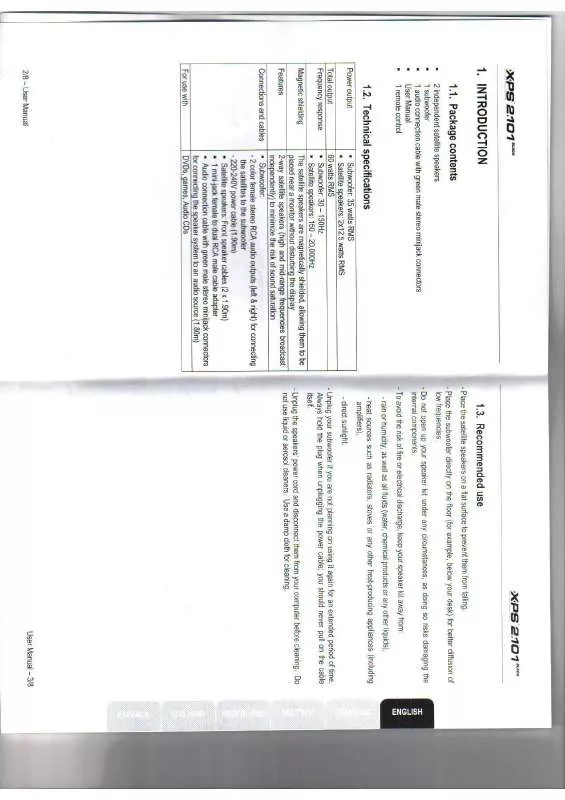User manual HERCULES SISTEM AUDIO HERCULES 2.1
Lastmanuals offers a socially driven service of sharing, storing and searching manuals related to use of hardware and software : user guide, owner's manual, quick start guide, technical datasheets... DON'T FORGET : ALWAYS READ THE USER GUIDE BEFORE BUYING !!!
If this document matches the user guide, instructions manual or user manual, feature sets, schematics you are looking for, download it now. Lastmanuals provides you a fast and easy access to the user manual HERCULES SISTEM AUDIO HERCULES 2.1. We hope that this HERCULES SISTEM AUDIO HERCULES 2.1 user guide will be useful to you.
Lastmanuals help download the user guide HERCULES SISTEM AUDIO HERCULES 2.1.
Manual abstract: user guide HERCULES SISTEM AUDIO HERCULES 2.1
Detailed instructions for use are in the User's Guide.
[. . . ] Box contents. . . . . . . . . . . . . . . . . . . . . . . . . . . . . . . . . . . . . . . . . . . . . . . . . . . . . . . . . . . . . . . . . . . . . . . . . . . . . . . . . . . . . . . . . . . . . . . . . . . . . . . . . . . . . . . . . . . . . . . . . . . . . . . . . . LEDs overview . . . . . . . . . . . . . . . . . . . . . . . . . . . . . . . . . . . . . . . . . . . . . . . . . . . . . . . . . . . . . . . . . . . . . . . . . . . . . . . . . . . . . . . . . . . . . . . . . . . . . . . . . . . . . . . . . . . . . . . . . . . . . . Connectivity overview . . . . . . . . . . . . . . . . . . . . . . . . . . . . . . . . . . . . . . . . . . . . . . . . . . . . . . . . . . . . . . . . . . . . . . . . . . . . . . . . . . . . . . . . . . . . . . . . . . . . . . . . . . . . . . . . . . . 4 INSTALLING YOUR HERCULES EPLUG 200 PASS THRU . . . . . . . . . . . . . . . . . . . . . . . . . . . . . . . . . . . . . . . . . . . . . . . . . . . . . . . . . . . . . . [. . . ] Note: You can provide access to all users with no restrictions (Everyone option) or select specific users previously created on your PC. You can also create new users by clicking Create a new user. . . 24/44 User Manual
Hercules ePlug 200 Pass Thru
4. Select the Permission Level you wish to assign by clicking on the line for that user: Reader (authorization to view only), Contributor (authorization to view, add and delete) or Co-owner (authorization to view, modify, add and delete). Be sure to note the path indicated, which will allow for access to the shared folder on the network from another computer. For example: \\PC\Users\My documents\Shared Pictures Folders. You can now display all shared folders and files on the computer or the shared files on the network by clicking the links in the Network and Sharing Center.
3. 3. 5. Computers running Windows Vista: Accessing shared folders
1. In the file explorer, accessible Start/Computer, double-click Network. via You access the list of the computers on the same network. Use the path indicated by Windows when setting up sharing (for example : \\PC\Users\My documents\Shared Pictures Folders). Note: the access paths mentioned below may vary slightly if you have modified the default display configuration in Windows XP (meaning the Start menu properties and Control Panel display). User Manual 29/44
Hercules ePlug 200 PassTru
3. 4. 1. Windows XP: Using the Network Setup Wizard in an Infrastructure network
Proceed as follows for each computer: 1. Click Start/All Programs/Accessories/ Communications/ Network Setup Wizard. Click Next twice.
The window opposite may appear if The Wizard found disconnected network hardware. If your Ethernet network connection is not displayed in the list, tick the Ignore disconnected network hardware box, then click Next. Otherwise, exit the Wizard by clicking Cancel and establish the connection from your network device to your router (for more information, please refer to your router's manual).
The window opposite may appear if The Wizard found a shared Internet connection on the computer. Select No, let me choose another way to connect to the Internet, then click Next.
30/44 User Manual
Hercules ePlug 200 Pass Thru
5. In the Select a connection method window, select the Other option. In the following window, select This computer connects to the Internet directly or through a network hub, then click Next.
7. If the window opposite appears, select the connection to your local area network (your Ethernet network card), then click Next.
8. [. . . ] This equipment should be installed and operated with minimum distance 20cm between the radiator & your body.
User Manual 43/44
Hercules ePlug 200 PassTru
Copyright
© Guillemot Corporation S. A. This publication may not be reproduced in whole or in part, summarized, transmitted, transcribed, stored in a retrieval system, or translated into any language or computer language, in any form or by any means, electronic, mechanical, magnetic, photocopying, recording, manual or otherwise, without the prior written permission of Guillemot Corporation S. A.
Disclaimer
Guillemot Corporation S. A. reserves the right to make changes to specifications at any time and without notice. The information provided by this document is believed to be accurate and reliable. [. . . ]
DISCLAIMER TO DOWNLOAD THE USER GUIDE HERCULES SISTEM AUDIO HERCULES 2.1 Lastmanuals offers a socially driven service of sharing, storing and searching manuals related to use of hardware and software : user guide, owner's manual, quick start guide, technical datasheets...manual HERCULES SISTEM AUDIO HERCULES 2.1