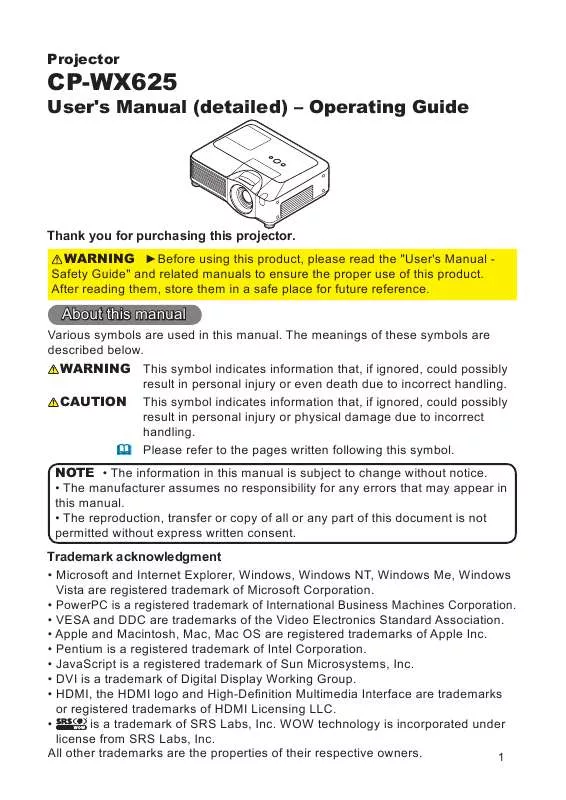Detailed instructions for use are in the User's Guide.
[. . . ] Projector
CP-WX625
User's Manual (detailed) Operating Guide
Thank you for purchasing this projector. WARNING
WARNING CAUTION
NOTE
Trademark acknowledgment
1
Read this Safety Guide first.
Projector
User's Manual - Safety Guide
Thank you for purchasing this projector.
WARNING · Before using, read these user's manuals of this projector to ensure correct usage through understanding. After reading, store them in a safe place for future reference. Incorrect handling of this product could possibly result in personal injury or physical damage. [. . . ] For the Customers in CANADA NOTICE: This Class B digital apparatus complies with Canadian ICES-003.
Warranty And After-Service
Unless seen any abnormal operations (mentioned with the first paragraph of WARNING in this manual), when a problem occurs with the equipment, first refer to the "Troubleshooting" section of the "Operating Guide", and run through the suggested checks. If this does not resolve the problem contact your dealer or service company. They will tell you what warranty condition is applied.
9
Contents
About this manual. .
ASPECT, AUTO KEYSTONE
2
. 1 . 2 . 3 . 3 3 3 . 17 17 17 17 18 18 19 19 19 20 20 21 21 22 23 24 . .
MIRROR, RESET, FILTER TIME, LANGUAGE, Go to Advanced Menu. . . 27
BRIGHTNESS, CONTRAST, GAMMA, COLOR TEMP, COLOR, TINT, SHARPNESS, ACTIVE IRIS, MY MEMORY
IMAGE Menu . 30
ASPECT, OVER SCAN, V POSITION, H POSITION, H PHASE, H SIZE, AUTO ADJUST EXECUTE PROGRESSIVE, VIDEO NR, 3D-YCS, COLOR SPACE, COMPONENT, VIDEO FORMAT, HDMI, FRAME LOCK, RGB IN, RESOLUTION
INPUT Menu . 36 EXECUTE, KEYSTONE , AUTO KEYSTONE KEYSTONE , WHISPER, MIRROR, MONITOR OUT AUDIO Menu . 38
VOLUME, TREBLE, BASS, SRS WOW, SPEAKER, AUDIO, HDMI AUDIO
SCREEN Menu . 39
LANGUAGE, MENU POSITION, BLANK, START UP, My Screen, My Screen Lock, MESSAGE, SOURCE NAME, TEMPLATE
OPTION Menu . 44 AUTO SEARCH, AUTO KEYSTONE , AUTO ON, AUTO OFF, LAMP TIME, FILTER TIME, MY BUTTON, MY SOURCE, SERVICE, SECURITY NETWORK Menu . 57 SETUP, PROJECTOR NAME, MY IMAGE,
INFORMATION, SERVICE
C. C. 62
DISPLAY, MODE, CHANNEL
Maintenance . 74
, KEYSTONE , PICTURE MODE, BRIGHTNESS, CONTRAST, COLOR, TINT, SHARPNESS, WHISPER,
EXECUTE, KEYSTONE
Projector features / Preparations
Contents of package
NOTE
Fastening the lens cover
3
Part names
Projector
HOT!19 19 63 38
19 19 67 3 9 65 9
19
HOT!
14
3 66 5
5
WARNING
HOT!
CAUTION
4
Part names
Control panel
25 17 69 69 16
16, 69
Rear panel
9 9 16 10 10 10 10 10
HDMI AUDIO IN1 AUDIO IN2 RGB OUT VIDEO S-VIDEO LAN
71 12
RGB1 Y CB/PB CR/PR RGB2
G/Y B/CB/PB R/CR/PR H V
10 10 10 10
R L AUDIO IN3
R L AUDIO IN4
AUDIO OUT
REMOTE CONTROL
USB
CONTROL
AC IN
IO
10
10 10 10
10
10 10
CAUTION
5
Part names
Remote control
13 13 17 18 17 13 16 17
BLANK
LASER INDICATOR
STANDBY/ON
VIDEO
RGB
MY SOURCE/ DOC. CAMERA
SEARCH
LASER
18 19 18
ASPECT
PUSH ENTER
PAGE UP
PAGE DOWN
20 20 21 46 46
ESC
MENU
RESET
POSITION
AUTO
PbyP
18
MAGNIFY
MY BUTTON
VOLUME
ON
1
+
21 22 24 24
OFF
2
-
FREEZE
KEYSTONE
MUTE
23 24 24
24
15 15 15
15
13 13
15
14
WARNING
CAUTION
6
Setting up
WARNING
CAUTION
7
Setting up
Arrangement
19 On a horizontal surface
(b) (a) (c) up (c) down
Suspended from the ceiling
(c) down (a) (c) up (b)
30 40 60 70 80 90 100 120 150 200 250 300 350
0 0 0 0 0 0 0 0 0 0 0 0 0
40 54 81 94 108 121 135 162 202 269 337 404 471
0 0 0 0 0 0 0 0 0 0 0 0 0
46 61 91 107 122 137 152 183 229 305 381 457 533
8
Setting up
Adjusting the projector's elevator
10°
CAUTION
Using the security bar and slot
WARNING
NOTE
9
Setting up
Connecting your devices
AUDIO OUT
RGB OUT
AUDIO OUT
RGB OUT LAN USB-A
RS-232C
HDMI
LAN
LASER INDICATOR
STANDBY/ON
VIDEO
RGB
MY SOURCE/ DOC. CAMERA
SEARCH
BLANK
LASER
RGB1 HDMI AUDIO IN1 AUDIO IN2 RGB OUT Y VIDEO CB/PB CR/PR RGB2
G/Y B/CB/PB R/CR/PR H V
ASPECT
PUSH ENTER
PAGE UP
PAGE DOWN
ESC
MENU
RESET
POSITION
AUTO
PbyP
MAGNIFY
MY BUTTON
VOLUME
ON
1
+
OFF
2
-
FREEZE
KEYSTONE
MUTE
S-VIDEO
R L AUDIO IN3
R L AUDIO IN4
AUDIO OUT
REMOTE CONTROL
USB
CONTROL
RGB IN
AUDIO IN
S-VIDEO OUT
R L AUDIO OUT
VIDEO OUT
R L AUDIO OUT
Y CB/PB CR/PR COMPONENT VIDEO OUT
R L AUDIO OUT
WARNING CAUTION
10
Setting up
Connecting your devices (continued) NOTE
About Plug-and-Play capability
NOTE for HDMI
11
Setting up
Connecting power supply
WARNING
12
Remote control
Laser pointer
ER TOR LAS ICA IND
RG
B
VID AN DB Y/O N
EO
/ RCE SOU ERA MY . CAM DOC
ST
SE
AR
CH
LAS
ER
BLA
NK
AS
PE
CT PAG
E DO
WN
PUSH
ENT
ER
RE PA GE UP ME ES C AU PO SIT ION
MY MA GN IFY BUT
SE
T
NU Pby TO
P
ME
VO TON
LU
+ -
1
ON F
2 OF
MU TO NE
TE
KE ZE
YS
FR
EE
WARNING
CAUTION
Installing the batteries
(HITACHI MAXELL, Part No. LR6 or R6P)
WARNING
13
Remote control
About the remote control signal
48 The front and top sensors:
The back sensor:
30º 30º
NOTE
30º 30º
20º
20º
Changing the frequency of remote control signal
48
2 1
14
Remote control
Using as a wired remote control
BLA NK ASP
PUSHE
STA
NDB
Y/ON VIDE O
LASE INDIC R ATOR
RGB
MY DOC. SOUR CAME
CE/ RA
SEA
RCH
LAS
ER
ECT
NTER
PAG
E UP
ESC POS MEN ITIO N AUT
MY
PAG U RES ET
E DOW
N
MAG NIFY ON
O PbyP
G/Y B/CB/P
FRE
BUTT
OFF
1
ON VOL UME
EZE KEY
2
+ -
STO
NE MUT
H
E
L DIO IN4
AUDIO OUT
REMOTE CONTROL
NOTE
Using as a simple PC mouse & keyboard
(1) Mouse left button
USB
(2) Mouse right button
LASER INDICATOR
STANDBY/ON
VIDEO
RGB
BLANK
LASER
MY SOURCE/ DOC. CAMERA
(3) Lever switch
SEARCH
BLANK
LASER
ASPECT
ASPECT
PUSH ENTER
PAGE UP
PAGE DOWN
PUSH
ESC MENU RESET
ENTER
POSITION
AUTO
PbyP
MAGNIFY
MY BUTTON
VOLUME
PAGE UP
PAGE DOWN
ON
1
+
OFF
2
-
FREEZE
KEYSTONE
MUTE
ESC
MENU
RESET
POSITION
AUTO
(6) PAGE UP button (7) PAGE DOWN button NOTE
15
Power on/off Contents
Turning on the power
LASER INDICATOR
STANDBY/ON
VIDEO
RGB
MY SOURCE/ DOC. CAMERA
SEARCH
BLANK
LASER
ASPECT
PUSH ENTER
PAGE UP
PAGE DOWN
ESC
MENU
RESET
POSITION
AUTO
PbyP
MAGNIFY
MY BUTTON
VOLUME
ON
1
+
OFF
2
-
FREEZE
KEYSTONE
MUTE
69
17, 18
Turning off the power
WARNING
NOTE
71
16
44
Operating
Adjusting the volume
ESC MENU RESET POSITION AUTO PbyP
MAGNIFY
MY BUTTON
VOLUME
ON
1
+
OFF
2
-
38 38
Temporarily muting the sound
ON 1 + OFF 2 -
FREEZE
KEYSTONE
MUTE
38
62
Selecting an input signal
LASER INDICATOR
STANDBY/ON
VIDEO
RGB
MY SOURCE/ DOC. CAMERA
44
17
Operating
Selecting an input signal (continued)
LASER INDICATOR
STANDBY/ON
VIDEO
RGB
MY SOURCE/ DOC. CAMERA
44
LASER INDICATOR
STANDBY/ON
VIDEO
RGB
46
MY SOURCE/ DOC. CAMERA
Searching an input signal
LASER INDICATOR
STANDBY/ON
VIDEO
RGB
MY SOURCE/ DOC. CAMERA
SEARCH
Selecting an aspect ratio
For an RGB signal
For an HDMI signal
ASPECT
For a video signal, s-video signal or component video signal
For no signal
18
Operating
Adjusting the zoom and focus
Adjusting the lens shift
1/2
1/10
NOTE
1/10
Using the automatic adjustment feature
PUSH ENTER
PAGE UP
PAGE DOWN
For an RGB signal
ESC
MENU
RESET
POSITION
AUTO
PbyP
MAGNIFY
MY BUTTON
VOLUME
For a video signal and s-video signal 33 For a component video signal
47
19
Operating
Adjusting the position
PUSH ENTER
PAGE UP
PAGE DOWN
ESC
MENU
RESET
POSITION
AUTO
PbyP
MAGNIFY
MY BUTTON
VOLUME
30
Correcting the keystone distortions
OFF 2 -
FREEZE
KEYSTONE
MUTE
47
20
53
Operating
Using the magnify feature
ESC MENU RESET POSITION AUTO PbyP
MAGNIFY
MY BUTTON
VOLUME
ON
1
+
OFF
2
-
FREEZE
KEYSTONE
MUTE
NOTE
Freezing the screen
MAGNIFY MY BUTTON VOLUME
ON
1
+
OFF
2
-
FREEZE
KEYSTONE
MUTE
42
21
Operating
Temporarily blanking the screen
MY SOURCE/ DOC. CAMERA
SEARCH
39
BLANK
LASER
NOTE
22
Operating
PbyP (Picture by Picture)
PbyP PbyP PbyP
Starting the PbyP
PbyP PbyP
PbyP
Showing the setting information
PbyP
Changing the main area
Changing the picture input signal
PbyP
0 0 0 0 0 0 0 0 0 0 0 0 0 0 0 0 0 0 0 0 0 0 0 0 0 0 0 0
Using the PbyP SWAP function
46 NOTE 2 PbyP SWAP
PbyP
23
Operating
Using the menu function
LASER INDICATOR
STANDBY/ON
VIDEO
RGB
PUSH ENTER
MY SOURCE/ DOC. CAMERA
SEARCH
PAGE UP
PAGE DOWN
BLANK
LASER
ESC
MENU
RESET
ASPECT
PUSH ENTER
PAGE UP
PAGE DOWN
POSITION
AUTO
PbyP
ESC
MENU
RESET
POSITION
AUTO
PbyP
MAGNIFY
MY BUTTON
VOLUME
ON
1
+
MAGNIFY
MY BUTTON
VOLUME
OFF
2
-
FREEZE
KEYSTONE
MUTE
In the EASY MENU
In the Advanced MENU
24
EASY MENU
Item ASPECT AUTO KEYSTONE EXECUTE KEYSTONE KEYSTONE
Description 30 36 36 37
PICTURE MODE
27, 28
25
EASY MENU
EASY MENU (continued)
Item BRIGHTNESS CONTRAST COLOR TINT SHARPNESS WHISPER MIRROR 37 37 28 28 28 27 Description 27
RESET
FILTER TIME 45 LANGUAGE Go to Advanced Menu. . . 39
26
PICTURE Menu
Item BRIGHTNESS CONTRAST
Description
To adjust CUSTOM
GAMMA
27
PICTURE Menu
PICTURE Menu (continued)
Item
#1 HIGH #1 CUSTOM
Description
#2 MID #2 CUSTOM #3 LOW #3 CUSTOM #4 Hi-BRIGHT-1 #5 Hi-BRIGHT-2 #4 CUSTOM
#6 CUSTOM #6 Hi-BRIGHT-3 #5 CUSTOM
To adjust CUSTOM
COLOR TEMP
COLOR
TINT
SHARPNESS
28
PICTURE Menu
PICTURE Menu (continued)
Item Description
ACTIVE IRIS
LOAD-1, LOAD-2, LOAD-3, LOAD-4
MY MEMORY
46 SAVE-1, SAVE-2, SAVE-3, SAVE-4
29
IMAGE Menu
Item For an RGB signal For an HDMI signal ASPECT
Description
For a Video signal, S-video signal or Component video signal For no signal
OVER SCAN
V POSITION above
H POSITION above
30
IMAGE Menu
IMAGE Menu (continued)
Item Description
H PHASE
H SIZE
For an RGB signal
For a video signal and s-video signal
AUTO ADJUST EXECUTE
33 For a component video signal
47
31
INPUT Menu
Item
Description
PROGRESSIVE
VIDEO NR
3D-YCS
COLOR SPACE
32
INPUT Menu
INPUT Menu (continued)
Item
B B R R B
Description
PB
R
R
COMPONENT
AUDIO IN 1 AUDIO IN 2
VIDEO
Y
CB/PB CR/PR
S-VIDEO
R AUDIO IN 3
L
R L AUDIO IN 4
SCART OUT
VIDEO FORMAT
HDMI
33
INPUT Menu
INPUT Menu (continued)
Item Description
FRAME LOCK
RGB IN
34
INPUT Menu
INPUT Menu (continued)
Item Description
48
RESOLUTION
48
35
SETUP Menu
Item
Description
AUTO KEYSTONE EXECUTE
47
53
KEYSTONE
53
36
SETUP Menu
SETUP Menu (continued)
Item Description
KEYSTONE 47 53
WHISPER
MIRROR 53
MONITOR OUT
37
AUDIO Menu
NOTE
Item VOLUME TREBLE BASS
Description
SRS WOW
®
SPEAKER
AUDIO
62 HDMI AUDIO 38
SCREEN Menu
Item
Description
LANGUAGE
MENU POSITION
22
BLANK 41
39
SCREEN Menu
SCREEN Menu (continued)
Item Description
41 START UP
39
50
40
SCREEN Menu
SCREEN Menu (continued)
Item Description
MyScreen
below 50
MyScreen Lock 50
41
SCREEN Menu
SCREEN Menu (continued)
Item Description
MESSAGE
21
SOURCE NAME
42
SCREEN Menu
SCREEN Menu (continued)
Item Description
TEMPLATE
46
43
OPTION Menu
Item
Description
AUTO SEARCH
AUTO KEYSTONE
53
16 AUTO ON
45
44
OPTION Menu
OPTION Menu (continued)
Item Description
AUTO OFF
16
LAMP TIME
63, 64
FILTER TIME
65
45
OPTION Menu
OPTION Menu (continued)
Item 1 2 Description 6
61 36 MY BUTTON 29
48
25
45
43 23 60 6, 18 MY SOURCE
SERVICE
FAN SPEED
46
OPTION Menu
OPTION Menu (continued)
Item AUTO ADJUST Description
GHOST
FILTER MESSAGE
SERVICE 68
LENS TYPE
47
OPTION Menu
OPTION Menu (continued)
Item KEY LOCK Description
REMOTE RECEIV.
REMOTE FREQ. 14
SERVICE (continued)
14 INFORMATION
33
55 FACTORY RESET
48
OPTION Menu
OPTION Menu (continued)
Item Description
1. Using Security Features
1. 1 Inputting the PASSWORD
1100
SECURITY 1. 2 Changing the PASSWORD
49
OPTION Menu
OPTION Menu (continued)
Item Description 1. 3 If you have forgotten your PASSWORD
2. Using the MyScreen PASSWORD Function
SECURITY (continued)
2. 1 Turning on the MyScreen PASSWORD Function
2. 2 Setting the PASSWORD
50
OPTION Menu
OPTION Menu (continued)
Item Description
2. 3 Turning the PASSWORD off
SECURITY (continued) 2. 4 If you have forgotten your PASSWORD
3. Using the PIN LOCK Function
3. 1 Registering the PIN Code
51
OPTION Menu
OPTION Menu (continued)
Item Description
SECURITY (continued) 3. 2 Turning Off the PIN LOCK Function
3. 3 If you have forgotten your PIN Code
52
OPTION Menu
OPTION Menu (continued)
Item Description
4. [. . . ] [Network Control] [Apply] NOTE Port1 (Port: 23), Network Control Port2 (Port: 9715) Port (Port: 9716). Network Control Image Transfer
the network connection. You can restart the network connection by clicking [Network Restart] on the main menu.
41
3. Management with Web browser software
Command Format
Reply
Error code
Send Data format
Header
Data length
RS-232C command 13 bytes
Check Sum 1 byte
Connection ID 1 byte
42
3. [. . . ]