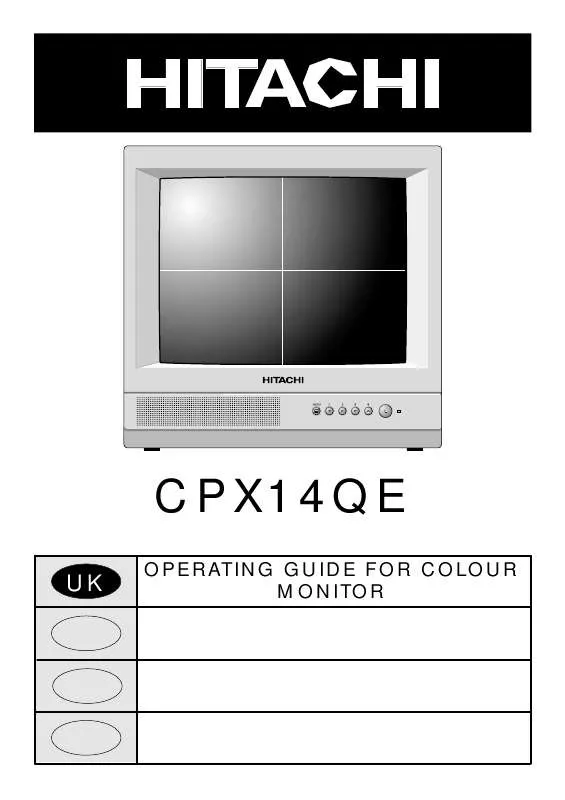Detailed instructions for use are in the User's Guide.
[. . . ] If the plug fitted is not suitable for the power points or the cable is too short to reach a power point, then use an appropriate safety approved extension lead or consult your dealer. Should it be necessary to change the mains plug, this must be carried out by a competent person, preferably a qualified electrician. If there is no alternative to cutting off the mains plug, ensure that you dispose of it immediately, having first removed the fuse, to avoid a possible shock hazard by inadvertent connection to the mains supply.
Warning : This equipment must be earthed!
IMPORTANT!The wires in the mains lead are coloured in accordance with the following code ; Green and Yellow = Earth, Blue = Neutral, Brown = Live
Green and Yellow to Earth
Brown to Live Fuse
Blue to Neutral Cord Clamp
As these colours may not correspond with the coloured markings identifying the terminals in your plug, proceed as follows: 1. [. . . ] They cannot reduce to the minimum levels possible as in full screen mode (i. e. dark)
1 2 3
Press the MENU button on the front of the monitor to obtain Main Menu.
Press the UP/DOWN buttons on the front of the monitor to select picture option.
Press the LEFT/RIGHT buttons to confirm.
For picture values, moving the slider left will decrease values, whilst moving the slider right will increase values.
4
Select the Adjust option by using the UP/DOWN buttons.
Please Note: If you select a quad mode option, a `Q' will be displayed after the selected camera e. g. CAMERA 1 (Q).
5 6 7
Use the LEFT/RIGHT buttons to select the camera you wish to adjust.
Select the picture control to be adjusted by using the UP/DOWN buttons.
Once highlighted, adjust the chosen controls by pressing the LEFT/RIGHT buttons.
Please Note: Hue is only applicable when an NTSC signal is applied.
8
6
The changed values will remain until they are next altered. Press the MENU button to return to Main Menu or repeatedly to exit.
VIEW MODES
This enables the user to set the display options required. Please see below and overleaf for details.
1
Enter the Main Menu as previous and select View Modes. Press the LEFT/RIGHT buttons to confirm.
2
Press the UP/DOWN buttons to select the option you wish to change. Please see below and overleaf for the options available.
Dwell Time
Use this option to select the number of seconds you wish each camera view to appear on the full screen in Cycle mode. Also, Dwell Time controls the audio switching rate in QUAD(CYCLE) mode.
Screen, (this monitor), Output 1*, Output 2 & Output 3 (external attached equipment), have similar options available, but they remain independent of each other. For example, you can set Screen to Cycle, and it will cycle through full screen camera views at regular intervals. At the same time, you can set Output 2 to Quad, and the equipment attached to Output 2 , e. g. another monitor, will have a split screen showing all 4 camera views at the same time. Please see below for details on each option available. There is no option for Output 1 shown on the On Screen Display. This is because Output 1 will always follow the picture and sound settings for the Screen option. Option 1 is for use with an external (larger) monitor, etc. ) 2. HITACHI recommends the connection of a VCR to Output 2.
Screen & Output 1
This has 7 different options available (CAMERA 1, 2, 3, 4, CYCLE, QUAD(MANUAL) and QUAD(CYCLE) - please see next page for details). This setting remains independent.
Output 2
This also has 9 different options available (CAMERA 1, 2, 3, 4, SCREEN, AUX, CYCLE, QUAD(MANUAL) and QUAD(CYCLE) - please see next page for details) so whatever equipment is connected to Output 2, e. g. another monitor or video, this setting remains independent.
Output 3
This has 8 different options available (CAMERA 1, 2, 3, 4, SCREEN, AUX, QUAD**, and CYCLE please see next page for details), so whatever equipment is connected to Output 3, e. g. another monitor or video, this setting remains independent. (**Please Note: There is no sound in Quad mode for this output. ).
Output 2 (Audio)
When Output 2 is set to QUAD(MANUAL), this controls which audio input is routed to Output 2. It is disabled if Output 2 is set to any other viewing option.
7
VIEW MODES
CAMERA 1
Shows on screen the input from camera 1 only, with sound.
CAMERA 2
Shows on screen the input from camera 2 only, with sound.
CAMERA 3
Shows on screen the input from camera 3 only, with sound.
CAMERA 4
Shows on screen the input from camera 4 only, with sound.
CYCLE
Shows on a full screen the input from the 4 cameras, (one at a time), at regular intervals, (set by Dwell Time), with sound.
AUX
Shows on screen the input from an attached external device e. g. a VCR.
*QUAD(MANUAL)
Shows on screen the input from all 4 cameras at the same time, with sound from selected picture.
*QUAD(CYCLE)
Shows on screen the input from all 4 cameras at the same time, with audio switching between available inputs at regular intervals.
*QUAD (Output 3 only)
Shows on screen the input from all 4 cameras at the same time, with no sound.
SCREEN
Available on Output 2 & 3 only. [. . . ] Please note that evidence of the date of purchase will be required before any service under this guarantee is carried out. This guarantee does not affect your statutory rights. In all cases of difficulty please consult your HITACHI dealer.
14
Hitachi, Ltd. Tokyo, Japan International Sales Division THE HITACHI ATAGO BUILDING, No. [. . . ]