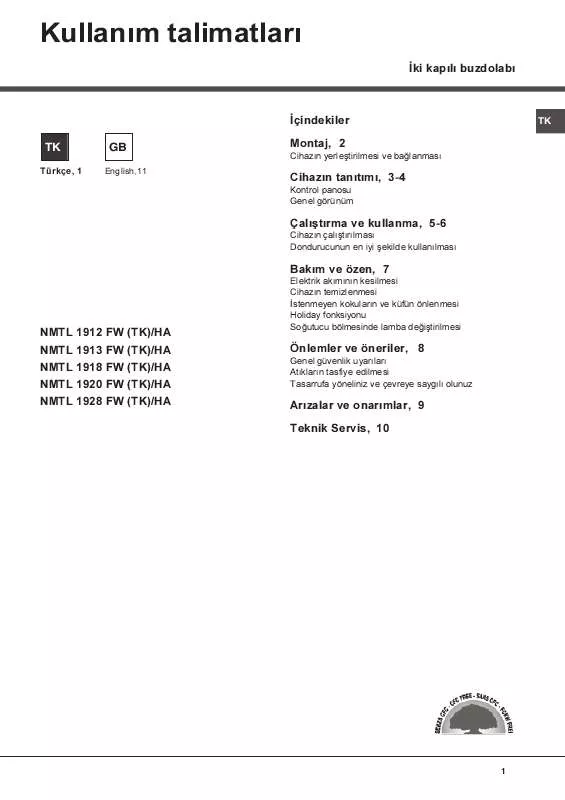Detailed instructions for use are in the User's Guide.
[. . . ] 2 SelectHOMENETWORK, MUSICSERVICESorAirPlayas
thefunction.
If the network setting display does not appear, press OPTIONS. Press / to select "Network, " then press ENTER. [. . . ] Select "Settings, " then press ENTER.
MusicServices Server(PC)
Streamaudiocontent
3 Select"WirelessLANSettings, "thenpressENTER. 2-9
DLNAplayer
If "Change Setting?" appears, select "OK. "
4 Select"AccessPointScan, "thenpressENTER.
HomeNetwork
Playaudiocontentstored onaserver(PC)
5 Selectthedesirednetworkname(SSID)fromthelist,
thenpressENTER. pressENTER.
6 Enterthesecuritykey(WEPkey, WPA/WPA2key), then
By default, the security key appears as "*****. " Press DISPLAY repeatedly to encrypt and disclose the security key.
WirelessLANrouter/ accesspoint Listeningtomusicservices
You can listen to various music services offered on the Internet.
PressCHARACTERrepeatedlytoselectthecharactertype(select"abc"
forenteringlowercaseletters, "ABC"foruppercaseletters, and"123" fornumbers).
Listeningtomusicstoredonyourserver(PC)
You can listen to audio content stored on a server (PC) that supports DLNA standards via your home network.
Pressthecorrespondingnumeric/textbuttontoenterthedesired
character, thenpresstomovethecursortothenextinput position.
PressENTERtosavethetextstring.
7 OntheIPsetting, select"Auto, "thenpressENTER. 8 Ontheproxysetting, select"DoNotUse, "thenpress
ENTER.
©2011 Sony Corporation
Printed in China
9 Select"OK, "thenpressENTER.
If "Complete!" appears, press ENTER.
1
Beforeusingthesystem
Insertbatteriesintotheremote.
R6(sizeAA)2
Note If your network has not been secured by encryption (using the security key), the security setting display does not appear in step 6.
3
Black() Black()
Listeningtomusicservices
Connectthepowercordandspeakercords.
Speakercords
You can listen to various music services offered on the Internet. Fordetailsandfurtherinformationonmusicservices http://www. sony. net/audio/musicservices
Tospeakers Toawalloutlet Powercord
The following steps explain how to select "vTuner" as an example of music services offered on the Internet.
Checkthefollowinginformation
You will be required to select or enter the following information when you make the network settings. Check the following information in advance, and record it in the space provided below. Network name (SSID)*: Security key (WEP key, WPA/WPA2 key)*:
* This information should be available from a label on your wireless LAN router/access point, from the operating manual, from the person who set up your wireless network, or from the information provided by your Internet service provider.
1
1 PressMUSICSERVICES.
A list of service providers that the system can connect to appears.
2 Select"vTuner, "thenpressENTER. Select[Viewnetworkstatusandtasks]under[NetworkandInternet].
The [Network and Sharing Center] window appears.
Note If the desired item does not appear on the display, try to change the Control Panel display type.
Select[Publicnetwork]under[Viewyouractivenetworks].
The [Set Network Location] window appears. If the display shows other than [Public network], go to step .
Confirmthatthe[Locationtype]ischangedto[Private], andselect[Close]. Confirmthat[(Privatenetwork)]isdisplayedinthe[NetworkandSharingCenter]window, and
closethewindow.
If[Sharemymedia]inthe[MediaSharing]windowthatis
displayedinstepisnotchecked, check[Sharemymedia], thenselect[OK]. A list of connectable devices is displayed.
Select[Homenetwork]or[Worknetwork]accordingtotheenvironmentinwhichthesystemis
used.
Followtheinstructionsthatappearonthedisplayaccordingtotheenvironmentinwhichthe
systemisused. When the settings are completed, confirm that the item under [View your active networks] is changed to [Home network] or [Work network] in the [Network and Sharing Center] window.
Select[Settings. . . ]thatappearsbeside[Sharemymediato:]. Check[Allownewdevicesandcomputersautomatically]andselect[OK].
Note Uncheck this item after you confirm that the system can be connected to the server, and play audio content stored on the server.
Select[Changeadvancedsharingsettings].
Playmusicstoredonyourserver(PC)
1
Select[Choosemediastreamingoptions. . . ]from[Media
streaming].
1 PressHOMENETWORK. 2 Selecttheservertobeconnected, thenpressENTER.
When the server list does not appear, press OPTIONS and select "Refresh. "
3 Selecttheitem(playlist, album, folder, etc. )youwantto 2-4 2
play, thenpressENTER.
If another item appears, repeat step 3 until the desired item appears.
4 Selectthetrackyouwanttoplay, thenpressENTER.
If[Mediastreamingisnotturnedon]appearsinthe[Mediastreamingoptions]window, select
[Turnonmediastreaming].
Select[AllowAll].
UsingtheAirPlayfunction
You can play back audio content on iOS devices on your network such as iPhone, iPad or iPod touch, or on iTunes. [. . . ] 2 Selecttheservertobeconnected, thenpressENTER.
When the server list does not appear, press OPTIONS and select "Refresh. "
3 Selecttheitem(playlist, album, folder, etc. )youwantto 2-4 2
play, thenpressENTER.
If another item appears, repeat step 3 until the desired item appears.
4 Selectthetrackyouwanttoplay, thenpressENTER.
If[Mediastreamingisnotturnedon]appearsinthe[Mediastreamingoptions]window, select
[Turnonmediastreaming].
Select[AllowAll].
UsingtheAirPlayfunction
You can play back audio content on iOS devices on your network such as iPhone, iPad or iPod touch, or on iTunes. Refer to "Using AirPlay" in the operating instructions.
The [Allow All Media Devices] window opens. [. . . ]