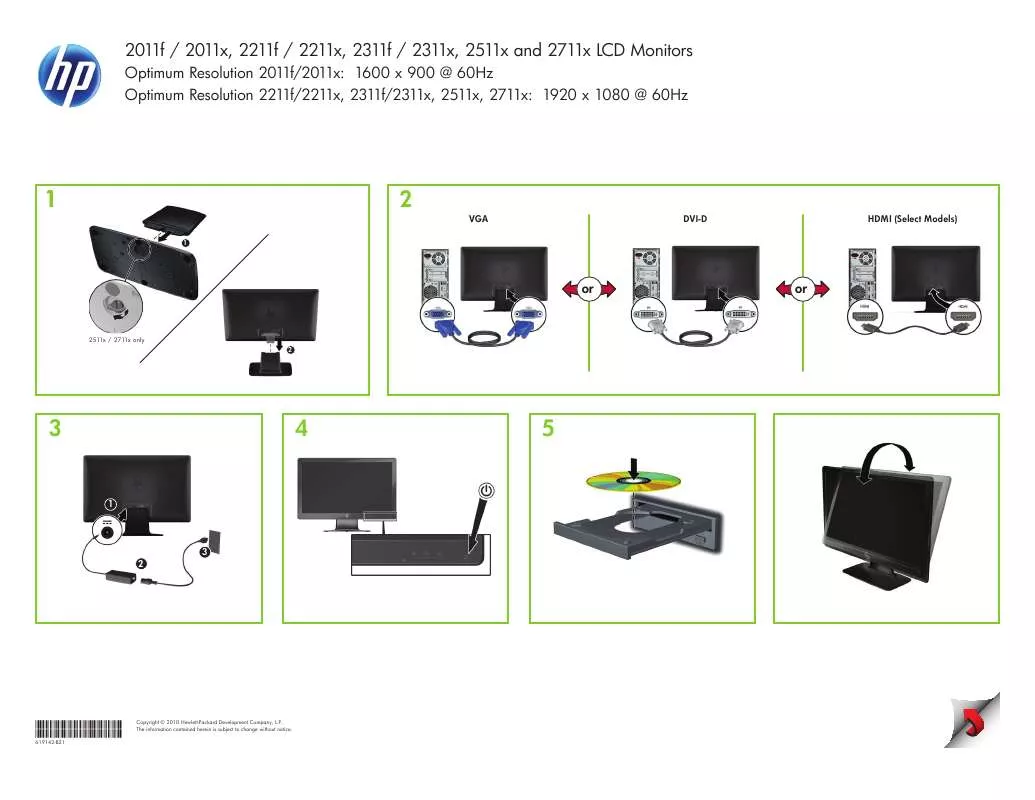User manual HP 2011X
Lastmanuals offers a socially driven service of sharing, storing and searching manuals related to use of hardware and software : user guide, owner's manual, quick start guide, technical datasheets... DON'T FORGET : ALWAYS READ THE USER GUIDE BEFORE BUYING !!!
If this document matches the user guide, instructions manual or user manual, feature sets, schematics you are looking for, download it now. Lastmanuals provides you a fast and easy access to the user manual HP 2011X. We hope that this HP 2011X user guide will be useful to you.
Lastmanuals help download the user guide HP 2011X.
Manual abstract: user guide HP 2011X
Detailed instructions for use are in the User's Guide.
[. . . ] This document contains proprietary information that is protected by copyright. No part of this document may be photocopied, reproduced, or translated to another language without the prior written consent of HP. Hewlett-Packard Company 10955 Tantau Avenue Cupertino, California 95014-0770 USA Copyright © 20062010 Hewlett-Packard Development Company, L. P. registered trademarks of Microsoft Corporation. [. . . ] To access the OSD menu, press the Menu button. To navigate through the Main or Sub-Menu menu, press the + (Plus) button on the monitor's front panel to scroll up, or the (Minus) button to scroll in reverse. Then press the Auto/Select button to select the highlighted function. The menu moves to the top if you scroll down at the bottom of the selections. The menu moves to the bottom if you scroll up at the top of the selections. To adjust the scale of a selected item, press the + or button. If you don't want to save the setting, select Cancel from the Sub-Menu or Exit from the Main Menu. Press the Menu button to exit the OSD.
NOTE: When a menu is displayed, if the buttons are untouched for 30 seconds (factory default), adjustments and settings are saved and the menu closes.
OSD Menu Selections
The following table lists the On-Screen Display (OSD) menu selections and their functional descriptions. After changing an OSD menu item, and if the menu screen has these options, you may choose to:
Cancel -- to return to the previous menu level. Save and Return -- to save all changes and return to the OSD Main Menu screen. This Save and Return option is active only if you change a menu item. The factory default is 30 seconds.
Power Saver
Enables the power saving feature (see "Power-Saver Feature" in this chapter). Select: On Off The factory default is On.
Mode Display
Displays the resolution, refresh rate, and frequency information on the screen each time the OSD Main Menu is accessed. Select: On Off The factory default is On or Off, depending on the model.
Power-On Status Display
Displays the operating status of the monitor each time the monitor is powered on. Select the location to which to display the status: Top Middle Bottom Off The factory default is Top or Off, depending on the model.
DDC/CI Support
Allows the computer to control some OSD menu features such as brightness, contrast, and color temperature. Set to: On Off The factory default is On.
Bezel Power LED
Turns the light (LED) in the power button On and Off. When set to Off, the light will remain off at all times.
Icon
Main Menu Options Management (continued)
Submenu Options Sleep Timer
Description (Continued) Provides the timer-adjustment menu options: Set Current Time -- Sets the current time in hours and minutes. Set Sleep Time -- Sets the time you want to place the monitor in sleep mode. Set on Time -- Sets the time you want the monitor to wake up from sleep mode. Timer -- Sets the Sleep Timer feature On or Off; the default setting is Off. Sleep Now -- Immediately sets the monitor to enter sleep mode.
Default Video Input
Selects the default video input signal when the monitor is connected to two active and valid video sources. You must restart the computer to have the change take effect. [. . . ] However, there is no guarantee that interference will not occur in a particular installation. If this equipment does cause harmful interference to radio or television reception, which can be determined by turning the equipment off and on, the user is encouraged to try to correct the interference by one or more of the following measures:
Reorient or relocate the receiving antenna. Increase the separation between the equipment and the receiver. Connect the equipment into an outlet on a circuit different from that to which the receiver is connected. [. . . ]
DISCLAIMER TO DOWNLOAD THE USER GUIDE HP 2011X Lastmanuals offers a socially driven service of sharing, storing and searching manuals related to use of hardware and software : user guide, owner's manual, quick start guide, technical datasheets...manual HP 2011X