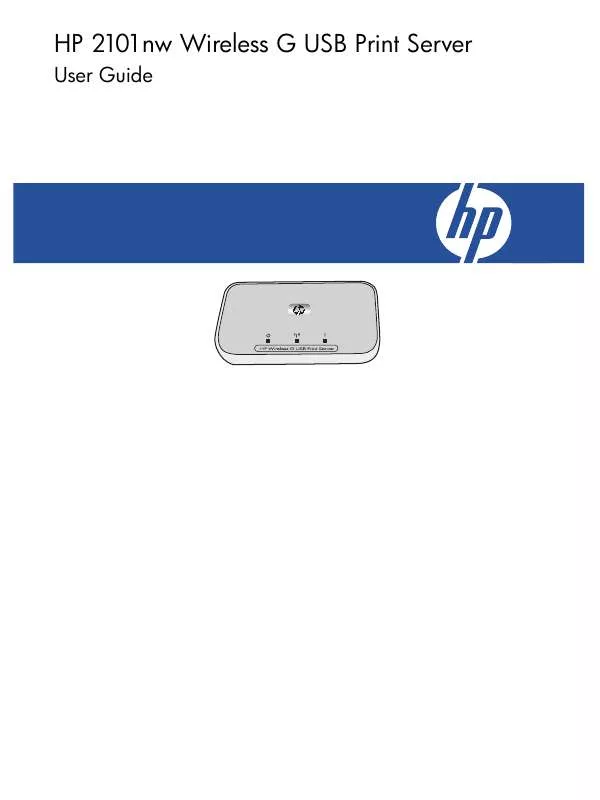User manual HP 2101NW
Lastmanuals offers a socially driven service of sharing, storing and searching manuals related to use of hardware and software : user guide, owner's manual, quick start guide, technical datasheets... DON'T FORGET : ALWAYS READ THE USER GUIDE BEFORE BUYING !!!
If this document matches the user guide, instructions manual or user manual, feature sets, schematics you are looking for, download it now. Lastmanuals provides you a fast and easy access to the user manual HP 2101NW. We hope that this HP 2101NW user guide will be useful to you.
Lastmanuals help download the user guide HP 2101NW.
Manual abstract: user guide HP 2101NW
Detailed instructions for use are in the User's Guide.
[. . . ] HP 2101nw Wireless G USB Print Server
User Guide
© Copyright 2008 Hewlett-Packard Development Company, L. P.
Hewlett-Packard Company notices The information contained in this document is subject to change without notice. Reproduction, adaptation, or translation of this material is prohibited without prior written permission of Hewlett-Packard, except as allowed under copyright laws. The only warranties for HP products and services are set forth in the express warranty statements accompanying such products and services. Nothing herein should be construed as constituting an additional warranty. [. . . ] Follow the instructions on the screen.
Attach directly to computer with no existing network
11
Set up your print server 2
12
Set up your print server
3
Using the Print Server
For most everyday tasks, you will use your printer or all-in-one device just like you always have. Occasionally you may want to use the Connection Manager or Advanced Setup utility.
Use the Connection Manager
You can use the Connection Manager to perform the following tasks. · · · · Check the status. Connect or Disconnect.
Access the Connection Manager Windows
Right-click the icon in the System Tray.
Mac
Click the icon in the Dock.
Connection Manager icons
The Connection Manager has a number of icons to tell you the status of the print server. The three common ones are described below. The printer or all-in-one device is connected and ready to use.
The print server can detect the printer or all-in-one but it is not currently connected. The device will be automatically reconnected if a print job is sent. If you want to scan or use the memory card slots, for example, you will need to manually reconnect the device. To manually reconnect, right-click (Windows) or click (Mac) the icon and select Connect. The print server cannot detect the printer. Check to see if all cables are connected between the printer and printer and that both are plugged in and have power.
Cancel a print job
Use the Print Queue to cancel or pause a print job. If you get a message that the print job has failed, you should cancel the job to delete it from the print queue. While the job is printing the print queue can be opened by clicking the printer icon in the System Tray (Windows) or Dock (Mac). To open the print queue when the printer icon is not available follow these instructions.
Windows
1. Right-click the Connection Manager and select Print Queue. Right-click the print job in the Print Manager and select Cancel. Select Print Queue from the Information and Settings pop-up menu. Select the print job in the Status pane and click Delete.
Mac
1. 3.
Change printers
If you have more than one printer using a USB print server on your network, you can change the printer that your computer is connected to. Windows Use the Connection Manager 13
Using the Print Server
1. 3.
Right-click the Connection Manager icon and select Select Printer. . . Select a different printer and click Select. [. . . ] This device complies with Part 15 of the FCC Rules. Operation is subject to the following two conditions: (1) this device may not cause harmful interference, and (2) this device must accept any interference received, including interference that may cause undesired operation.
Notice to users in Brazil
Aviso aos usuários no Brasil
Este equipamento opera em caráter secundário, isto é, não tem direito à proteção contra interferência prejudicial, mesmo de estações do mesmo tipo, e não pode causar interferência a sistemas operando em caráter primário. (Res. ANATEL 282/2001).
Regulatory information
21
Technical information
Notice to users in Argentina
CNC xxxxxx
Notice to users in Indonesia
06396/POSTEL/ 2008
Notice to users in Korea
Notice to users in Japan
Notice to users in Mexico
SCT xxxxxxxx
Notice to users in Pakistan
Notice to users in Russia
22
Technical information
Notice to users in Singapore
Complies with IDA Standards DB100427
Notice to users in South Africa
TA-2007/683
APPROVED
Notice to users in the U. S.
Exposure to radio frequency radiation
Caution The radiated output power of this device is far below the FCC radio frequency exposure limits. Nevertheless, the device shall be used in such a manner that the potential for human contact during normal operation is minimized. [. . . ]
DISCLAIMER TO DOWNLOAD THE USER GUIDE HP 2101NW Lastmanuals offers a socially driven service of sharing, storing and searching manuals related to use of hardware and software : user guide, owner's manual, quick start guide, technical datasheets...manual HP 2101NW