User manual HP 9085MFP
Lastmanuals offers a socially driven service of sharing, storing and searching manuals related to use of hardware and software : user guide, owner's manual, quick start guide, technical datasheets... DON'T FORGET : ALWAYS READ THE USER GUIDE BEFORE BUYING !!!
If this document matches the user guide, instructions manual or user manual, feature sets, schematics you are looking for, download it now. Lastmanuals provides you a fast and easy access to the user manual HP 9085MFP. We hope that this HP 9085MFP user guide will be useful to you.
Lastmanuals help download the user guide HP 9085MFP.
You may also download the following manuals related to this product:
Manual abstract: user guide HP 9085MFP
Detailed instructions for use are in the User's Guide.
[. . . ] hp 9085mfp
System administrator guide
Copyright and License © 2003 Copyright Hewlett-Packard Development Company, L. P. Reproduction, adaptation, or translation without prior written permission is prohibited, except as allowed under the copyright laws. The information contained herein is subject to change without notice. The only warranties for HP products and services are set forth in the express warranty statements accompanying such products and services. [. . . ] When memory overflow occurs on either the primary or secondary mfp: On the primary mfp The scanning job will stop immediately, and the tandem copying job will be suspended on both mfps. At this time, the tandem mode is not released. Take the same measure to be applied for single mfp referring to p. 5-12.
On the secondary mfp The secondary mfp will start the tandem copying job when the memory becomes available after completing some reserve jobs. In this case, the Allocation recovery mode functions to continue the tandem printing job on the primary mfp until the secondary mfp becomes available for the job. If the memory of the secondary mfp does not become available despite the elapse of time, the tandem mode will be released on the secondary mfp, and the Allocation recovery mode functions to complete the job on the primary mfp.
Z-Fold
Trimming Cover Sheet Feeding Using Finisher Manually Tandem Mode
Advanced Information
7
When the power is turned off on either the primary or secondary mfp: The tandem mode will be released automatically in either case. Restart the procedure from the first step.
7-29
blank page
7-30
8
Special Original
How to Make a Copy of Special Original
Original Direction Text/Photo Enhance Mixed Original Z-Folded Original SDF Original Form
Specifying Original Direction . . . . . . . . . . . . . . . . . . . . . . . . . . . . . . . . . . . . . . . . . . . . . . . . . . . . . . . . . . . . . . 8-2 Making Copy Quality Closer to Originals (Text/Photo Enhance) . . . . . . . . . . . . 8-4 Copying Mixed Size Originals (Mixed Original) . . . . . . . . . . . . . . . . . . . . . . . . . . . . . . . . . . . . . . 8-6 Copying Z-Folded Originals (Z-Folded Original). . . . . . . . . . . . . . . . . . . . . . . . . . . . . . . . . . . . 8-8 Feeding Single Original from RADF (SDF). . . . . . . . . . . . . . . . . . . . . . . . . . . . . . . . . . . . . . . . . . . 8-10 Copying Non-Standard Size Originals (Original Form). . . . . . . . . . . . . . . . . . . . . . . . . 8-12
8
Special Original
Specifying Original Direction
Specify the direction of the originals placed on RADF or platen glass. This setting is required to obtain copy results as expected when making double-sided copies with binding position specified or when staple position is specified.
Originals on RADF:
A Z
Z A Z
Originals on platen glass:
1.
Touch SPECIAL ORIGINAL on the Basic Screen.
The Special Original popup menu will be displayed.
Reminder!
When starting a new copying job, be sure to close the RADF securely, then press [AUTO RESET].
2.
Touch to highlight the desired original direction key.
8-2
A
Z
A
Z
A
A
A
Z A Z
Z
Specifying Original Direction (continued)
3.
Touch OK to complete the setting and return to the Basic Screen.
The SPECIAL ORIGINAL key on the Basic Screen is highlighted, and the icon in the message area indicates the selected original direction.
4. Enter the desired print quantity from the control panel keypad.
HINT
See p. 3-7 for details on setting print quantity.
Original Direction Text/Photo Enhance Mixed Original Z-Folded Original SDF Original Form
Position originals FACE UP in the document feeder or FACE DOWN on the platen glass according to the original direction specified in step 2.
HINT
See the illustration on previous page, and p. 3-6 for details on positioning originals.
7.
Press [START].
8
Special Original
CAUTION
When the finisher / trimmer unit / paper exit tray capacity is exceeded due to the print quantity selected, remove the copied sets as they exit; otherwise, mishandled paper will occur.
8-3
Making Copy Quality Closer to Originals (Text/Photo Enhance)
Use this function to enhance the reproducibility of half tones so that the copy quality more closely matches to that of the original. Text Mode Use the Text mode when copying a text original. In this mode, text is improved in comparison to using the general mode. Photo Mode Use the Photo mode to reproduce a half-tone photo image. The copy will closely represent the half-tones of the original image. Increase Contrast Mode Select Increase Contrast to darken lightly printed images (e. g. , pencil) without changing background exposure. [. . . ] Lock/Delete Job Memory Paper Type/ Special Size Panel Contrast/ Key Sound
Printer Restart Timing Adjustment Screen
Printer Resist Loop Adjustment Screen
Printer Pre-resist Adjustment Screen
Printer Lead Edge Timing Adjustment Screen
Key Operator Data Setting Weekly Timer Control Panel Adjustment Tray Auto Select Setting
Scanner (Platen) Restart Timing Adjustment Screen RADF Restart Timing Adjustment Screen
Power Save Setting Memory Switch Machine Management List Print Call Remote Centre Side 2 Lens Adjustment Finisher Adjustment HDD Management Scan Transmission Non-Image Area Erase Timing Adjustment Centering Adjustment
RADF Resist Loop Adjustment Screen
Key Operator Mode
13
13-53
[21] Timing Adjustment (continued)
Procedure
1 Touch [21] Timing adjustment on the Key Operator Mode Screen to display the Timing Adjustment Menu Screen. 2 Touch the desired menu key to display the adjustment screen for each function. To go on or back to another adjustment screen, touch NEXT ADJUSTMENT or PREVIOUS ADJUSTMENT. Touching PREVIOUS SCREEN restores the Timing Adjustment Menu Screen. [. . . ]
DISCLAIMER TO DOWNLOAD THE USER GUIDE HP 9085MFP Lastmanuals offers a socially driven service of sharing, storing and searching manuals related to use of hardware and software : user guide, owner's manual, quick start guide, technical datasheets...manual HP 9085MFP

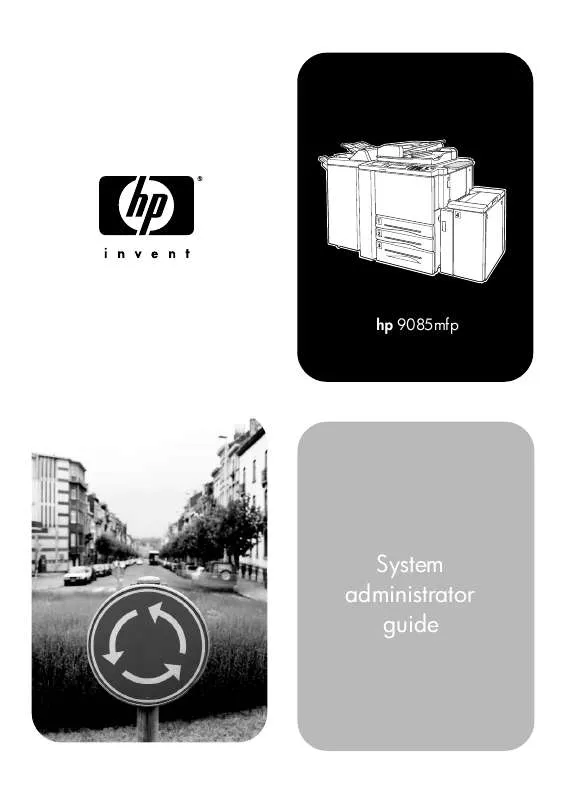
 HP 9085MFP Reference Guide (1648 ko)
HP 9085MFP Reference Guide (1648 ko)
 HP 9085MFP Quick Reference (145 ko)
HP 9085MFP Quick Reference (145 ko)
 HP 9085MFP 9085MFP - WALL POSTER (145 ko)
HP 9085MFP 9085MFP - WALL POSTER (145 ko)
 HP 9085MFP 9085MFP - QUICK REFERENCE GUIDE (1648 ko)
HP 9085MFP 9085MFP - QUICK REFERENCE GUIDE (1648 ko)
 HP 9085MFP LASERJET PRINTER FAMILY - PRINT MEDIA SPECIFICATION GUIDE (787 ko)
HP 9085MFP LASERJET PRINTER FAMILY - PRINT MEDIA SPECIFICATION GUIDE (787 ko)
