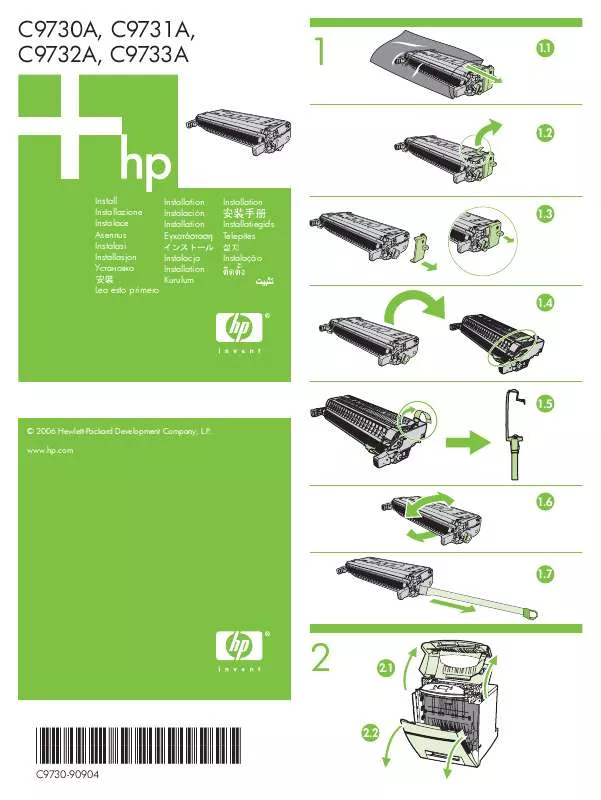User manual HP C9732A QUICK GUIDE
Lastmanuals offers a socially driven service of sharing, storing and searching manuals related to use of hardware and software : user guide, owner's manual, quick start guide, technical datasheets... DON'T FORGET : ALWAYS READ THE USER GUIDE BEFORE BUYING !!!
If this document matches the user guide, instructions manual or user manual, feature sets, schematics you are looking for, download it now. Lastmanuals provides you a fast and easy access to the user manual HP C9732A. We hope that this HP C9732A user guide will be useful to you.
Lastmanuals help download the user guide HP C9732A.
Manual abstract: user guide HP C9732AQUICK GUIDE
Detailed instructions for use are in the User's Guide.
[. . . ] PostScript 3 is a trademark of Adobe Systems Incorporated.
Notice The information contained in this document is subject to change without notice. Hewlett-Packard makes no warranty of any kind with regard to this material, including, but not limited to, the implied warranties of merchantability and fitness for a particular purpose. Hewlett-Packard shall not be liable for errors contained herein or for incidental or consequential damages in connection with the furnishing, performance, or use of this material. No part of this document may be photocopied, reproduced, or translated to another language without the prior written consent of Hewlett-Packard Company.
Edition 2 June 1999
©Copyright 1999 by Hewlett-Packard Company 450 Alexandra Road Singapore 119960 Singapore
CONTENTS
HP
C9732A/C+/CM
Printer Basics System Requirements Printer Features and Benefits Printer Parts and Locations Control Panel Layout Control Panel Keys LEDs
Contents
1 1 2 2 3 3 4 5 5 6 7 8 9 11 12 13 15 15 16 16 17 18 18 19 19 19 19 21 21 22
Setting Up Step 1 - Unpack the Printer Step 2 - Remove All Tapes from the Printer Step 3 - Connect Cables Step 4 - Set LCD Language Preference Step 5 - Install Ink Cartridges Step 6 - Install Printheads Step 7 - Load Paper in Tray 2 Step 8 - Load Paper in Tray 3 Step 9 - Align Printheads Step 10 - Install the Printer Software Basic Printing Tasks Loading the Trays Loading Media in Tray 1 Loading Media in the Rear Manual Feed Monitoring and Replacing Ink Cartridges Replacing Printheads Using the HP C9732A Series Printer Software PCL Printer Software Components Changing Print Settings Changing Print Options Using the Printer on a Network Printing with Special Features and Options Maintaining the Printer Clean Printheads Align Printheads Calibrate Color
Installing the PostScript Module Installing Additional Memory LCD Messages Control Panel Menus Overview Paper Handling Menu Diagnostics Menu Information Menu Self Test Menu Print Quality Menu Printing Menu IO Menu Resets Menu Configuration Menu MIO Menu PostScript Menu Understanding Printer Messages Troubleshooting General Troubleshooting Tips Non-Recoverable Error Troubleshooting Feature in Toolbox To use the troubleshooting feature in the HP C9732A Series Toolbox in Windows 95, 98 and NT 4. 0 To use the troubleshooting feature in the HP C9732A Series Toolbox in Windows 3. 1x Printer does not Print Partial or Blank Page Printed Bad or Poor Print Quality Text or Graphics are Cut Off Garbage Printed Clearing Paper Jams Tips for Avoiding Paper Jams Printhead Diagnostics Understanding the Diagnostic Test Customer Support HP Supplies and Accessories Printer Specifications Minimum Printing Margins Hewlett-Packard Limited Warranty Statement Declaration of Conformity Regulatory Notices
22 25 27 27 28 29 29 30 30 31 32 32 33 33 33 34 37 38 38 38 38 39 39 40 40 41 41 42 42 44 45 48 50 54 55 57 59
HP
C9732A/C+/CM
Printer Basics
Congratulations on your purchase of an HP C9732A/C+/CM Professional Series Color Printer. [. . . ] Level 2 is more thorough than Level 1, but it should be performed only when Level 1 cleaning does not solve the print quality problem. For more information see section on Clean
Printheads.
CLEAN PRNT-HD: LEVEL 3
This item cleans the printheads. Level 3 is most thorough, but it should be performed only when Level 2 cleaning does not solve the print quality problem as it uses the most ink. For more information
see section on Clean Printheads.
PERFORM TRAY 2 PAPER PATH TEST PERFORM TRAY 3 PAPER PATH TEST PERFORM TRAY 1 PAPER PATH TEST
This item performs a paper path test on Tray 2. When this is selected, the printer will pick paper from Tray 2 until all the paper has been ejected. This item performs a paper path test on Tray 3. When this is selected, the printer will pick paper from Tray 3 until all the paper has been ejected. This item performs a paper path test on Tray 1. When this is selected, the printer will pick paper from Tray 1 until all the paper has been ejected.
Information Menu Item CHECK INK LEVEL BASE FW VER PS FW VER MIO FW VER CHECK TOTAL RAM SIZE SERVICE ID Explanation This item displays the amount of ink remaining in each ink cartridge. This item displays the firmware version of the printer. This item displays the PostScript firmware version of the printer. When the printer is connected to different ports with data being sent to it simultaneously from these ports, the printer will be able to toggle between ports so that jobs sent through all ports will be given similar priority. Press [Value] once to change the setting by increments of 1 or hold down [Value] to scroll.
OUT JOB TIMEOUT= 15
0 to 300
I/O CHANNEL TIMEOUT=120
0 to 300
Resets Menu Item RESET TO FACTORY SETTINGS RESET ACTIVE I/O CHANNEL RESET ALL I/O CHANNELS RESET MIO TO FACTORY SETTINGS Explanation This item performs a simple reset and restores most of the factory (default) settings. This item also clears the input buffer for the active I/O. This item performs a simple reset and clears the input and output buffers (for the active I/Os only). This item performs a simple reset and clears the input and output buffers for all I/Os. This item resets the MIO print server and restores most of the factory (default) settings.
32
Configuration Menu Item
PERSONALITY= AUTO
Values
AUTO PCL PS PCL 5 HPCGL2
Explanation
Select the default printer language (personality). Possible values are determined by which valid languages are installed in the printer. For example, if you have the PS module installed, you will be able to select between AUTO, PCL or PS. Similarly, if you have installed the PCL 5 module, you will be able to select PCL 5, PCL, AUTO or HPCGL2. Normally you should not change the printer language (the default is AUTO). If you change it to a specific printer language, the printer will not automatically switch from one language to another unless specific software commands are sent to the printer.
MIO Menu The MIO print server that is installed controls this menu and it varies accordingly. [. . . ] Grant the customer additional warranty rights, specify the duration of implied warranties which the manufacturer cannot disclaim, or not allow limitations on the duration of implied warranties. FOR CONSUMER TRANSACTIONS IN AUSTRALIA AND NEW ZEALAND, THE TERMS IN THIS WARRANTY STATEMENT, EXCEPT TO THE EXTENT LAWFULLY PERMITTED, DO NOT EXCLUDE, RESTRICT, OR MODIFY, AND ARE IN ADDITION TO, THE MANDATORY STATUTORY RIGHTS APPLICABLE TO THE SALE OF HP PRODUCTS TO SUCH CUSTOMERS.
58
HP
C9732A/C+/CM
Declaration of Conformity
DECLARATION OF CONFORMITY according to ISO/IEC Guide 22 and EN 45014 Manufacturer's Name: Manufacturer's Address: declares, that the product Product Name: Model Number: Product Options: HPC9732A, HPC9732Ase, HPC9732Axi, HPC9732A+, HPC9732AM* C2684A/B, C2686A, C2687A, C2692A, C2685A/B All Hewlett-Packard Singapore (Pte) Ltd Asia Hardcopy Manufacturing Operation 20 Gul Way, Singapore 629196
conforms to the following Product Specifications: Safety: EMC: IEC 950: 1991 + A1 + A2 + A3 + A4/ EN 60950: 1992 + A1 + A2 + A3 + A4 IEC825-1: 1993 / EN 60825-1:1994 class I for LEDs CISPR 22: 1993 Class B / EN 55022: 1994 Class B CISPR 22: 1993 Class A / EN 55022: 1994 Class A* EN 50082-1: 1992 IEC 801-2: 1991 / prEN 55024-2: 1992, 4kV CD, 8kV AD IEC 801-3: 1984 / prEN 55024-3: 1991, 3 V/m IEC 801-4: 1988 / prEN 55024-4: 1992, 0. 5kV Signal Lines, 1kV Power Lines IEC 1000-3-2: 1995 / EN61000-3-2: 1995 IEC 1000-3-3: 1994 / EN61000-3-3: 1995 FCC Title 47 CFR, Part 15 Class B / VCCI-2 FCC Title 47 CFR, Part 15 Class A / VCCI-1* AS / NZS 3548: 1995/ ICES-003, Issue 2
Supplementary Information: (1) The product herewith complies with the requirements of the Low Voltage Directive 73/23/EEC and the EMC Directive 89/336/EEC, and carries the CE Marking accordingly. (2) The product was tested in a typical configuration with Hewlett Packard personal computer systems. (3) This Device complies with Part 15 of the FCC Rules. [. . . ]
DISCLAIMER TO DOWNLOAD THE USER GUIDE HP C9732A Lastmanuals offers a socially driven service of sharing, storing and searching manuals related to use of hardware and software : user guide, owner's manual, quick start guide, technical datasheets...manual HP C9732A