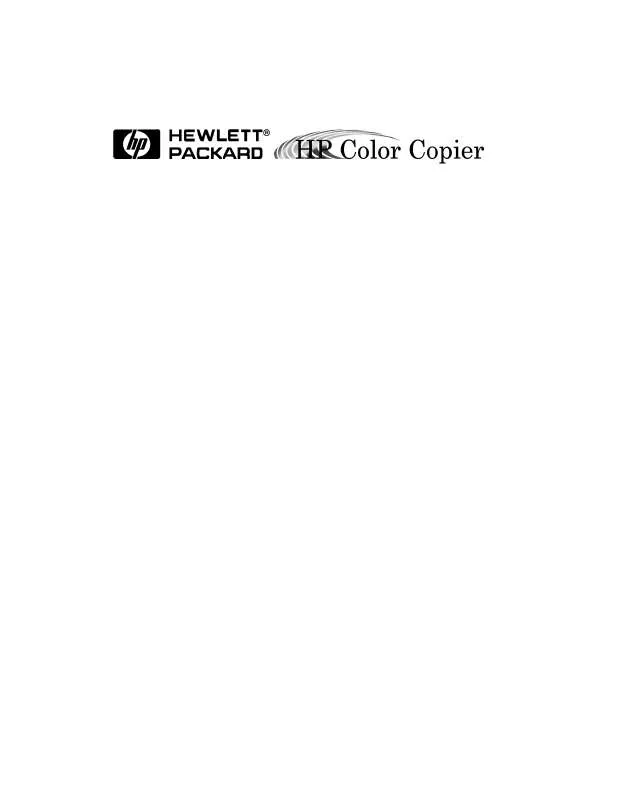User manual HP COLOR 145
Lastmanuals offers a socially driven service of sharing, storing and searching manuals related to use of hardware and software : user guide, owner's manual, quick start guide, technical datasheets... DON'T FORGET : ALWAYS READ THE USER GUIDE BEFORE BUYING !!!
If this document matches the user guide, instructions manual or user manual, feature sets, schematics you are looking for, download it now. Lastmanuals provides you a fast and easy access to the user manual HP COLOR 145. We hope that this HP COLOR 145 user guide will be useful to you.
Lastmanuals help download the user guide HP COLOR 145.
Manual abstract: user guide HP COLOR 145
Detailed instructions for use are in the User's Guide.
[. . . ] © Copyright Hewlett-Packard Company 1998 All rights are reserved. No part of the document may be photocopied, reproduced, or translated to another language without the prior written consent of Hewlett-Packard Company. Publication number: C5370-90000 First edition: February 1998 Printed in U. S. A. Notice The information contained in this document is subject to change without notice and should not be construed as a commitment by the HewlettPackard Company. [. . . ] Rotate the automatic document feeder back. Press Select/Resume to continue.
How to Use the Self Test Page
The Self Test Page lets you know whether the copier is operating properly. It lists current, default front panel settings and, if you are using Model 145 or 155, tells whether the automatic document feeder is attached properly. You can also use it to check print alignment. To print a Self Test Page:
1 2
Press the Menu button until the message "Self Test Page" appears in the panel display. The test-page printout has a set of lines which should appear unbroken, and colored bars which should appear solid. The intensity of the colors will vary, depending on the type of paper you are using (that is, plain paper, HP Premium InkJet Paper, and so on).
5-2
Troubleshooting
3
Check to make sure the margins are aligned and not skewed.
a b c
Fold the Self Test Page in half carefully so that the "A" and the "C" along the left margin line up. Verify that the vertical line next to the "A" appears between the two vertical lines next to the "C" (does not have to be centered).
4
If the alignment is satisfactory, the copier mechanism is working properly. If the alignment is not satisfactory, see Troubleshooting information on page 5-11.
5
If the Troubleshooting help does not resolve the problem, contact HP Customer Support. See "HP Customer Support" on page 6-2.
HP Color Copier User's Guide
5-3
Front Panel Messages
Message
Power Save On
What You Should Do
The front panel displays this message when the OfficeJet Pro has not been used for 12 hours or more. Press any button on the front panel or load originals in the automatic document feeder. To clear the paper jam, press and hold the Select/Resume button. If this does not work, refer to the procedures on page 5-1. If only one or two sheets of paper are in the paper tray, the copier might not pick up the paper properly, causing a jam in the copier. Remove the papers that are jammed, and add more paper to the paper tray. Refer to "How to Clear a Paper Jam in the Automatic Document Feeder" on page 5-2. You will see this message when you try to start a new copy job before the first job is complete, or you try to change front panel settings while a copy job is in progress. Wait until the first copy job is complete before trying to start another. If the paper tray is empty, load paper in the paper tray, and press Select/Resume. If the paper is not inserted correctly, adjust the paper, then press Select/Resume. Remove the original from the copier glass, then press the Select/Resume on the front panel to continue. One of the print cartridges is either incorrectly installed, the wrong type, or defective. [. . . ] A copy of the sales slip or other proof of purchase to establish the warranty coverage period. Your name, address, and a phone number where you may be reached during the day.
If you do not have the original packaging materials, you can request a replacement package set from HP Customer Support. NOTE Shipping damage caused by improper packaging is not covered under the warranty.
8-6
Hewlett-Packard Limited Warranty
Technical Information
9
Letter
(8. 5 x 11 in. )
Speed Specifications
Copy speed is related to the complexity of the document. Black Copy Speed (letter-sized, text) Fast mode: 9 pages per minute Normal mode: 8 pages per minute Color Copy Speed (letter-sized, mixed text and graphics) Fast mode: 3 pages per minute Normal mode: 1 page per minute Color Copy Speed (letter-sized, full page, full-color graphics) Fast mode: 1. 7 pages per minute Normal mode: 0. 5 page per minute Copy Margins
All other Reduce/Enlarge Settings:
Margin A4
(210 x 297 mm)
Top Bottom Left Right
0. 5 in. [. . . ]
DISCLAIMER TO DOWNLOAD THE USER GUIDE HP COLOR 145 Lastmanuals offers a socially driven service of sharing, storing and searching manuals related to use of hardware and software : user guide, owner's manual, quick start guide, technical datasheets...manual HP COLOR 145