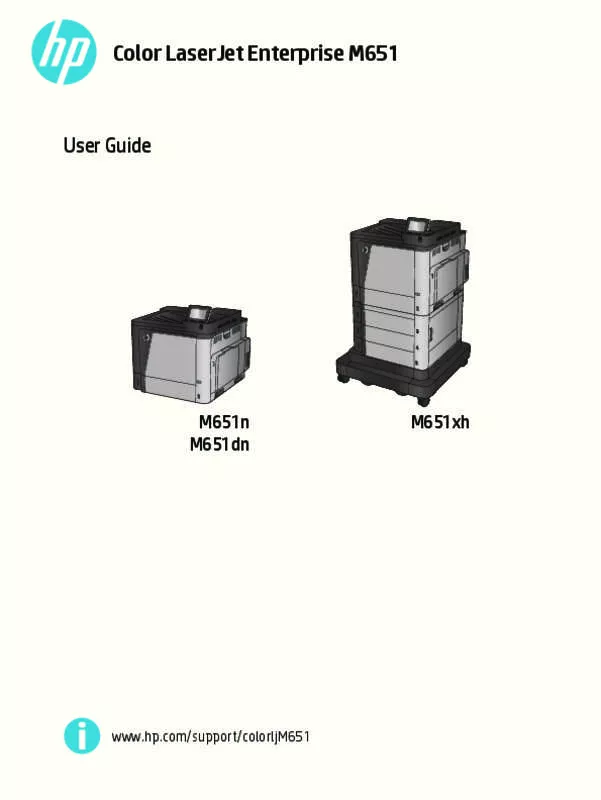User manual HP COLOR LASERJETENTERPRISE M651DN
Lastmanuals offers a socially driven service of sharing, storing and searching manuals related to use of hardware and software : user guide, owner's manual, quick start guide, technical datasheets... DON'T FORGET : ALWAYS READ THE USER GUIDE BEFORE BUYING !!!
If this document matches the user guide, instructions manual or user manual, feature sets, schematics you are looking for, download it now. Lastmanuals provides you a fast and easy access to the user manual HP COLOR LASERJETENTERPRISE M651DN. We hope that this HP COLOR LASERJETENTERPRISE M651DN user guide will be useful to you.
Lastmanuals help download the user guide HP COLOR LASERJETENTERPRISE M651DN.
Manual abstract: user guide HP COLOR LASERJETENTERPRISE M651DN
Detailed instructions for use are in the User's Guide.
[. . . ] Color LaserJet Enterprise M651
User Guide
M651n M651dn
M651xh
www. hp. com/support/colorljM651
HP Color LaserJet Enterprise M651
User Guide
Copyright and License © 2014 Copyright Hewlett-Packard Development Company, L. P. Reproduction, adaptation, or translation without prior written permission is prohibited, except as allowed under the copyright laws. The information contained herein is subject to change without notice. The only warranties for HP products and services are set forth in the express warranty statements accompanying such products and services. [. . . ] Touch the Save button.
50
Chapter 5 Manage the product
ENWW
HP Utility for Mac OS X
Use the HP Utility for Mac OS X to check product status or to view or change product settings from your computer. You can use the HP Utility when the product is connected with a USB cable or is connected to a TCP/IP-based network.
Open HP Utility
From the Finder, click Applications, click Hewlett-Packard, and then click HP Utility. If HP Utility is not included in the Utilities list, use the following procedure to open it: 1. At the computer, open the Apple menu, click the System Preferences menu, and then click the Print & Fax icon or the Print & Scan icon. Select the product in the left side of the window. Click the Options & Supplies button. Click the Open Printer Utility button.
HP Utility features
The HP Utility toolbar is at the top of every page. It includes these items: ● ● ● ● ● ● ● Devices: Click this button to show or hide Mac products found by the HP Utility in the Printers pane at the left side of the screen. All Settings: Click this button to return to the HP Utility main page. Applications: Click this button to manage which HP tools or utilities appear in the Dock. HP Support: Click this button to open a browser and go to the HP support Web site for the product. Supplies: Click this button to open the HP SureSupply Web site. Registration: Click this button to open the HP registration Web site. Recycling: Click this button to open the HP Planet Partners Recycling Program Web site.
HP Utility consists of pages that you open by clicking in the All Settings list. The following table describes the tasks that you can perform with HP Utility.
Menu Information and Support Item Supplies Status Device Information File Upload Upload Fonts HP Connected Description Shows the product supplies status and provides links for ordering supplies online. Shows information about the currently selected product. Transfers files from the computer to the product. Transfers font files from the computer to the product. Accesses the HP Connected Web site.
ENWW
HP Utility for Mac OS X
51
Menu
Item Update Firmware
Description Transfers a firmware update file to the product. NOTE: This option is available only after you open the View menu and select the Show Advanced Options item.
Commands
Sends special characters or print commands to the product after the print job. NOTE: This option is available only after you open the View menu and select the Show Advanced Options item.
Printer Settings
Supplies Management Trays Configuration Output Devices Duplex Mode Protect Direct Ports Stored Jobs Network Settings Additional Settings
Configures how the product should behave when supplies are nearing the end of their estimated life. Manages settings for optional output accessories. [. . . ] ● ● ● ● ● ● ● Poor physical connection The computer is using the incorrect IP address for the product The computer is unable to communicate with the product The product is using incorrect link and duplex settings for the network New software programs might be causing compatibility problems The computer or workstation might be set up incorrectly The product is disabled, or other network settings are incorrect
NOTE: HP does not support peer-to-peer networking, as the feature is a function of Microsoft operating systems and not of the HP print drivers. For more information, go to Microsoft at www. microsoft. com.
Poor physical connection
1. Verify that the product is attached to the correct network port using a cable of the correct length. Verify that cable connections are secure. [. . . ]
DISCLAIMER TO DOWNLOAD THE USER GUIDE HP COLOR LASERJETENTERPRISE M651DN Lastmanuals offers a socially driven service of sharing, storing and searching manuals related to use of hardware and software : user guide, owner's manual, quick start guide, technical datasheets...manual HP COLOR LASERJETENTERPRISE M651DN