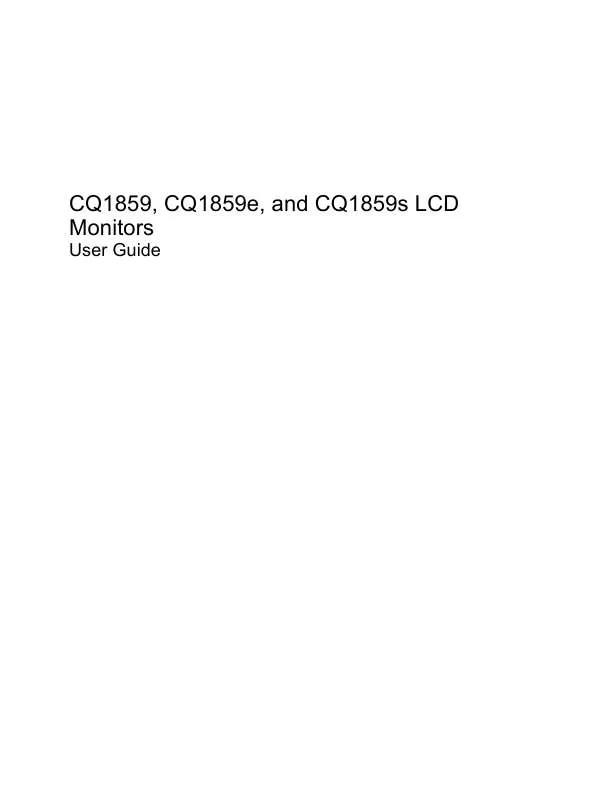User manual HP COMPAQ CQ1859S
Lastmanuals offers a socially driven service of sharing, storing and searching manuals related to use of hardware and software : user guide, owner's manual, quick start guide, technical datasheets... DON'T FORGET : ALWAYS READ THE USER GUIDE BEFORE BUYING !!!
If this document matches the user guide, instructions manual or user manual, feature sets, schematics you are looking for, download it now. Lastmanuals provides you a fast and easy access to the user manual HP COMPAQ CQ1859S. We hope that this HP COMPAQ CQ1859S user guide will be useful to you.
Lastmanuals help download the user guide HP COMPAQ CQ1859S.
Manual abstract: user guide HP COMPAQ CQ1859S
Detailed instructions for use are in the User's Guide.
[. . . ] CQ1859, CQ1859e, and CQ1859s LCD Monitors
User Guide
© 2009 Hewlett-Packard Development Company, L. P. Microsoft, Windows, and Windows Vista are either trademarks or registered trademarks of Microsoft Corporation in the United States and/or other countries. All other product names mentioned herein may be trademarks of their respective companies. Hewlett-Packard Company shall not be liable for technical or editorial errors or omissions contained herein or for incidental or consequential damages in connection with the furnishing, performance, or use of this material. [. . . ] This Save and Return option is only active if you change a menu item.
Table 4-2 OSD Menu
Icon Main Menu Brightness Contrast Color 9300 K 6500 K sRGB Quick View Submenu Adjustable scale Adjustable scale Description Adjusts the brightness level of the screen. Adjusts the contrast level of the screen. The factory default is 6500K or Custom Color, depending on the model. Sets your screen colors to adapt to the color standards used in the image technology industry. Select from the following viewing modes: Movie Photo Gaming Text Custom (settings saved when you adjust the Brightness, Contrast, or Color in one of the other Quick View options)
Custom Color
Selects and adjusts your own color scales: R--sets your own red color levels G--sets your own green color levels B--sets your own blue color levels
Reset
Resets the Color menu to the Factory default 6500K setting, and resets Quick View to the default Text option. It will not reset or affect Custom Color RGB settings. Adjusts the screen image.
Image Control Auto Adjustment Clock
Automatically adjusts the screen image. Minimizes any vertical bars or strips visible on the screen background. Adjusting the Clock will also change the horizontal screen image.
14
Chapter 4 Operating the Monitor
ENWW
Table 4-2 OSD Menu (continued)
Icon Main Menu Submenu Clock Phase Description Adjusts the focus of the display. This adjustment allows you to remove any horizontal noise and clear or sharpen the image of characters. Adjusts the position of the screen image left and right. Adjusts the position of the screen image up and down. Selects the method on how displayed information on the monitor will be formatted. Select: Fill to Screen - image fills the entire screen and may look distorted or elongated because of nonproportional scaling of height and width Fill to Aspect Ratio - image is sized to fit the screen and maintains proportional image
Horizontal Position Vertical Position Custom Scaling
Sharpness (non-native modes) OSD Control Horizontal OSD Position Vertical OSD Position
Adjusts the screen image to look sharper or soft. Provides a menu for adjusting the on-screen display (OSD) controls. Changes the viewing position of the OSD menu to the left or right area of the screen. Changes the viewing position of the OSD menu to the top or bottom area of the screen. Adjust to view the background information through the OSD. Sets the time duration in seconds that the OSD is visible after the last button is pressed. Selects the OSD and power management features of the monitor.
OSD Transparency
OSD Timeout
Management Power Saver
Enables the power saving feature. Select: On Off
The factory default is On. Power On Recall Restores power to the monitor following an unexpected removal of power. [. . . ] If you need to obtain a power cord for a different country, you should purchase a power cord that is approved for use in that country. The power cord must be rated for the product and for the voltage and current marked on the product's electrical ratings label. The voltage and current rating of the cord should be greater than the voltage and current rating marked on the product. In addition, the cross-sectional area of the wire must be a minimum of 0. 75 mm² or 18 AWG, and the length of the cord must be between 6 feet (1. 8 m) and 12 feet (3. 6 m). [. . . ]
DISCLAIMER TO DOWNLOAD THE USER GUIDE HP COMPAQ CQ1859S Lastmanuals offers a socially driven service of sharing, storing and searching manuals related to use of hardware and software : user guide, owner's manual, quick start guide, technical datasheets...manual HP COMPAQ CQ1859S