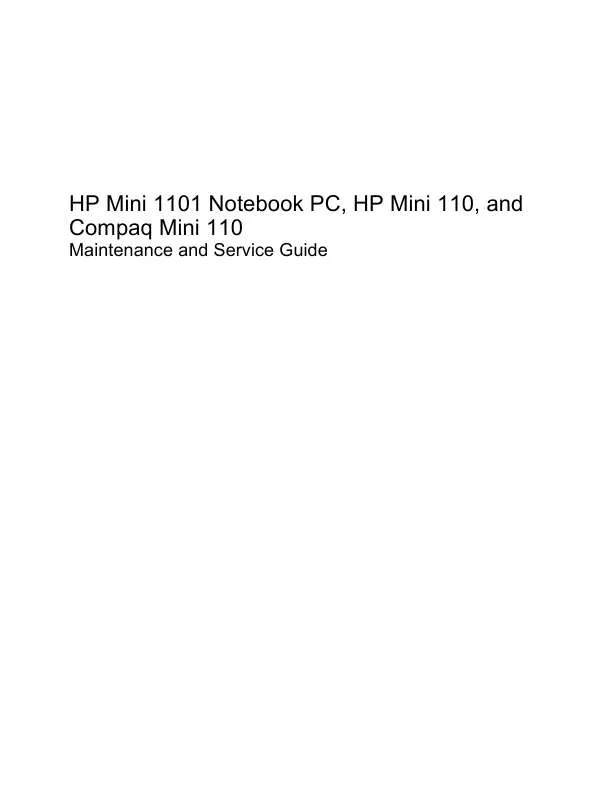User manual HP COMPAQ MINI 110 SERVICE MANUAL
Lastmanuals offers a socially driven service of sharing, storing and searching manuals related to use of hardware and software : user guide, owner's manual, quick start guide, technical datasheets... DON'T FORGET : ALWAYS READ THE USER GUIDE BEFORE BUYING !!!
If this document matches the user guide, instructions manual or user manual, feature sets, schematics you are looking for, download it now. Lastmanuals provides you a fast and easy access to the user manual HP COMPAQ MINI 110. We hope that this HP COMPAQ MINI 110 user guide will be useful to you.
Lastmanuals help download the user guide HP COMPAQ MINI 110.
Manual abstract: user guide HP COMPAQ MINI 110SERVICE MANUAL
Detailed instructions for use are in the User's Guide.
[. . . ] HP Mini 1101 Notebook PC, HP Mini 110, and Compaq Mini 110
Maintenance and Service Guide
© Copyright 2009 Hewlett-Packard Development Company, L. P. Bluetooth is a trademark owned by its proprietor and used by Hewlett-Packard Company under license. Intel and Atom are trademarks of Intel Corporation in the U. S. Microsoft, Windows, and Windows Vista are U. S. [. . . ] Hard drive or solid-state drive (see Mass storage devices on page 45). Top cover (see Top cover on page 48).
Remove the USB board: 1. Release the ZIF connector (1) to which the USB/audio board cable is connected, and disconnect the cable (2). Release the USB/audio board from the clip attached to the base enclosure (3), and remove the USB/audio board (4).
Reverse this procedure to install the USB/audio board.
Component replacement procedures
55
Power/battery pass-through board
Description Power/battery passthrough board Spare part number 537615-001
Before removing the power/battery pass-through board, follow these steps: 1. If you are unsure whether the device is off or in Hibernation, turn the device on, and then shut it down through the operating system. Disconnect all external devices connected to the device. Disconnect the power from the device by first unplugging the power cord from the AC outlet and then unplugging the AC adapter from the device. Remove the battery (see Battery on page 36). If your device has WWAN capability, remove the SIM (see SIM on page 37. Keyboard (see Keyboard on page 40) Hard drive or solid-state drive (see Mass storage devices on page 45) Top cover (see Top cover on page 48)
Remove the power/battery pass-through board: 1. Remove the 2 Phillips BP2. 5×5. 0 screws (2) that secure the power/battery passthrough board to the base enclosure. Remove the power/battery pass-through board (3).
Reverse this procedure to install the power/battery pass-through board.
56
Chapter 4 Removal and replacement procedures
Fan
Description Fan Spare part number 537613-001
NOTE: To properly ventilate the device, allow at least a 7. 6-cm (3-inch) clearance on the left side of the device. The device uses an electric fan for ventilation. The fan is controlled by a temperature sensor and is designed to turn on automatically when high temperature conditions exist. These conditions are affected by high external temperatures, system power consumption, power management/battery conservation configurations, battery fast charging, and software requirements. Exhaust air is displaced through the ventilation grill located on the left side of the device. Before removing the fan, follow these steps: 1. If you are unsure whether the device is off or in Hibernation, turn the device on, and then shut it down through the operating system. Disconnect all external devices connected to the device. Disconnect the power from the device by first unplugging the power cord from the AC outlet and then unplugging the AC adapter from the device. Remove the battery (see Battery on page 36). If your device has WWAN capability, remove the SIM (see SIM on page 37. [. . . ] For disposal or recycling information, contact your local authorities, or see the Electronic Industries Alliance (EIA) Web site at http://www. eiae. org. This section provides disassembly instructions for the display assembly. The display assembly must be disassembled to gain access to the backlight (1) and the liquid crystal display (LCD) panel (2).
NOTE: The procedures provided in this chapter are general disassembly instructions. Specific details, such as screw sizes, quantities, and locations, and component shapes and sizes, can vary from one computer model to another.
114 Chapter 11 Recycling
Perform the following steps to disassemble the display assembly: 1. [. . . ]
DISCLAIMER TO DOWNLOAD THE USER GUIDE HP COMPAQ MINI 110 Lastmanuals offers a socially driven service of sharing, storing and searching manuals related to use of hardware and software : user guide, owner's manual, quick start guide, technical datasheets...manual HP COMPAQ MINI 110