User manual HP COMPAQ MINI CQ10-500EA
Lastmanuals offers a socially driven service of sharing, storing and searching manuals related to use of hardware and software : user guide, owner's manual, quick start guide, technical datasheets... DON'T FORGET : ALWAYS READ THE USER GUIDE BEFORE BUYING !!!
If this document matches the user guide, instructions manual or user manual, feature sets, schematics you are looking for, download it now. Lastmanuals provides you a fast and easy access to the user manual HP COMPAQ MINI CQ10-500EA. We hope that this HP COMPAQ MINI CQ10-500EA user guide will be useful to you.
Lastmanuals help download the user guide HP COMPAQ MINI CQ10-500EA.
You may also download the following manuals related to this product:
Manual abstract: user guide HP COMPAQ MINI CQ10-500EA
Detailed instructions for use are in the User's Guide.
[. . . ] HP Mini 110 and Compaq Mini CQ10
Maintenance and Service Guide
© Copyright 2010 Hewlett-Packard Development Company, L. P. Intel is a trademark of Intel Corporation in the U. S. Microsoft, Windows, and Windows Vista are U. S. registered trademarks of Microsoft Corporation. [. . . ] (The TouchPad cable is attached to the top cover with double-sided adhesive). Release the speaker cable from the clips (2) built into the TouchPad bracket. Remove the two Phillips PM2. 0×4. 0 screws (3) that secure the speakers to the top cover.
60
Chapter 4 Removal and replacement procedures
5.
Remove the speakers (4).
Reverse this procedure to install the speakers.
Component replacement procedures
61
TouchPad
Description For use only with a black top cover Spare part number 607766-001
Before removing the TouchPad, follow these steps: 1. If you are unsure whether the computer is off or in Hibernation, turn the computer on, and then shut it down through the operating system. Disconnect all external devices connected to the computer. Disconnect the power from the computer by first unplugging the power cord from the AC outlet and then unplugging the AC adapter from the computer. Remove the battery (see Battery on page 38). Service cover (see Service cover on page 40). Speakers (see Speakers on page 60).
Remove the TouchPad: 1. Turn the top cover upside down, with the front toward you. Release the TouchPad cable (1) from the top cover. (The TouchPad cable is attached to the top cover with double-sided adhesive). Remove the two Phillips PM2. 0×4. 0 screws (2) that secure the TouchPad bracket to the top cover. Release the TouchPad (4) by lifting the front edge until it rests at an angle.
62
Chapter 4 Removal and replacement procedures
6.
Remove the TouchPad (5) by sliding it forward.
Reverse this procedure to install the TouchPad.
Component replacement procedures
63
Display assembly
Description Spare part number
10. 1-in display assembly (includes display panel cable, 2 WLAN transceivers and cables, 2 WWAN transceivers and cables, and webcam/microphone module and cable): 10. 1-in, WSVGA, AntiGlare, standard display assembly in black 10. 1-in, WSVGA, AntiGlare, standard display assembly in white 10. 1-in, WSVGA, Anti-Glare, standard display assembly in black 10. 1-in, WSVGA, standard display assembly in black 10. 1-in, WSVGA, standard display assembly in black 10. 1-in, WSVGA, Anti-Glare, standard display assembly in black 10. 1-in, WSVGA, AntiGlare display panel non-PMMA in red 10. 1-in, WSVGA, AntiGlare display panel non-PMMA with WWAN, in blue 10. 1-in, WSVGA, AntiGlare display panel non-PMMA with WWAN, in red 10. 1-in, WSVGA, AntiGlare display panel non-PMMA with WWAN, in blue 607744-001 607745-001 607746-001 619469-001 619470-001 618875-001 622656-001 622657-001 622658-001 622559001
Before removing the display assembly, follow these steps: 1. If you are unsure whether the computer is off or in Hibernation, turn the computer on, and then shut it down through the operating system. Disconnect all external devices connected to the computer. Disconnect the power from the computer by first unplugging the power cord from the AC outlet and then unplugging the AC adapter from the computer. Remove the battery (see Battery on page 38). Remove the service cover (see Service cover on page 40). Disconnect the WWAN antenna cables from the WWAN module (see WWAN module on page 43). Disconnect the WLAN antenna cables from the WLAN module (see WLAN module on page 46). Remove the keyboard (see Keyboard on page 54). [. . . ] For disposal or recycling information, contact your local authorities, or see the Electronic Industries Alliance (EIA) Web site at http://www. eiai. org. This section provides disassembly instructions for the display assembly. The display assembly must be disassembled to gain access to the backlight (1) and the liquid crystal display (LCD) panel (2).
NOTE: The procedures provided in this chapter are general disassembly instructions. Specific details, such as screw sizes, quantities, and locations, and component shapes and sizes, can vary from one computer model to another.
96
Chapter 9 Recycling
Perform the following steps: 1. [. . . ]
DISCLAIMER TO DOWNLOAD THE USER GUIDE HP COMPAQ MINI CQ10-500EA Lastmanuals offers a socially driven service of sharing, storing and searching manuals related to use of hardware and software : user guide, owner's manual, quick start guide, technical datasheets...manual HP COMPAQ MINI CQ10-500EA

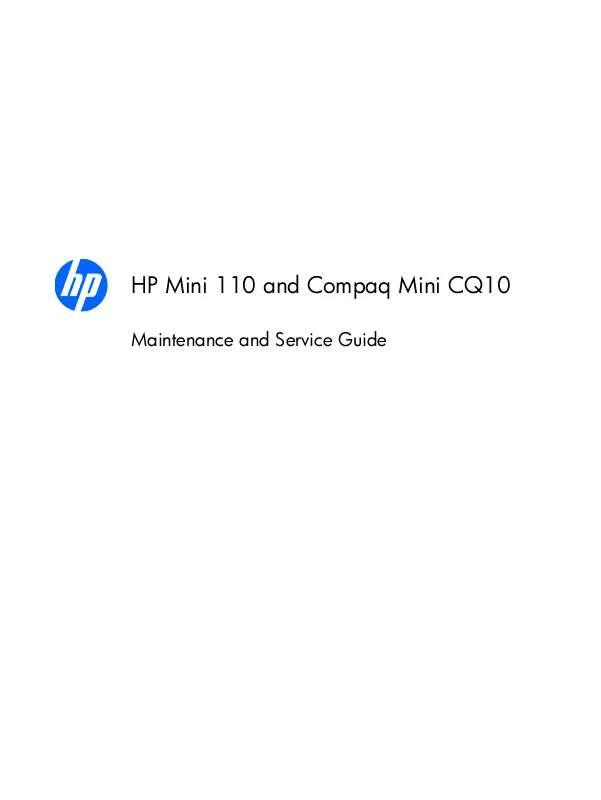
 HP COMPAQ MINI CQ10-500EA REFERENTNI PRIRUČNIK (3334 ko)
HP COMPAQ MINI CQ10-500EA REFERENTNI PRIRUČNIK (3334 ko)
