User manual HP COMPAQ NC6110
Lastmanuals offers a socially driven service of sharing, storing and searching manuals related to use of hardware and software : user guide, owner's manual, quick start guide, technical datasheets... DON'T FORGET : ALWAYS READ THE USER GUIDE BEFORE BUYING !!!
If this document matches the user guide, instructions manual or user manual, feature sets, schematics you are looking for, download it now. Lastmanuals provides you a fast and easy access to the user manual HP COMPAQ NC6110. We hope that this HP COMPAQ NC6110 user guide will be useful to you.
Lastmanuals help download the user guide HP COMPAQ NC6110.
You may also download the following manuals related to this product:
Manual abstract: user guide HP COMPAQ NC6110
Detailed instructions for use are in the User's Guide.
[. . . ] Getting Started
HP Compaq Notebook Series
Document Part Number: 310028-002
November 2003
This guide explains how to set up your hardware and software, find and install the latest versions of HP software, and find additional information and support. This guide also introduces you to exterior features of the notebook.
© 2003 Hewlett-Packard Development Company, L. P. Microsoft® and Windows® are U. S. registered trademarks of Microsoft Corporation. [. . . ] (Some models include antivirus software. ) Keep the virus definition files up to date to maintain protection against newly discovered viruses.
For More Information
Microsoft:
http://www. microsoft. com/ security/antivirus
Symantec:
http://securityresponse. symantec. com
Refer to the online Help File within the antivirus software. From the Internet Explorer menu bar, select Tools > Internet Options > Security.
2.
Use the default or higher security settings in Microsoft Internet Explorer. Install Microsoft Windows updates by downloading the updates as they become available. Install the Microsoft Internet Connection Firewall or an equivalent firewall.
3.
http://windowsupdate. microsoft. com
4.
Refer to the Help and Support Center. Enter "Firewall" in the Search field and press enter.
Getting Started
117
Hardware and Software Setup
firewall can block access printer Using a sharing within a network. to Internet games, or todisable and file If this occurs, you can the firewall or contact your firewall provider for configuration information. Disabling your firewall will reduce your level of protection.
Preventing Power Surges
To protect the notebook from power surges caused by an uncertain power supply or electrical storm:
Plug the notebook power cord into an optional, high-quality surge protector. Surge protectors are available from most computer or electronics retailers. Provide surge protection on the cable that connects a modem to the telephone line. Run the notebook on battery power or shut down the notebook and disconnect the power cord.
Preventing Shutdown Problems
Whenever possible, shut down the notebook by following the appropriate Windows shutdown procedure:
In Windows 2000, select Start > Shut Down > Shut Down, then select the OK button. In Windows XP, select Start > Turn off computer > Turn off.
118
Getting Started
Hardware and Software Setup
Regulatory and Safety Information
This equipment has been tested and found to comply with the limits for a Class B digital device, pursuant to part 15 of the FCC Rules. For more information, refer to the Regulatory and Safety Notices on the Documentation Library CD. This product is in compliance with relevant European Union Directives and associated standards. For more information refer to the European Union Notice contained in the Regulatory and Safety Notices guide on the Documentation Library CD.
Å
WARNING: To reduce the risk of electric shock or damage to your equipment: Plug the power cord into an electrical outlet that is easily accessible at all times. Disconnect power from the product by unplugging the power cord from the electrical outlet. If provided with a three-pin attachment plug on your power cable, plug the cable into a grounded (earthed) three-pin outlet. Do not disable the power cord grounding pin. The grounding pin is an important safety feature.
Å Å
WARNING: To reduce the risk of personal injury, turn down the volume control before putting on headphones. WARNING: To reduce the risk of serious injury, read the Safety & Comfort Guide. It describes proper workstation setup, posture, and health and work habits for computer users, and provides important electrical and mechanical safety information. This guide is located on the Web at http://www. hp. com/ergo, on the hard drive, and on the Documentation Library CD that is included with the product.
Getting Started
119
2
Additional Information, Help and Updates
Using the Documentation Library CD
Included with the notebook is the Documentation Library CD, which contains detailed information and instructions for using your notebook. Documents on the Documentation Library CD include:
Hardware Guide--Contains information specific to your notebook. [. . . ] Connects the notebook to an optional HP Port Replicator or an HP Advanced Port Replicator.
1
Travel battery connector
2
Docking connector
(continued)
38
Getting Started
Notebook Features
Component
Description
Contains the Mini PCI wireless card.
3
Mini PCI compartment
Ä
The FCC does not allow unauthorized Mini PCI devices to be used in this notebook. Installing an unauthorized Mini PCI device can prevent your notebook from operating properly and might result in a warning message. To resume proper notebook operation, remove the unauthorized device. Contact your HP Customer Care Center if a warning message about your Mini PCI device displays in error.
4
Intake vents
Enable airflow to cool internal components.
Ä
To prevent overheating, do not obstruct vents. [. . . ]
DISCLAIMER TO DOWNLOAD THE USER GUIDE HP COMPAQ NC6110 Lastmanuals offers a socially driven service of sharing, storing and searching manuals related to use of hardware and software : user guide, owner's manual, quick start guide, technical datasheets...manual HP COMPAQ NC6110

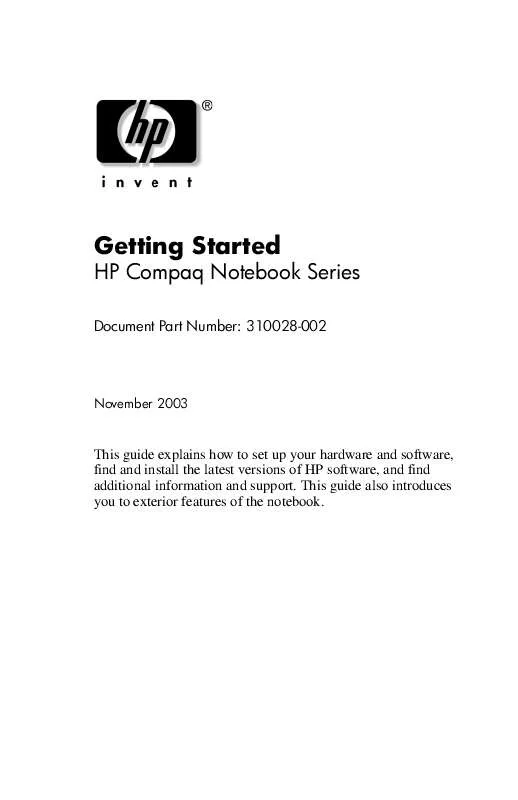
 HP COMPAQ NC6110 Install Guide (1006 ko)
HP COMPAQ NC6110 Install Guide (1006 ko)
 HP COMPAQ NC6110 Software Guide (2772 ko)
HP COMPAQ NC6110 Software Guide (2772 ko)
 HP COMPAQ NC6110 Hardware Guide (7666 ko)
HP COMPAQ NC6110 Hardware Guide (7666 ko)
 HP COMPAQ NC6110 Supplementary Guide (892 ko)
HP COMPAQ NC6110 Supplementary Guide (892 ko)
 HP COMPAQ NC6110 Product Support Bulletin (22 ko)
HP COMPAQ NC6110 Product Support Bulletin (22 ko)
 HP COMPAQ NC6110 Frequently Asked Questions (4843 ko)
HP COMPAQ NC6110 Frequently Asked Questions (4843 ko)
 HP COMPAQ NC6110 MAINTENANCE AND SERVICE GUIDE (2879 ko)
HP COMPAQ NC6110 MAINTENANCE AND SERVICE GUIDE (2879 ko)
