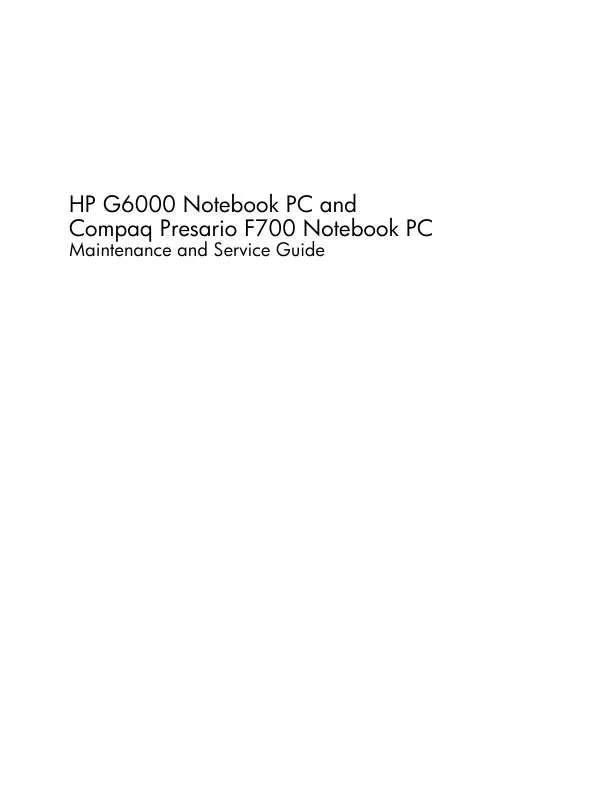User manual HP COMPAQ PRESARIO F765EM
Lastmanuals offers a socially driven service of sharing, storing and searching manuals related to use of hardware and software : user guide, owner's manual, quick start guide, technical datasheets... DON'T FORGET : ALWAYS READ THE USER GUIDE BEFORE BUYING !!!
If this document matches the user guide, instructions manual or user manual, feature sets, schematics you are looking for, download it now. Lastmanuals provides you a fast and easy access to the user manual HP COMPAQ PRESARIO F765EM. We hope that this HP COMPAQ PRESARIO F765EM user guide will be useful to you.
Lastmanuals help download the user guide HP COMPAQ PRESARIO F765EM.
Manual abstract: user guide HP COMPAQ PRESARIO F765EM
Detailed instructions for use are in the User's Guide.
[. . . ] HP G6000 Notebook PC and Compaq Presario F700 Notebook PC
Maintenance and Service Guide
© Copyright 2007 Hewlett-Packard Development Company, L. P. AMD, the AMD Arrow logo, and combinations thereof, are trademarks of Advanced Micro Devices, Inc. Bluetooth is a trademark owned by its proprietor and used by Hewlett-Packard Company under license. Microsoft, Windows, and Windows Vista are either trademarks or registered trademarks of Microsoft Corporation in the United States and/or other countries. [. . . ] Vincent and the Grenadines, Suriname, Swaziland, Sweden, Switzerland, Taiwan, Tajikistan, Tanzania, Togo, Tonga, Trinidad and Tobago, Tunisia, Turkey, Turkmenistan, Tuvalu, Uganda, Ukraine, the United Arab Emirates, the United Kingdom, Uruguay, Uzbekistan, Vanuatu, Venezuela, Vietnam, Yemen, Zaire, Zambia, and Zimbabwe
Spare part number 441090-001 441090-002
Before removing the WLAN module, follow these steps: 1. If you are unsure whether the computer is off or in Hibernation, turn the computer on, and then shut it down through the operating system. Disconnect all external devices connected to the computer. Disconnect the power from the computer by first unplugging the power cord from the AC outlet and then unplugging the AC adapter from the computer. Remove the battery (see Battery on page 37). Remove the memory/WLAN module compartment cover (see Memory module on page 42).
Remove the WLAN module: 1. Disconnect the WLAN antenna cables (1) from the terminals on the WLAN module. NOTE: The black WLAN antenna cable is connected to the WLAN module "Main" terminal. The white WLAN antenna cable is connected to the WLAN module "Aux" terminal. Remove the two Phillips PM2. 0×4. 0 screws (2) that secure the WLAN module to the computer. (The edge of the module opposite the slot rises away from the computer. )
46
Chapter 4 Removal and replacement procedures
3.
Remove the WLAN module (3) by pulling the module away from the slot at an angle. NOTE: WLAN modules are designed with a notch (4) to prevent incorrect installation.
Reverse this procedure to install the WLAN module.
Component replacement procedures
47
Optical drive
NOTE: All optical drive spare part kits include an optical drive bezel and optical drive bracket.
Description DVD±RW and CD-RW SuperMulti Double-Layer Combo Drive with LightScribe DVD±RW and CD-RW SuperMulti Double-Layer Combo Drive DVD/CD-RW Combo Drive Spare part number 461955-001 461954-001 461953-001
Before removing the optical drive, follow these steps: 1. If you are unsure whether the computer is off or in Hibernation, turn the computer on, and then shut it down through the operating system. Disconnect all external devices connected to the computer. Disconnect the power from the computer by first unplugging the power cord from the AC outlet and then unplugging the AC adapter from the computer. Remove the battery (see Battery on page 37).
Remove the optical drive: 1. Position the computer with the left side toward you. Remove the Phillips PM2. 5×8. 0 screw (1) that secures the optical drive to the computer. Insert a thin tool, such as a paper clip (2), into the release access. (The optical drive disc tray is partially ejected from the optical drive. ) Use the disc tray frame to slide the optical drive (3) out of the computer.
5. 6.
If it is necessary to replace the optical drive bracket, position the optical drive with the rear toward you. Remove the two Phillips PM2. 0×3. 0 screws (1) that secure the optical drive bracket to the optical drive.
48
Chapter 4 Removal and replacement procedures
7.
Remove the optical drive bracket (2).
Reverse this procedure to reassemble and install an optical drive.
Component replacement procedures
49
Switch cover
Description Switch cover (includes an LED board and LED board cable) Spare part number 442889-001
Before removing the switch cover, follow these steps: 1. [. . . ] For disposal or recycling information, contact your local authorities, or see the Electronic Industries Alliance (EIA) Web site at http://www. eiae. org. This section provides disassembly instructions for the display assembly. The display assembly must be disassembled to gain access to the backlight (1) and the liquid crystal display (LCD) panel (2).
NOTE: The procedures provided in this appendix are general disassembly instructions. Specific details, such as screw sizes, quantities, and locations, and component shapes and sizes, can vary from one computer model to another.
Battery 115
Perform the following steps to disassemble the display assembly: 1. [. . . ]
DISCLAIMER TO DOWNLOAD THE USER GUIDE HP COMPAQ PRESARIO F765EM Lastmanuals offers a socially driven service of sharing, storing and searching manuals related to use of hardware and software : user guide, owner's manual, quick start guide, technical datasheets...manual HP COMPAQ PRESARIO F765EM