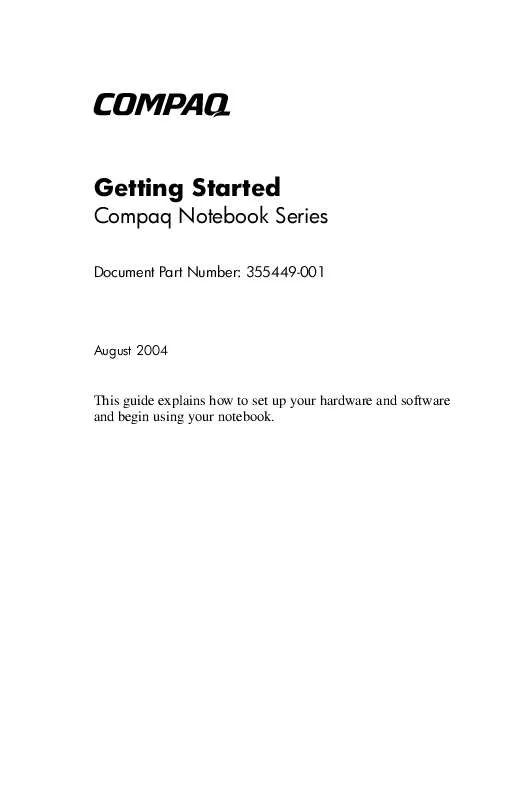User manual HP COMPAQ PRESARIO V2009EA GETTING STARTED
Lastmanuals offers a socially driven service of sharing, storing and searching manuals related to use of hardware and software : user guide, owner's manual, quick start guide, technical datasheets... DON'T FORGET : ALWAYS READ THE USER GUIDE BEFORE BUYING !!!
If this document matches the user guide, instructions manual or user manual, feature sets, schematics you are looking for, download it now. Lastmanuals provides you a fast and easy access to the user manual HP COMPAQ PRESARIO V2009EA. We hope that this HP COMPAQ PRESARIO V2009EA user guide will be useful to you.
Lastmanuals help download the user guide HP COMPAQ PRESARIO V2009EA.
Manual abstract: user guide HP COMPAQ PRESARIO V2009EAGETTING STARTED
Detailed instructions for use are in the User's Guide.
[. . . ] b
Getting Started
Compaq Notebook Series
Document Part Number: 355449-001
August 2004
This guide explains how to set up your hardware and software and begin using your notebook.
© Copyright 2004 Hewlett-Packard Development Company, L. P. registered trademarks of Microsoft Corporation. SD Logo is a trademark of its proprietor. Bluetooth is a trademark owned by its proprietor and used by Hewlett-Packard Company under license. [. . . ] (For Internet access instructions see the "Connect to the Internet" section later in this chapter. ) To optimize the privacy protection features included with your notebook, it is recommended that you Keep your operating system updated. Many Windows updates contain security enhancements. For information about updating your operating system, refer to the printed Help and Support Guide included with your notebook. The Windows operating system firewall, Internet Connection Firewall, is available on your notebook, but is disabled by default. To learn more about this firewall or to enable or disable this firewall: 1. Select Start > Control Panel > Network and Internet Connections > Network Connections. In the Local Area Connection Properties window, select the Advanced tab. Then
To learn more about Internet Connection Firewall,
select the Learn more about Internet Connection Firewall link. To enable Internet Connection Firewall, select the check box for Protect my computer and network by limiting or preventing access to this computer from the Internet. To disable Internet Connection Firewall, clear the check box for Protect my computer and network by limiting or preventing access to this computer from the Internet. Select OK.
34 Getting Started
Next Steps
Under some circumstances a firewall can block access to Internet games, interfere with printer or file sharing on a network, or block authorized email attachments. To temporarily solve the problem, disable the firewall, perform the task, and then reenable the firewall. To permanently resolve the problem, reconfigure the firewall.
If you are using Internet Connection Firewall, select Start > Help and Support for configuration information or to contact a support specialist. If you are using an optional firewall, refer to the firewall documentation or contact the firewall manufacturer.
Protect the Notebook from Power Surges
To protect the notebook from the power surges that might be caused by an uncertain power supply or an electrical storm:
Plug the notebook power cord into an optional, high-quality surge protector. Surge protectors are available from most computer or electronics retailers. Provide surge protection on the cable that connects the modem to a telephone line. During an electrical storm, either run the notebook on battery power or shut down the notebook and unplug the power cord.
Getting Started
35
Next Steps
Use the Notebook Safely
This equipment has been tested and found to comply with the limits for a Class B digital device, pursuant to Part 15 of the FCC Rules. For more safety and regulatory information refer to Regulatory and Safety Notices on the Documentation CD and to the printed Wireless Regulatory Notices document included with your notebook.
Å
WARNING: To reduce the risk of electric shock or damage to your equipment: Plug the power cord into an AC outlet that is easily accessible at all times. Disconnect power from the notebook by unplugging the power cord from the AC outlet (not by unplugging the power cord from the notebook). If provided with a three-pin attachment plug on your power cord, plug the cord into a grounded (earthed) three-pin outlet. Do not disable the power cord grounding pin. The grounding pin is an important safety feature.
Å
WARNING: To reduce the risk of serious injury, read the Safety & Comfort Guide. [. . . ] Depending on how you want to use your notebook, you might want to install some or all of these applications. The software applications packaged with the Help and Support Guide are preinstalled or preloaded on your notebook. The software discs are provided in case you ever need to repair or reinstall this software.
The discs packaged with the Help and Support Guide also
provide operating system recovery and driver recovery software. Application recovery software is provided with select notebook models.
The Documentation CD, which is also packaged with the
Help and Support Guide, contains Adobe® Acrobat® PDF files, not software. [. . . ]
DISCLAIMER TO DOWNLOAD THE USER GUIDE HP COMPAQ PRESARIO V2009EA Lastmanuals offers a socially driven service of sharing, storing and searching manuals related to use of hardware and software : user guide, owner's manual, quick start guide, technical datasheets...manual HP COMPAQ PRESARIO V2009EA