User manual HP DESIGNJET Z6100
Lastmanuals offers a socially driven service of sharing, storing and searching manuals related to use of hardware and software : user guide, owner's manual, quick start guide, technical datasheets... DON'T FORGET : ALWAYS READ THE USER GUIDE BEFORE BUYING !!!
If this document matches the user guide, instructions manual or user manual, feature sets, schematics you are looking for, download it now. Lastmanuals provides you a fast and easy access to the user manual HP DESIGNJET Z6100. We hope that this HP DESIGNJET Z6100 user guide will be useful to you.
Lastmanuals help download the user guide HP DESIGNJET Z6100.
You may also download the following manuals related to this product:
Manual abstract: user guide HP DESIGNJET Z6100
Detailed instructions for use are in the User's Guide.
[. . . ] HP Designjet Z6100 Printer series
Using your printer
Legal notices © Copyright 2006, Hewlett-Packard Development Company, L. P. The information contained in this document is subject to change without notice. The only warranties for HP products and services are set forth in the express warranty statements accompanying such products and services. Nothing contained in other sections different from the express warranty should be construed as constituting an additional warranty. [. . . ] Through the Embedded Web Server: select the job that you want to be printed next within the job queue and select Move to front.
96
Chapter 6 Print options
Identify a job in the queue
The best way to look at the queue is through the Embedded Web Server, on the Jobs queue page on the Main tab. Manage the queue and get full information about every job by clicking the name of the file. icon and then select Job You can also manage the queue on the front panel. You can see a list of the jobs in the queue, each with an icon depicting its status as pending, active, done, or cancelled.
Delete a job from the queue
Under normal circumstances, you do not need to delete a job from the queue after printing it, because it will leave the queue as more files are sent. However, if you have sent a file in error and want to avoid the chance that it will be reprinted, you can delete it by selecting it and then selecting Delete through the Embedded Web Server or on the front panel. In the same way, you can delete a job that has not been printed yet. If the job is currently being printed (status = printing) and you want to both cancel the job and delete it, first click the Cancel icon in the Web server or press the Cancel button on the front panel, and then delete the job from the queue.
Make copies of a job in the queue
To make extra copies of any job in the queue, select the job through the Embedded Web Server and click the Reprint button, and then specify the number of copies that you want. Select the job, You can also do this on the front panel: select the select Copies, and then specify the number of copies that you want and press the OK button. This overrides any value set in your software. NOTE: If Rotate was On when you sent the file, every copy will be rotated. If the job has already been printed, use Move to front to move it to the top of the queue.
Understand job status
These are the possible job status messages, in the approximate order in which they appear: receiving: the printer is receiving the job from the computer. waiting to process: the job has been received by the printer and is waiting to be rendered (only for jobs submitted through the Embedded Web Server. ) processing: the printer is parsing and rendering the job. preparing to print: the printer is performing writing system checks before printing the job. waiting to print: the job is waiting for the print engine to become available to proceed with printing.
Manage print jobs
97
Print options
NOTE: If nesting is turned on, the prioritized job might remain nested with others. If you want only this job to be printed next, and on its own on the roll, first turn nesting off and then move the job to the front of the queue as described.
waiting for nest: the printer is set up with Nesting=On and is waiting for other job to complete the nest and proceed with printing. on hold: the job was sent with the Hold for preview option and is on hold. NOTE: If the printer stalls while printing a job and the queue facility is turned on, the partially printed job will appear in the queue as on hold when the printer is turned on again. When you resume the job, it begins printing at the page on which it was interrupted.
Print options
98
on hold for paper: the job cannot be printed because the paper it requires is not loaded in the printer. Load the required paper and then click Continue to resume the job. on hold for accounting: the job cannot be printed because the printer requires all jobs to have an account ID. Type the account ID and then click Continue to resume the job. printing drying cutting paper ejecting page canceling: the job is being canceled, but will remain in the printer job queue. [. . . ] Therefore, to prevent damage some precautions are needed when setting up the product, or handling ESD sensitive devices. This type of damage may reduce the life expectancy of the device. One way to minimize uncontrolled ESDs, and therefore reduce this type of damage is by touching any exposed grounded part of the product (mainly metal parts) before handling ESD sensitive devices (such as the printheads or ink cartridges). Additionally, to reduce the generation of electrostatic charge in your body try to avoid working in a carpeted area, and keep your body movements to a minimum when handling ESD sensitive devices. [. . . ]
DISCLAIMER TO DOWNLOAD THE USER GUIDE HP DESIGNJET Z6100 Lastmanuals offers a socially driven service of sharing, storing and searching manuals related to use of hardware and software : user guide, owner's manual, quick start guide, technical datasheets...manual HP DESIGNJET Z6100

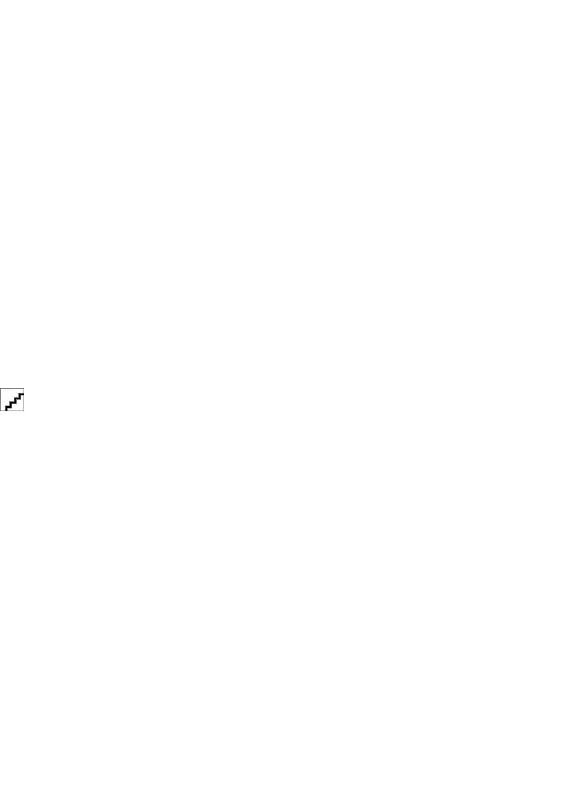
 HP DESIGNJET Z6100 DESIGNJET PRINTERS - SECURE DISK ERASE (134 ko)
HP DESIGNJET Z6100 DESIGNJET PRINTERS - SECURE DISK ERASE (134 ko)
 HP DESIGNJET Z6100 DESIGNJET Z6100 PRINTER SERIES - QUICK REFERENCE GUIDE (9796 ko)
HP DESIGNJET Z6100 DESIGNJET Z6100 PRINTER SERIES - QUICK REFERENCE GUIDE (9796 ko)
 HP DESIGNJET Z6100 DESIGNJET Z6100 PRINTER SERIES - SETUP POSTER (42 INCH) (10610 ko)
HP DESIGNJET Z6100 DESIGNJET Z6100 PRINTER SERIES - SETUP POSTER (42 INCH) (10610 ko)
 HP DESIGNJET Z6100 DESIGNJET Z6100 PRINTER SERIES - SETUP POSTER (60 INCH) (13370 ko)
HP DESIGNJET Z6100 DESIGNJET Z6100 PRINTER SERIES - SETUP POSTER (60 INCH) (13370 ko)
 HP DESIGNJET Z6100 PRINTERS - SUPPORTED CITRIX PRESENTATION SERVER ENVIRONMENTS (365 ko)
HP DESIGNJET Z6100 PRINTERS - SUPPORTED CITRIX PRESENTATION SERVER ENVIRONMENTS (365 ko)
 HP DESIGNJET Z6100 DESIGNJET Z6100 SERIES - USER'S MAINTENANCE KIT (INCLUDE CLEANING OF THE ENCODE (6816 ko)
HP DESIGNJET Z6100 DESIGNJET Z6100 SERIES - USER'S MAINTENANCE KIT (INCLUDE CLEANING OF THE ENCODE (6816 ko)
