User manual HP DESKJET D4100
Lastmanuals offers a socially driven service of sharing, storing and searching manuals related to use of hardware and software : user guide, owner's manual, quick start guide, technical datasheets... DON'T FORGET : ALWAYS READ THE USER GUIDE BEFORE BUYING !!!
If this document matches the user guide, instructions manual or user manual, feature sets, schematics you are looking for, download it now. Lastmanuals provides you a fast and easy access to the user manual HP DESKJET D4100. We hope that this HP DESKJET D4100 user guide will be useful to you.
Lastmanuals help download the user guide HP DESKJET D4100.
You may also download the following manuals related to this product:
Manual abstract: user guide HP DESKJET D4100
Detailed instructions for use are in the User's Guide.
[. . . ] HP Deskjet D4100 series
HP Photosmart Software Help
© 2006 Hewlett-Packard Development Company, L. P.
Accessibility
Your HP printer provides a number of features that make it accessible for people with disabilities.
Hewlett-Packard Company notices
The information contained in this document is subject to change without notice. Reproduction, adaptation, or translation of this material is prohibited without prior written permission of Hewlett-Packard, except as allowed under copyright laws. The only warranties for HP products and services are set forth in the express warranty statements accompanying such products and services. Nothing herein should be construed as constituting an additional warranty. [. . . ] The printer software automatically resizes the document text and images to fit on the printed page. To print multiple pages on a single sheet of paper 1. In the Pages Per Sheet drop-down list, select the number of pages that you want to appear on each sheet of paper. In the Page Order drop-down list, select a layout for the pages. A preview of the page order is displayed at the top of the Features tab. Select any other print settings that you want, and then click OK.
Resize a document
Use the printer software to print a document that is formatted for one paper size on another paper size. Doing this can be useful if you do not have the correct paper size available.
50
HP Deskjet D4100 series
For example, if you have created a document that is formatted for letter-size paper, but you do not have any letter-size paper available, you can print the document on another paper size that is available. To resize a document for a different paper size 1. Click Scale to paper size, and then select the target paper size in the drop-down list. The target paper size is the size of the paper on which you are printing, not the size for which the document was formatted. Select any other print settings that you want, and then click OK.
Print preview
Use the print preview function to view a printout on your computer before printing a document. If the printout does not look correct, you can cancel the print job and adjust the print settings as needed. Select the Show preview before printing check box. Select any other print settings that you want, and then click OK. Before the document prints, a preview is displayed. Do one of the following: Click OK to print the document. Click Cancel to cancel the print job. Adjust the print settings as needed before printing the document.
Two-sided printing
Use two-sided printing, also called duplexing, to print on both sides of the paper. Printing on both sides of the paper is not only economical, but environmentally conscious as well. In the Printing Shortcuts drop-down list, click Two-sided (Duplex) Printing. In the Print On Both Sides drop-down list, click Manually. Select any other print settings that you want, and then click OK. [. . . ] Fasteners and other connections are easy to locate, access, and remove using common tools. High priority parts have been designed to access quickly for efficient disassembly and repair. For more information, visit HP's Commitment to the Environment Web site at: www. hp. com/hpinfo/globalcitizenship/environment/index. html This section contains the following topics: Paper use Plastics Material safety data sheets Recycling program HP inkjet supplies recycling program Energy consumption - Energy Star Energy consumption - Federal Energy Management Program
Paper use
This product is suited for the use of recycled paper according to DIN 19309 and EN 12281:2002.
Plastics
Plastic parts over 25 grams are marked according to international standards that enhance the ability to identify plastics for recycling purposes at the end of product life.
Material safety data sheets
Material safety data sheets (MSDS) can be obtained from the HP Web site at: www. hp. com/go/msds
Recycling program
HP offers an increasing number of product return and recycling programs in many countries/regions, and partners with some of the largest electronic recycling centers throughout the world. HP conserves resources by reselling some of its most popular products. [. . . ]
DISCLAIMER TO DOWNLOAD THE USER GUIDE HP DESKJET D4100 Lastmanuals offers a socially driven service of sharing, storing and searching manuals related to use of hardware and software : user guide, owner's manual, quick start guide, technical datasheets...manual HP DESKJET D4100

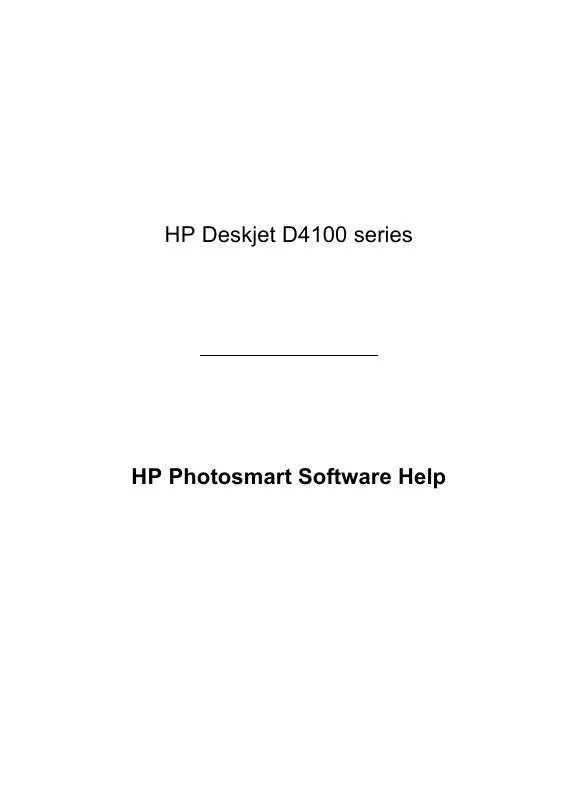
 HP DESKJET D4100 (1937 ko)
HP DESKJET D4100 (1937 ko)
 HP DESKJET D4100 Setup Guide (1497 ko)
HP DESKJET D4100 Setup Guide (1497 ko)
 HP DESKJET D4100 SETUP GUIDE - WINDOWS (1497 ko)
HP DESKJET D4100 SETUP GUIDE - WINDOWS (1497 ko)
 HP DESKJET D4100 SETUP GUIDE - MACINTOSH (952 ko)
HP DESKJET D4100 SETUP GUIDE - MACINTOSH (952 ko)
 HP DESKJET D4100 PRINTERS - SUPPORTED CITRIX PRESENTATION SERVER ENVIRONMENTS (365 ko)
HP DESKJET D4100 PRINTERS - SUPPORTED CITRIX PRESENTATION SERVER ENVIRONMENTS (365 ko)
