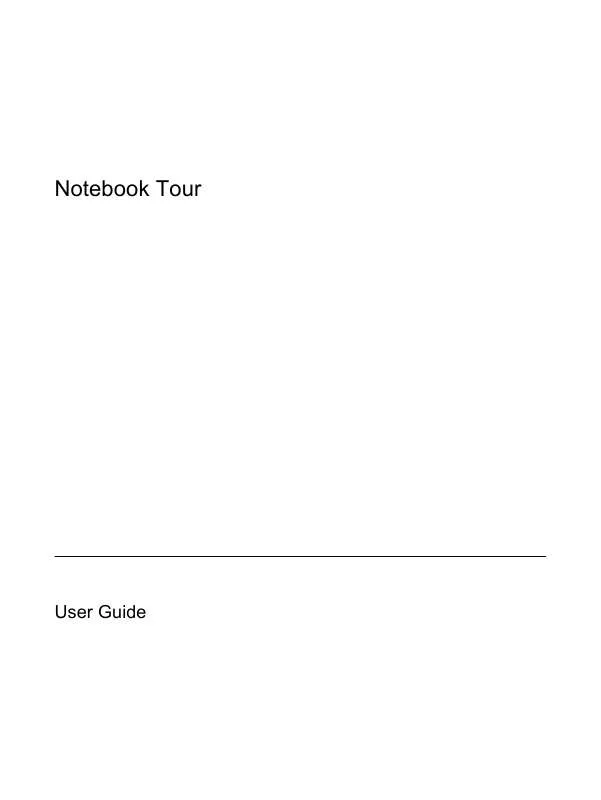User manual HP DV2000
Lastmanuals offers a socially driven service of sharing, storing and searching manuals related to use of hardware and software : user guide, owner's manual, quick start guide, technical datasheets... DON'T FORGET : ALWAYS READ THE USER GUIDE BEFORE BUYING !!!
If this document matches the user guide, instructions manual or user manual, feature sets, schematics you are looking for, download it now. Lastmanuals provides you a fast and easy access to the user manual HP DV2000. We hope that this HP DV2000 user guide will be useful to you.
Lastmanuals help download the user guide HP DV2000.
Manual abstract: user guide HP DV2000
Detailed instructions for use are in the User's Guide.
[. . . ] Notebook Tour
User Guide
© Copyright 2006 Hewlett-Packard Development Company, L. P. registered trademarks of Microsoft Corporation. Bluetooth is a trademark owned by its proprietor and used by Hewlett-Packard Company under license. SD Logo is a trademark of its proprietor. [. . . ] In standby, the media button resumes from standby into Windows.
If QuickPlay is installed and the computer is On, the media button opens the music program or Media menu, allowing you to select a multimedia program. Off, the media button opens the music program or the Media menu, allowing you to select a multimedia program. In standby, the media button resumes from standby into Windows.
6
Chapter 1 Components
ENWW
Component
Description NOTE The media button does not affect the hibernation file or the procedure for restoring from hibernation.
(4)
DVD button
When the computer is On, the DVD button opens the default DVD program to start a DVD in the optical drive. Off, the DVD button opens QuickPlay to start a DVD in the optical drive. If the QuickPlay software is not installed, the computer starts in Windows. In hibernation, opens QuickPlay to start a DVD in the optical drive. If the QuickPlay software is not installed, the computer resumes from hibernation. NOTE Refer to the QuickPlay online Help for details on using QuickPlay.
(5)
Previous/rewind button
When a disc is playing in the optical drive: Press to play the previous track or chapter. Press fn+ this button to rewind.
(6)
Play/pause button
When a disc is in the optical drive and is Not playing, press to play the disc. Playing, press to pause the disc.
(7)
Next/fast forward button
When a disc is playing in the optical drive: Press once to play the next track or chapter. Press fn+ this button to fast forward.
(8) (9) (10)
Stop button Volume mute button Volume scroll zone
When a disc is playing in the optical drive, press to stop the current disc activity. Slide your finger to the left to decrease volume and to the right to increase volume. Alternatively, you can tap the left half of the scroll zone to decrease volume, or you can tap the right half of the scroll zone to increase volume.
*This table describes factory settings. For information about changing factory settings, refer to the user guides located in the Help and Support Center.
ENWW
Top components
7
Component (1) Power button*
Description When the computer is Off, press to turn on the computer. In standby, briefly press to exit standby. In hibernation, briefly press to exit hibernation.
If the computer has stopped responding and Microsoft® Windows® shutdown procedures cannot be used, press and hold the power button for at least 5 seconds to turn off the computer. (2) (3) Speakers (2) Media button Produce system sound. If QuickPlay is not installed and the computer is On, the media button opens the music program or Media menu, allowing you to select a multimedia program. Off, the media button does not function. In standby, the media button resumes from standby into Windows.
If QuickPlay is installed and the computer is On, the media button opens the music program or Media menu, allowing you to select a multimedia program. Off, the media button opens the music program or the Media menu, allowing you to select a multimedia program. In standby, the media button resumes from standby into Windows. [. . . ] These antennae are not visible from the outside of the computer. For wireless regulatory notices pertaining to your region, refer to the Regulatory, Safety and Environmental Notices located in the Help and Support Center.
NOTE For optimal transmission, keep the areas immediately around the antennae free from obstructions.
18
Chapter 1 Components
ENWW
Additional hardware components
Component (1) (2) (3) (4) (5) Power cord* AC adapter Battery* Modem cable* Country-specific modem cable adapter (select models only)
Description Connects an AC adapter to an AC outlet. Powers the computer when the computer is not plugged into external power. Connects the internal modem to an RJ-11 telephone jack or to a countryspecific modem adapter. [. . . ]
DISCLAIMER TO DOWNLOAD THE USER GUIDE HP DV2000 Lastmanuals offers a socially driven service of sharing, storing and searching manuals related to use of hardware and software : user guide, owner's manual, quick start guide, technical datasheets...manual HP DV2000