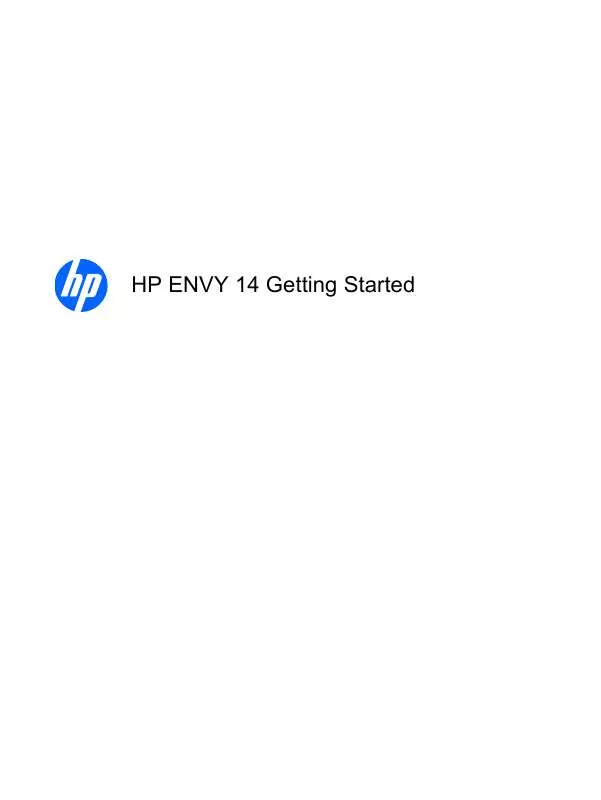User manual HP ENVY 14-1190EA GETTING STARTED
Lastmanuals offers a socially driven service of sharing, storing and searching manuals related to use of hardware and software : user guide, owner's manual, quick start guide, technical datasheets... DON'T FORGET : ALWAYS READ THE USER GUIDE BEFORE BUYING !!!
If this document matches the user guide, instructions manual or user manual, feature sets, schematics you are looking for, download it now. Lastmanuals provides you a fast and easy access to the user manual HP ENVY 14-1190EA. We hope that this HP ENVY 14-1190EA user guide will be useful to you.
Lastmanuals help download the user guide HP ENVY 14-1190EA.
Manual abstract: user guide HP ENVY 14-1190EAGETTING STARTED
Detailed instructions for use are in the User's Guide.
[. . . ] HP ENVY 14 Getting Started
© Copyright 2010 Hewlett-Packard Development Company, L. P. ATI Catalyst and ATI Eyefinity are a trademarks of Advanced Micro Devices, Inc. registered trademarks of Microsoft Corporation. Bluetooth is a trademark owned by its proprietor and used by Hewlett-Packard Company under license. [. . . ] As your network grows, additional wireless and wired computers can be connected to the network to access the Internet.
ENWW
Connecting to a wireless network
19
Configuring a wireless router
For help in setting up a WLAN, refer to the information provided by your router manufacturer or your ISP. The Windows operating system also provides tools to help you set up a new wireless network. To use the Windows tools to set up your network, select Start > Control Panel > Network and Internet > Network and Sharing Center > Set up a new connection or network > Set up a new network. NOTE: It is recommended that you initially connect your new wireless computer to the router by using the network cable provided with the router. When the computer successfully connects to the Internet, you can disconnect the cable, and then access the Internet through your wireless network.
Protecting your WLAN
When you set up a WLAN or access an existing WLAN, always turn on security features to protect your network from unauthorized access. For information on protecting your WLAN, refer to the HP Notebook Reference Guide.
20
Chapter 3 Networking
ENWW
4
Keyboard and pointing devices
Using the keyboard
Using the action keys
Action keys are customized actions that are assigned to specific keys at the top of the keyboard. To use an action key, press and hold this key to activate the assigned action. NOTE: Depending on the program you are using, pressing fn and one of the action keys opens a specific shortcut menu within that application. NOTE: You can disable the action key feature in Setup Utility (BIOS) and revert back to pressing the fn key and one of the action keys to activate the assigned action.
Icon
Action Help and Support
Description Opens Help and Support. Help and Support provides tutorials, answers to questions, and product updates.
Screen brightness down
Decreases the screen brightness level.
Screen brightness up
Increases the screen brightness level.
ENWW
Using the keyboard
21
Icon
Action Switch screen image
Description Switches the screen image among display devices connected to the system. For example, if a monitor is connected to the computer, this key alternates the screen image from computer display to monitor display to simultaneous display on both the computer and the monitor. Most external monitors receive video information from the computer using the external VGA video standard. The switch screen image key can also alternate images among other devices that are receiving video information from the computer. The computer supports multiple display outputs. When you press the switch screen image key, you can select from four different video outputs: Disconnect Projector mode Duplicate mode Extend mode Projector only mode
Keyboard backlight
Turns the keyboard backlight on and off. NOTE: The keyboard backlight is turned on at the factory. To extend battery life, turn off the keyboard backlight.
Web
Opens a Web browser. NOTE: Until you set up your Internet or network services, this key opens the Internet Connection Wizard.
Volume down
Decreases speaker volume.
Volume up
Increases speaker volume.
Mute
Mutes or restores speaker sound.
Wireless
Turns the wireless feature on or off. NOTE: This key does not establish a wireless connection. To establish a wireless connection, a wireless network must be set up.
prt sc
Print screen
Takes a snapshot or picture of your computer screen and copies it to the clipboard.
22
Chapter 4 Keyboard and pointing devices
ENWW
Using the hotkeys
A hotkey is a combination of the fn key (1) and either the esc key (2) or the b key (3). To use a hotkey: Briefly press the fn key, and then briefly press the second key of the hotkey combination.
Function Display system information. Control the bass settings.
Hotkey fn+esc fn+b
Description Displays information about system hardware components and the system BIOS version number. [. . . ] Follow the on-screen instructions.
ENWW
Backing up your information
45
7
Customer support
46
Chapter 7 Customer support
ENWW
Contacting Customer Support
If the information provided in this Getting Started guide, in the HP Notebook Reference Guide, or in Help and Support does not address your questions, you can contact HP Customer Support at: http://www. hp. com/go/contactHP NOTE: For worldwide support, click Contact HP worldwide on the left side of the page, or go to http://welcome. hp. com/country/us/en/wwcontact_us. html. Here you can: Chat online with an HP technician. NOTE: When technical support chat is not available in a particular language, it is available in English. Find HP Customer Support worldwide telephone numbers. [. . . ]
DISCLAIMER TO DOWNLOAD THE USER GUIDE HP ENVY 14-1190EA Lastmanuals offers a socially driven service of sharing, storing and searching manuals related to use of hardware and software : user guide, owner's manual, quick start guide, technical datasheets...manual HP ENVY 14-1190EA