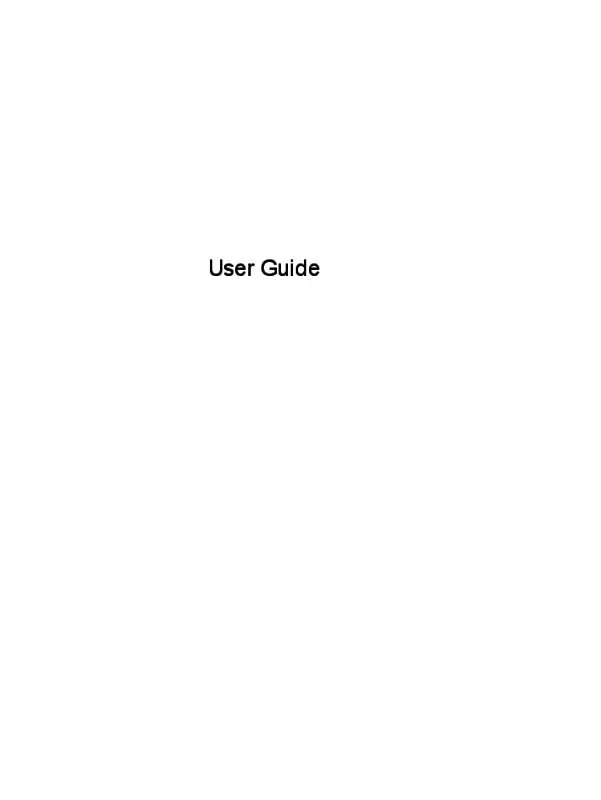User manual HP ENVY 15-J082SF
Lastmanuals offers a socially driven service of sharing, storing and searching manuals related to use of hardware and software : user guide, owner's manual, quick start guide, technical datasheets... DON'T FORGET : ALWAYS READ THE USER GUIDE BEFORE BUYING !!!
If this document matches the user guide, instructions manual or user manual, feature sets, schematics you are looking for, download it now. Lastmanuals provides you a fast and easy access to the user manual HP ENVY 15-J082SF. We hope that this HP ENVY 15-J082SF user guide will be useful to you.
Lastmanuals help download the user guide HP ENVY 15-J082SF.
Manual abstract: user guide HP ENVY 15-J082SF
Detailed instructions for use are in the User's Guide.
[. . . ] User Guide
© Copyright 2013 Hewlett-Packard Development Company, L. P. Bluetooth is a trademark owned by its proprietor and used by Hewlett-Packard Company under license. Intel is a trademark of Intel Corporation in the U. S. registered trademarks of Microsoft Corporation. [. . . ] CAUTION: Use extreme care when making changes in Setup Utility. Errors can prevent the computer from operating properly.
Icon Key f1 Description Opens Help and Support, which provides tutorials, information about the Windows operating system and your computer, answers to questions, and updates to your computer. Help and Support also provides automated troubleshooting tools and access to support. f2 Decreases the screen brightness incrementally as long as you hold down the key.
f3
Increases the screen brightness incrementally as long as you hold down the key.
f4
Switches the screen image between display devices connected to the system. For example, if a monitor is connected to the computer, pressing this key alternates the screen image from the computer display to the monitor display to a simultaneous display on both the computer and the monitor. Most external monitors receive video information from the computer using the external VGA video standard. This action key can also alternate images among other devices that are receiving video information from the computer.
f5
On select models, turns the radiance backlight keyboard feature off or on. NOTE: To conserve battery power, turn off this feature.
f6
Mutes or restores speaker sound.
f7
Decreases speaker volume incrementally as long as you hold down the key.
f8
Increases speaker volume incrementally as long as you hold down the key.
38
Chapter 5 Navigating using touch gestures, pointing devices and the keyboard
Icon
Key f9
Description Plays the previous track of an audio CD or the previous section of a DVD or a BD.
f10
Begins, pauses, or resumes playback of an audio CD, a DVD, or a BD.
f11
Plays the next track of an audio CD or the next section of a DVD or a BD.
f12
Turns the wireless feature on or off. NOTE: A wireless network must be set up before a wireless connection is possible.
Using Microsoft Windows 8 shortcut keys
Microsoft Windows 8 provides shortcuts to perform actions quickly. Press the Windows key combination with the appropriate key to perform the action.
Shortcut key Key Description
in
Returns you to the Start screen from an open app or the Windows desktop. NOTE: + c Pressing the key again returns you to the previous screen.
Reveals the charms.
+
d
Opens the Windows desktop.
+
o
Turns Autorotate on or off (select models only).
+
tab
Switches between open apps. NOTE: Continue to press this key combination until the app you want is revealed.
alt
+
f4
Closes an active app.
For additional information on Windows 8 shortcut keys, go to Help and Support. From the Start screen, type h, and then select Help and Support.
Using the hot keys (select models only)
A hot key is a combination of the fn key and the esc key, the b key, or the spacebar. To use a hot key: ▲ Briefly press the fn key, and then briefly press the second key of the combination.
Using the keyboard and mouse
39
Function Reveals system information. Control the bass settings.
Hot key fn+esc fn+b
Description Reveals information about system hardware components and the system BIOS version number. Enables or disables the Beats Audio bass settings. Beats Audio is an enhanced audio feature that provides a deep, controlled bass while maintaining a clear sound. You can also view and control the bass settings through the Windows operating system. To view and control the bass properties, from the Start screen, type c, select Control Panel, select Hardware and Sound, and then select Beats Audio Control Panel.
Using the integrated numeric keypad
The computer includes an integrated numeric keypad, and it also supports an optional external numeric keypad or an optional external keyboard that includes a numeric keypad.
Component num lock key Description Controls the function of the integrated numeric keypad. Press the key to alternate between the standard numeric function found on an external keypad (this function is turned on at the factory) and the navigational function (indicated by the directional arrows on the keys). NOTE: The keypad function that is active when the computer is turned off is reinstated when the computer is turned back on. Integrated numeric keypad Set at the factory to function like an external numeric keypad. [. . . ] Follow the on-screen instructions.
Changing the computer boot order
If computer does not restart in HP Recovery Manager, you can change the computer boot order, which is the order of devices listed in BIOS where the computer looks for startup information. You can change the selection for an optical drive or a USB flash drive. Insert the HP Recovery media you created. Press and hold esc while the computer is restarting, and then press f9 for boot options. [. . . ]
DISCLAIMER TO DOWNLOAD THE USER GUIDE HP ENVY 15-J082SF Lastmanuals offers a socially driven service of sharing, storing and searching manuals related to use of hardware and software : user guide, owner's manual, quick start guide, technical datasheets...manual HP ENVY 15-J082SF