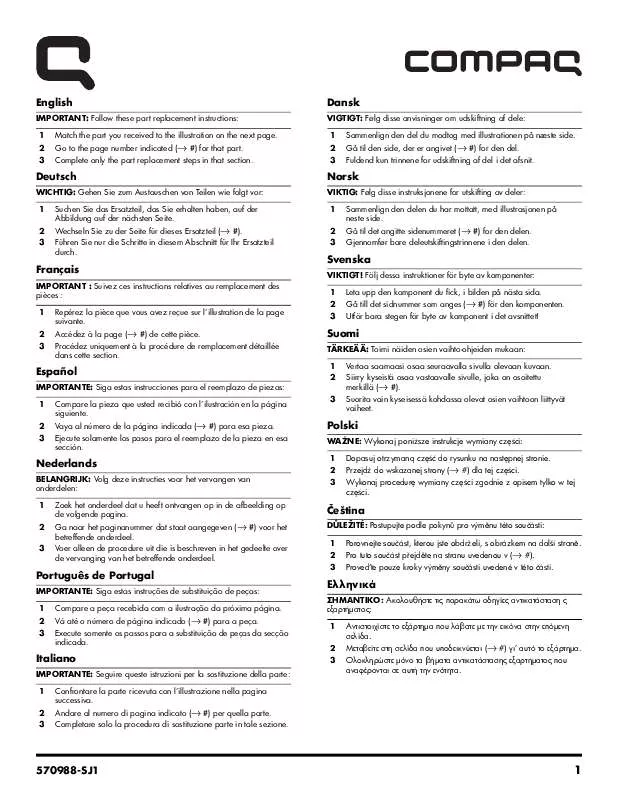User manual HP G5128 UPGRADING AND SERVICING GUIDE
Lastmanuals offers a socially driven service of sharing, storing and searching manuals related to use of hardware and software : user guide, owner's manual, quick start guide, technical datasheets... DON'T FORGET : ALWAYS READ THE USER GUIDE BEFORE BUYING !!!
If this document matches the user guide, instructions manual or user manual, feature sets, schematics you are looking for, download it now. Lastmanuals provides you a fast and easy access to the user manual HP G5128. We hope that this HP G5128 user guide will be useful to you.
Lastmanuals help download the user guide HP G5128.
Manual abstract: user guide HP G5128UPGRADING AND SERVICING GUIDE
Detailed instructions for use are in the User's Guide.
[. . . ] This document contains proprietary information that is protected by copyright. No part of this document may be photocopied, reproduced, or translated to another language without the prior written consent of HP. Hewlett-Packard Company Home Products Division P. O. Box 4010 Cupertino, CA 95015-4010 USA © Hewlett-Packard Company, 2000. [. . . ] You can select multiple songs, and they will play in the order you selected them. Use the buttons in the main MusicMatch window to control the song playback. Button Description Play Plays selected song on Playlist
Pause Stop Next Prev
Pauses playback of current song Stops play of current song Highlights next song on Playlist Highlights previous song on Playlist
To remove a song from the Playlist, select it and press the Delete key on the keyboard. Or, to remove all songs from the Playlist, click Clear in the Playlist area. Note that deleting a song from the Playlist does not remove the title from the music library, nor does it delete the audio file.
Listening to Music Over the Internet
MusicMatch Radio includes over a dozen professionally programmed stations you can listen to over the Internet. Unlike standard radio stations, MusicMatch Radio does not have disc jockeys or commercials -- you can listen to music without interruption (except for an occasional station identification). To listen to music over the Internet:
1. The MusicMatch Radio window opens.
4. From the list of popular stations, click the type of music to
which you want to listen (such as Soft Hits). The song titles appear in the Radio Playlist as they play.
You can use the buttons in the MusicMatch window while listening to MusicMatch Radio: q Click next to skip to the next song.
q
Click stop to stop playing the radio.
MusicMatch Troubleshooting
I don't hear anything when a music CD or a song is playing.
q
Increase the volume using the volume controls on the keyboard or the Volume Control slider in the MusicMatch
player window.
q
q q
Make sure the CD Audio setting is not muted: 1. Double-click the Volume icon on the taskbar. To change this setting, open Control Panel, choose System, and select the Device Manager tab. Double-click CDROM, double-click the CD or DVD device, click the Settings tab, and uncheck the Auto insert notification check box.
q q q q
Turn off the screen saver. Rename the file scsi1hlp. vxd (located in Windows\System\Iosubsys) to scsihlp. old.
Select the following options in the Create CD window: q Cache Enable: unselected
q q
Speed: 1X Use hard drive cache: selected
The songs in MusicMatch Radio are skipping (the sound cuts in and out). For lower-speed Internet connections, you may need to listen to MusicMatch Radio at low bandwidth. To switch to low bandwidth, click Low in the MusicMatch Radio window.
HP Pavilion Information Important Web Updates Home Page Contents Index About the Update Information Using the CD-Rom Drive Using the MusicMatch Jukebox Using the DVD Drive Using the Internet
Using the DVD Drive
q q q q q
Playing DVD Movies Using WinDVD Controls Using Regional Codes Viewing a DVD Movie on a Television (Optional) DVD Troubleshooting
The DVD drive can run software on CD-ROMs, play music CDs, and play DVD movies and software. For information on CDs, see "Using the CD-ROM Drive. "
Playing DVD Movies
DVDs play automatically after you insert the disc. Note: On a double-sided DVD, read the text around the inner hole of the disc to determine which side (A versus B or Standard versus Widescreen) to play. Place the disc in the tray with the side you want to play facing up. The movie plays in its own resizable window, and the WinDVD control panel appears. (For information on the WinDVD panel, see "Using the WinDVD Control Panel. ")
3. To move the WinDVD control panel, place the mouse pointer 4. [. . . ] If necessary, click the Send/Recv button on the toolbar to send the messages in the Outbox.
To receive e-mail messages: 1. If necessary, click the Send/Recv button on the toolbar to
have Outlook deliver new messages. Click the Inbox folder to view the list of messages. Unread messages appear bold on the screen. [. . . ]
DISCLAIMER TO DOWNLOAD THE USER GUIDE HP G5128 Lastmanuals offers a socially driven service of sharing, storing and searching manuals related to use of hardware and software : user guide, owner's manual, quick start guide, technical datasheets...manual HP G5128