User manual HP IPAQ RZ1710
Lastmanuals offers a socially driven service of sharing, storing and searching manuals related to use of hardware and software : user guide, owner's manual, quick start guide, technical datasheets... DON'T FORGET : ALWAYS READ THE USER GUIDE BEFORE BUYING !!!
If this document matches the user guide, instructions manual or user manual, feature sets, schematics you are looking for, download it now. Lastmanuals provides you a fast and easy access to the user manual HP IPAQ RZ1710. We hope that this HP IPAQ RZ1710 user guide will be useful to you.
Lastmanuals help download the user guide HP IPAQ RZ1710.
You may also download the following manuals related to this product:
Manual abstract: user guide HP IPAQ RZ1710
Detailed instructions for use are in the User's Guide.
[. . . ] User's Guide
HP iPAQ rz1700 series
Document Part Number: 366075-001
May 2004
© 2004 Hewlett-Packard Development Company, L. P. HP, Hewlett Packard, and the Hewlett-Packard logo are trademarks of Hewlett-Packard Company in the U. S. iPAQ is a trademark of Hewlett-Packard Development Company, L. P. Microsoft, Windows, the Windows logo, Outlook, and ActiveSync are trademarks of Microsoft Corporation in the U. S. [. . . ] By default, HP Task Switch runs in the background on your HP iPAQ. For help on HP Task Switch, go to Start > Help > View > All Installed Help > HP Task Switch. You can access HP Task Switch in two ways:
Tap the HP Task Switch icon (located in the lower right corner of the Today screen taskbar). Or:
Go to Start > Programs > HP Task Switch.
You can use HP Task Switch in one of two modes. To select the task switching mode you prefer: Go to Start > Programs > HP Task Switch > Settings.
User's Guide
52
Using Programs
The following screen displays:
If you select Icon pad, then the screen looks similar to the following:
Shows the current running program. Tap to adjust settings.
User's Guide
53
Using Programs
If you select Menu on taskbar, the screen looks similar to the following:
Using Program Buttons
By default, the buttons on the HP iPAQ open certain programs. However, you can customize them to open different programs. To assign a program to a button other than the default: 1. From the Today screen, tap Start > Settings > Buttons. In the Assign a program: dropdown list, tap the program you wish to associate to a button. The following table describes the default program buttons on the HP iPAQ. Each button can be assigned up to two programs. The primary program for the button can be accessed by briefly
User's Guide
54
Using Programs
pressing the button. The secondary program or function is accessed by pressing and holding the button down for two seconds.
Button Action Press To open a program Calendar Description Schedule events and set alarms as reminders. The day's events are displayed on the Today screen. Keep a list of friends and colleagues.
Press & hold Press Press & hold
Windows Media Player Contacts
HP Image Zone Display individual images and run slide shows. Display images from a digital camera SD storage card. Messaging Receive and send Internet email messages through Messaging on your HP iPAQ or your computer after ActiveSync is installed. To send and receive email, you must have an email address provided by your Internet Service Provider (ISP) or employer. Record voice or sounds as a WAV file that can be attached to a picture or listened to by itself. By default, recording is in the Notes program. (Continued)
Press
Press & hold
Record (in Notes)
User's Guide
55
Using Programs
(Continued) Button Action Press Press & hold Press Press & hold
To open a program Today Rotate Screen (Portrait/Lands cape) Power on/off HP Profiles
Description Home page from which all features are accessed. [. . . ] These limits are designed to provide reasonable protection against harmful interference in a residential installation. This equipment generates, uses, and can radiate radio frequency energy and, if not installed and used in accordance with the instructions, may cause harmful interference to radio communications. However, there is no guarantee that interference will not occur in a particular installation. If this equipment does cause harmful interference to radio or television reception, which can be determined by turning the equipment off and on, the user is encouraged to try to correct the interference by one or more of the following measures:
Reorient or relocate the receiving antenna Increase the separation between the equipment and receiver Connect the equipment into an outlet on a circuit different from that to which the receiver is connected Consult the dealer or an experienced radio or television technician for help
User's Guide
A1
Regulatory Notices
Modifications
The FCC requires the user to be notified that any changes or modifications made to this device that are not expressly approved by Hewlett-Packard Company may void the authority to operate the equipment.
Cables
Connections to this device must be made with shielded cables with metallic RFI/EMI connector hoods in order to maintain compliance with FCC Rules and Regulations.
Declaration of Conformity for Products Marked with the FCC Logo--United States only
This device complies with Part 15 of the FCC Rules. [. . . ]
DISCLAIMER TO DOWNLOAD THE USER GUIDE HP IPAQ RZ1710 Lastmanuals offers a socially driven service of sharing, storing and searching manuals related to use of hardware and software : user guide, owner's manual, quick start guide, technical datasheets...manual HP IPAQ RZ1710

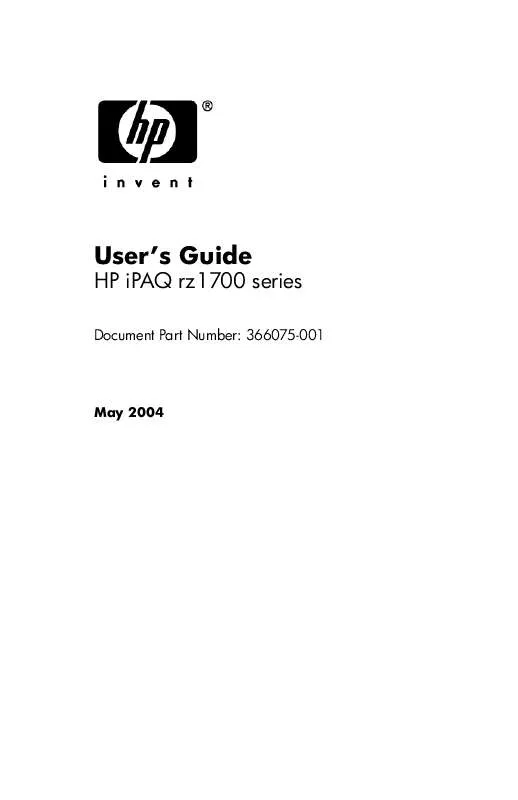
 HP IPAQ RZ1710 Frequently Asked Question (1161 ko)
HP IPAQ RZ1710 Frequently Asked Question (1161 ko)
