User manual HP LASERJET 2830
Lastmanuals offers a socially driven service of sharing, storing and searching manuals related to use of hardware and software : user guide, owner's manual, quick start guide, technical datasheets... DON'T FORGET : ALWAYS READ THE USER GUIDE BEFORE BUYING !!!
If this document matches the user guide, instructions manual or user manual, feature sets, schematics you are looking for, download it now. Lastmanuals provides you a fast and easy access to the user manual HP LASERJET 2830. We hope that this HP LASERJET 2830 user guide will be useful to you.
Lastmanuals help download the user guide HP LASERJET 2830.
You may also download the following manuals related to this product:
Manual abstract: user guide HP LASERJET 2830
Detailed instructions for use are in the User's Guide.
[. . . ] HP Color LaserJet 2820/2830/2840
User Guide
HP Color LaserJet 2820/2830/2840 all-in-one
User Guide
Copyright and License © 2004 Copyright Hewlett-Packard Development Company, LP Reproduction, adaptation, or translation without prior written permission is prohibited, except as allowed under the copyright laws. The information contained in this document is subject to change without notice. The only warranties for HP products and services are set forth in the express warranty statements accompanying such products and services. Nothing herein should be construed as constituting an additional warranty. [. . . ] If you have additional pages to fax, put them in the automatic document feeder (ADF) and make sure that Pages in Document Tray is selected. If you do not have pages to scan from the ADF, make sure that Pages in Document Tray is not selected. Click Send Now to send the fax.
Receive faxes to my computer
1. In the Fax Receive Mode section, click Receive faxes to this computer. If you want to be notified when a fax is received to your computer, select Display a message when a fax is received to this computer. Note All faxes will be received to the computer until you turn off this feature. One computer at a time can be set up to receive faxes.
156
Chapter 11 How do I?
ENWW
Set up speed dials
The first several entries in the Fax Phone Book are reserved for speed-dial settings. The number of speed dials that are listed is device-specific, and corresponds to the number of speed-dial buttons on the device.
To set up speed dials
1. In the Add the Contact Information section, type the following information: Entry # (For speed dial entries, use only the entry numbers that have speed dial buttons next to them. ) Contact name Fax number
4. The contact information appears in the Phone Book Entry List section.
To move an entry that has already been added to a different speed-dial location
1. Click the Edit link for the entry that you want to move. Change the Entry # to the desired speed-dial location. Note You must select a speed-dial entry location that is not already occupied. If the speed-dial entry location is occupied, you must either delete that entry, or move that entry to an empty location first.
Forward received faxes to another fax number
1. In the Fax Receive Mode section, click Forward received faxes to a different fax machine. In the Forward to this fax number field, enter the fax number to where you want faxes forwarded. Note All faxes sent to the device are forwarded to the other fax number until you turn off this feature.
ENWW
Fax: How do I?
157
View and print previously received faxes
1. This page shows all of the recent faxes that the device has received. Note Only faxes that were received to this computer can be viewed, printed, or forwarded from HP Toolbox. To view a fax from the Fax Receive Log, click the View link next to the fax that you want to view. To print the fax, click Printable version. Note If you do not have Adobe® Acrobat® Reader installed on your computer, you need to download Adobe Acrobat Reader to open and print the fax. [. . . ] ENWW Glossary 303
USB Universal serial bus (USB) is a standard that was developed by the USB Implementers Forum, Inc. , to connect computers and peripherals. USB is designed to concurrently connect a single computer USB port to multiple peripherals. watermarks A watermark adds background text to a document that is being printed. For example, "Confidential" can be printed in the background text of a document to indicate that the document is confidential. [. . . ]
DISCLAIMER TO DOWNLOAD THE USER GUIDE HP LASERJET 2830 Lastmanuals offers a socially driven service of sharing, storing and searching manuals related to use of hardware and software : user guide, owner's manual, quick start guide, technical datasheets...manual HP LASERJET 2830

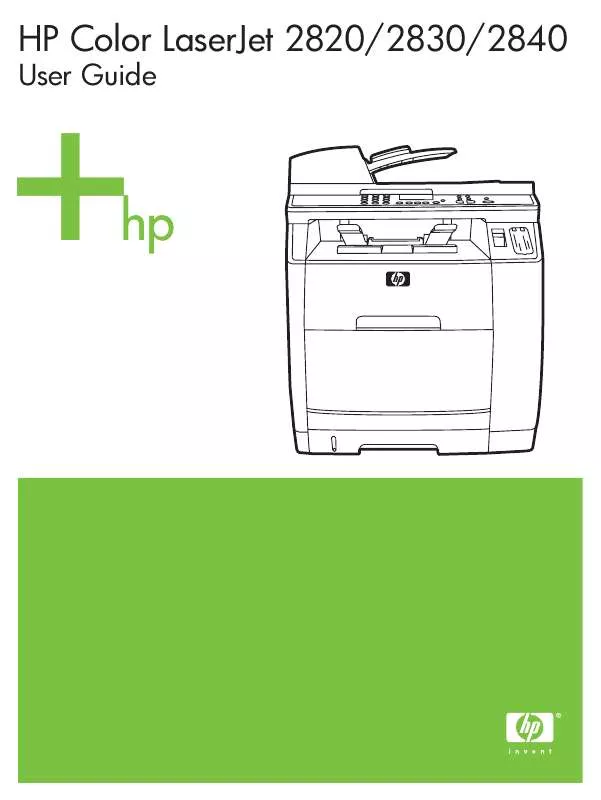
 HP LASERJET 2830 Quick Start (1142 ko)
HP LASERJET 2830 Quick Start (1142 ko)
 HP LASERJET 2830 Software Guide (12292 ko)
HP LASERJET 2830 Software Guide (12292 ko)
 HP LASERJET 2830 Reference Guide (249 ko)
HP LASERJET 2830 Reference Guide (249 ko)
