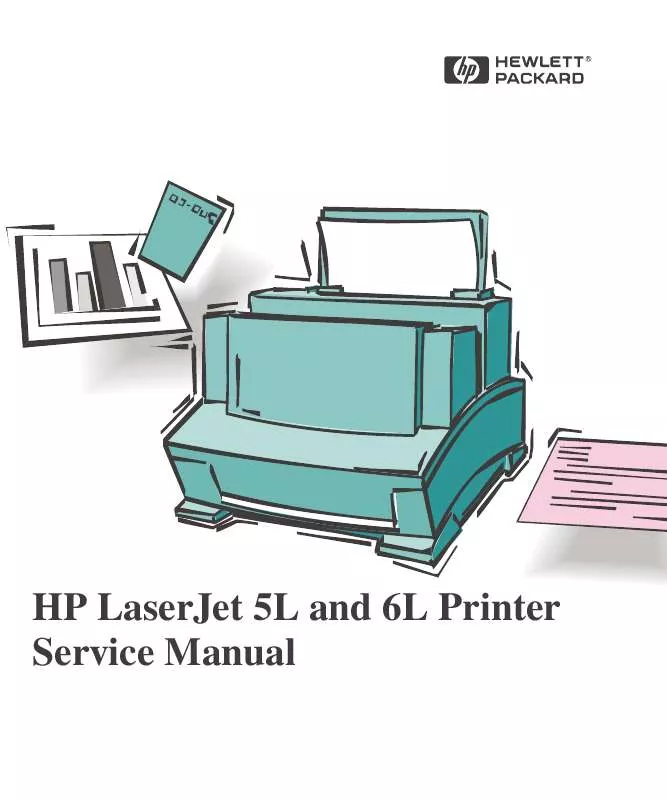User manual HP LASERJET 5L PRINTER SERVICE MANUAL
Lastmanuals offers a socially driven service of sharing, storing and searching manuals related to use of hardware and software : user guide, owner's manual, quick start guide, technical datasheets... DON'T FORGET : ALWAYS READ THE USER GUIDE BEFORE BUYING !!!
If this document matches the user guide, instructions manual or user manual, feature sets, schematics you are looking for, download it now. Lastmanuals provides you a fast and easy access to the user manual HP LASERJET 5L PRINTER. We hope that this HP LASERJET 5L PRINTER user guide will be useful to you.
Lastmanuals help download the user guide HP LASERJET 5L PRINTER.
Manual abstract: user guide HP LASERJET 5L PRINTERSERVICE MANUAL
Detailed instructions for use are in the User's Guide.
[. . . ] HP LaserJet 5L and 6L Printer Service Manual
Service Manual
HP LaserJet 5L (C3941A)
HP LaserJet 6L (C3990A)
© Copyright Hewlett-Packard Company 1997 All Rights Reserved. Reproduction, adaptation, or translation without prior written permission is prohibited, except as allowed under the copyright laws. Publication number C3990-90991 First edition, May 1997
Warranty The information contained in this document is subject to change without notice. Hewlett-Packard makes no warranty of any kind with regard to this material, including, but not limited to, the implied warranties or merchantability and fitness for a particular purpose. [. . . ] 4 Lift the roller out.
Figure 6-8
Exit Roller Removal
To reinstall
The end of the Exit Roller that has a gear attached must fit into the gear train. It is possible to reinstall the Exit Roller so that the gear end is on the opposite side of the printer; this placement would cause paper path problems.
6 - 12
Removal and Replacement
Delivery Assembly
Removal and 6 Replacement
1 Remove the Printer Covers and Exit Roller Assembly. 2 Remove the EP Right-Hand assembly by pressing the tab in (Figure 6-9, callout 1)
and sliding the assembly toward the front of the printer (Figure 6-9, callout 2).
Note Figure 6-9
The EP Right-Hand assembly must be removed to access any fuser components.
Delivery Assembly Removal (1 of 2)
Removal and Replacement
6 - 13
3 Use the magnetic screwdriver to remove the (2) screws (Figure 6-10, callout 1).
Once the screws have been removed, rotate the rear of the Delivery Assembly up and forward and lift it out of the printer.
Figure 6-10
Delivery Assembly Removal (2 of 2) Note
Upon reinstallation, the tabs on the front end of the Delivery Assembly must fit under the sheet metal fuser plate below to correctly reseat the Delivery Assembly.
6 - 14
Removal and Replacement
Fuser Pressure Plate
Removal and 6 Replacement
1 Remove Printer Covers and Delivery Assembly (Figures 6-9 and 6-10). 2 Remove the (2) screws (Figure 6-11, callout 1). 3 Press the Fuser Plate retainer clips out to release the Pressure Plate (Figure 6-11,
callout 2).
4 Rotate the plate around and toward the back and lift up to remove it (Figure 6-11,
callout 3).
Figure 6-11
Fuser Pressure Plate Removal
Removal and Replacement
6 - 15
To reinstall:
The Fuser Pressure Plate is kept in place by four locking mechanisms in each corner. Place the rear slits in the plate over the rear brackets that hold the Fusing Assembly (Figure 6-12, callout 1). Lower the plate over the retaining clips, pressing on both sides of the Fuser Pressure Plate (Figure 6-12, callout, 2). It is important that the spring is placed over the positioning pin (callout 3) because inadequate pressure will cause fusing problems. Replace the screws.
Figure 6-12
Fuser Pressure Plate Replacement
6 - 16
Removal and Replacement
Heating Element
Removal and 6 Replacement
1 Remove Printer Covers, Delivery Assembly (Figures 6-9 and 6-10), and Fuser
Pressure Plate (Figure 6-11).
2 Remove the wire cover (on the right side of the printer) for the Heating Element
wires by pressing in on the tab and pulling outward (Figure 6-13, callout 1).
Figure 6-13
Heating Element Removal (1 of 3)
Removal and Replacement
6 - 17
3 Disconnect the AC voltage to the Heating Element by releasing the connector
located on the DC Controller. Press down on the connector release with a small, flathead screwdriver (Figure 6-14, callout 1). (Since this is a small space, it is much easier to reach the connector with a screwdriver. ) Pull straight out (Figure 6-14, callout 2).
Figure 6-14
Heating Element Removal (2 of 3)
6 - 18
Removal and Replacement
4 Remove the wire from the wire guides along the right-side of the printer. 5 Disconnect the thermistor feedback connector in the left front side of the Fusing
Removal and 6 Replacement
Assembly (Figure 6-15).
Figure 6-15
Heating Element Removal (3 of 3)
6 Lift the Heating Element out.
To reinstall
Make sure the connectors are properly reattached.
Removal and Replacement
6 - 19
Pressure Roller
1 Remove Printer Covers, Delivery Assembly (Figures 6-9 and 6-10), Fuser Pressure
Plate (Figure 6-11), and Heating Element (Figures 6-13 through 6-15).
2 Remove the Pressure Roller guide by lifting the edge (Figure 6-16, callout 1) and
then rolling it gently backward (Figure 6-16, callout 2).
Figure 6-16
Pressure Roller Guide Removal
3 Lift the right end of the Pressure Roller up and out of the printer chassis.
Note
The right end of the Pressure Roller is greased.
4 The left side will follow easily with the Pressure Roller gear still attached.
Note
When reinstalling the Pressure Roller, apply a drop of grease to the grounding plate on the right side of the shaft. (Refer to Chapter 8 for a part number. )
6 - 20
Removal and Replacement
Face-Up/Face-Down Lever
Removal and 6 Replacement
1 Remove Printer Covers, Delivery Assembly (Figures 6-9 and 6-10), Fuser Pressure
Plate (Figure 6-11), and Heating Element (Figures 6-13 through 6-15), and Pressure Roller (Figure 6-16). 2 Rotate the lever forward 90 degrees (past the spring) and pull it straight out the front of the printer.
To reinstall
1 Make sure the lever arm is on the left and is initially pointing downward. 2 Pull the spring forward using needlenose pliers. 3 Slide the short, round tabs into the grooves on the Separation Guide Assembly. The
machined ridges on the lever will face you.
4 Release the spring so it falls in place in front of the square tab (Figure 6-17).
Note
While the shape of the lever was changed for the HP LaserJet 6L (a stiffening rod was also added), these procedures for Face-Up/Face-Down Lever removal remain unchanged. Figure 6-17 shows the lever from an HP LaserJet 5L.
Figure 6-17
Face-Up/Face-Down Lever Replacement Note
You can tell when the lever is in place because there are two plastic grooves that fit precisely in front of the Exit Rollers, and you should be able to feel the spring's release mechanism.
Removal and Replacement
6 - 21
Fuser Exit Roller Assembly
1 Remove Printer Covers, Delivery Assembly (Figures 6-9 and 6-10), Fuser Pressure
Plate (Figure 6-11), and Heating Element (Figures 6-13 through 6-15), Pressure Roller (Figure 6-16), and Face-Up/Face-Down Lever (Figure 6-17). 2 Remove the gear from the left end of the roller shaft by pressing down on the catching mechanism with the small flathead screwdriver and pulling the gear away. 3 Remove the Exit Roller Assembly by pressing the small, white tab upward (Figure 6-18, callout 1) and rotating it around (Figure 6-18, callout 2).
Note
While the shape of the white tab was changed for the HP LaserJet 6L, these procedures for Fuser Exit Roller Assembly removal remain unchanged. Figure 6-18 shows the white tab from an HP LaserJet 5L.
4 Slide the Exit Roller Assembly forward and out to the right of the printer.
Figure 6-18
Fuser Exit Roller Removal
6 - 22
Removal and Replacement
Paper Exit Sensor Flag
Removal and 6 Replacement
1 Remove the Printer Covers, Delivery Assembly (Figures 6-9 and 6-10), and Fuser
Pressure Plate (Figure 6-11).
Caution
Before proceeding to Step 2, examine the Paper Exit Sensor flag. It is important to note the position of the spring mechanism on the flag. [. . . ] The paper jam can be so severe that the customers cannot remove the paper and the printer requires servicing. DATE ADMINISTRATIVE INFORMATION
SERVICE NOTE CLASSIFICATION:
20 February 1996
MODIFICATION RECOMMENDED
ACTION CATEGORY: LOCATION CATEGORY: AVAILABILITY: AUTHOR: SKL IMMEDIATELY ON SPECIFIED FAILURE AGREEABLE TIME CUSTOMER INSTALLABLE ON-SITE HP LOCATION PRODUCT'S SUPPORT LIFE ENTITY: 4600 STANDARDS: LABOR: 0. 5 Hours SERVICE INVENTORY: RETURN SCRAP SEE TEXT USED PARTS: RETURN SCRAP SEE TEXT
RESPONSIBLE UNTIL: February 1998 ADDITIONAL INFORMATION:
Service Notes C-1
To remove the paper jam the fuser area of the printer must be disassembled. Fusers and pressure rollers should be checked for damage from the paper jam or the customers attempts to remove the paper jam. The output tray fin should be installed in all LaserJet 5L's in the affected serial number range that are returned for any service, paper jam or other. [. . . ]
DISCLAIMER TO DOWNLOAD THE USER GUIDE HP LASERJET 5L PRINTER Lastmanuals offers a socially driven service of sharing, storing and searching manuals related to use of hardware and software : user guide, owner's manual, quick start guide, technical datasheets...manual HP LASERJET 5L PRINTER