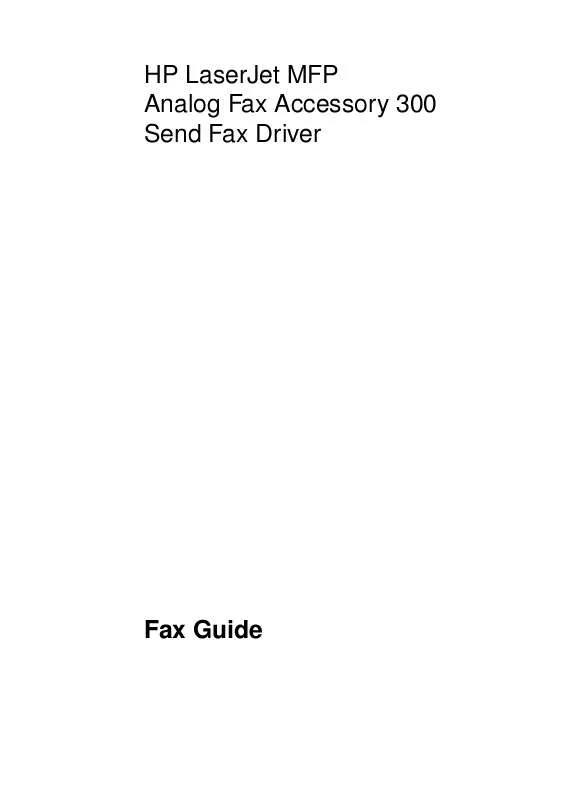User manual HP LASERJET MFP ANALOG FAX ACCESSORY 300 SEND FAX DRIVER
Lastmanuals offers a socially driven service of sharing, storing and searching manuals related to use of hardware and software : user guide, owner's manual, quick start guide, technical datasheets... DON'T FORGET : ALWAYS READ THE USER GUIDE BEFORE BUYING !!!
If this document matches the user guide, instructions manual or user manual, feature sets, schematics you are looking for, download it now. Lastmanuals provides you a fast and easy access to the user manual HP LASERJET MFP ANALOG FAX ACCESSORY 300 SEND FAX DRIVER. We hope that this HP LASERJET MFP ANALOG FAX ACCESSORY 300 SEND FAX DRIVER user guide will be useful to you.
Lastmanuals help download the user guide HP LASERJET MFP ANALOG FAX ACCESSORY 300 SEND FAX DRIVER.
Manual abstract: user guide HP LASERJET MFP ANALOG FAX ACCESSORY 300 SEND FAX DRIVER
Detailed instructions for use are in the User's Guide.
[. . . ] HP LaserJet MFP Analog Fax Accessory 300 Send Fax Driver
Fax Guide
Copyright Information © 2005 Copyright Hewlett-Packard Development Company, L. P. Reproduction, adaptation or translation without prior written permission is prohibited, except as allowed under the copyright laws. The information contained herein is subject to change without notice. The only warranties for HP products and services are set forth in the express warranty statements accompanying such products and services. [. . . ] 13 Click the arrow buttons to navigate through the document. 14 Click Send Fax to send the fax or click Cancel Fax to edit the fax settings.
Sending a fax by using the phone book
To send a fax by using the phone book, use the following steps: 1 2 3 Open the document to be faxed in the software program in which it was created. Select the HP MFP Send Fax driver from the list of printers.
ENWW
Sending a fax by using the phone book 23
4
Note
Click OK or Print.
Click the button that sends a document to the printer. This might not be labeled the same way in all programs. 5 Under Fax To in the HP MFP Send Fax dialog box, click the book icon.
6
In the Phone Book dialog box, select the name of each fax recipient and click To -> to populate the Fax Recipients field.
7
After you have added all of the fax recipients to the Fax Recipients field, click OK.
24 Chapter 2 Faxing
ENWW
8
Under Include With Fax in the HP MFP Send Fax dialog box, clear Cover Page (Single recipient only) if it is selected.
Note
A cover page cannot be used when sending faxes to multiple recipients. If you do not clear Cover Page (Single recipient only), the following error message appears:
9
If the billing code feature is enabled, type the billing code under Billing Information in the HP MFP Send Fax dialog box. The billing code can be changed for any individual fax job.
ENWW
Sending a fax by using the phone book 25
10 To send the fax to all of the fax recipients with the default sender, fax quality, notification information, and preview preferences, click Send.
Note
Click the Setup tab on the HP MFP Send Fax dialog box to view the sender, fax quality, notification, and preview settings. This information can be changed for any individual fax job. 11 If you selected Show Preview Before Sending Fax on the Setup tab, a preview of the fax job appears. Review the fax for accuracy.
Note
The preview function is not available when you use Point and Print. Point and Print is a Windows feature that you can use to connect, print, or fax to a remote printer without using installation disks. Files and configuration information are automatically downloaded from the print server to the client. 12 Click View or use the zoom drop-down menu to change the size of the document preview. 13 Click the arrow buttons to navigate through the document. 14 Click Send Fax to send the fax or click Cancel Fax to edit the fax settings.
26 Chapter 2 Faxing
ENWW
Canceling a fax job
Three methods are available to cancel a fax job: 1 2 Click Cancel Fax in the fax preview window. On the MFP control panel, press the fax icon and then press the red Stop/Cancel button.
Note
The status message Processing job must appear on the MFP when the red Stop/Cancel button is pressed to cancel the fax. 3 On the MFP control panel, cancel faxes by using the fax menus. a b c On the MFP control panel, press Menu. Scroll to and touch CANCEL CURRENT TRANSMISSION.
Note
Scroll to and touch CANCEL ALL PENDING TRANSMISSIONS to cancel all of the pending fax transmissions. d Touch EXIT.
Inserting special characters in the fax number
The Fax Number text field accepts special characters in addition to the numbers 0 through 9.
Table 1: Special characters
Special Character
() []
Function
Use a hyphen in the fax number to make the number easier to read. Use parenthesis in the fax number to make the number easier to read. Use an opening and closing bracket to hide a portion of the fax number so that it does not print on the fax cover sheet, call reports, or e-mail confirmations. [. . . ] In the HP MFP Send Fax Properties dialog box, click Device Settings.
3 4 5 6
50 Chapter 4 Troubleshooting
ENWW
7
In the Automatic Configuration: drop-down menu, select Update Now.
8
Click OK.
Cover page functionality will not be available warning
The cover page functionality will not be available warning appears when a fax is sent to more than one recipient and Cover Page (Single recipient only) is selected on the Fax Job tab.
Click Yes to send the fax without a cover page to all recipients. Click No to return to the Fax Job tab.
ENWW
Warning messages 51
Error messages
If a fax problem occurs that prevents or interrupts sending or receiving a fax, an error message is generated that helps determine the cause of the problem. See table 2 for a list of error messages, the possible causes of the message, and solutions to the error.
Table 2: Error messages
Error Message
At least one fax number is required Missing required information: Billing Code
Cause
A fax number was not typed in the Fax Number text box on the Fax Job tab. A billing code was not typed in the Billing Code text box on the Fax Job tab. [. . . ]
DISCLAIMER TO DOWNLOAD THE USER GUIDE HP LASERJET MFP ANALOG FAX ACCESSORY 300 SEND FAX DRIVER Lastmanuals offers a socially driven service of sharing, storing and searching manuals related to use of hardware and software : user guide, owner's manual, quick start guide, technical datasheets...manual HP LASERJET MFP ANALOG FAX ACCESSORY 300 SEND FAX DRIVER