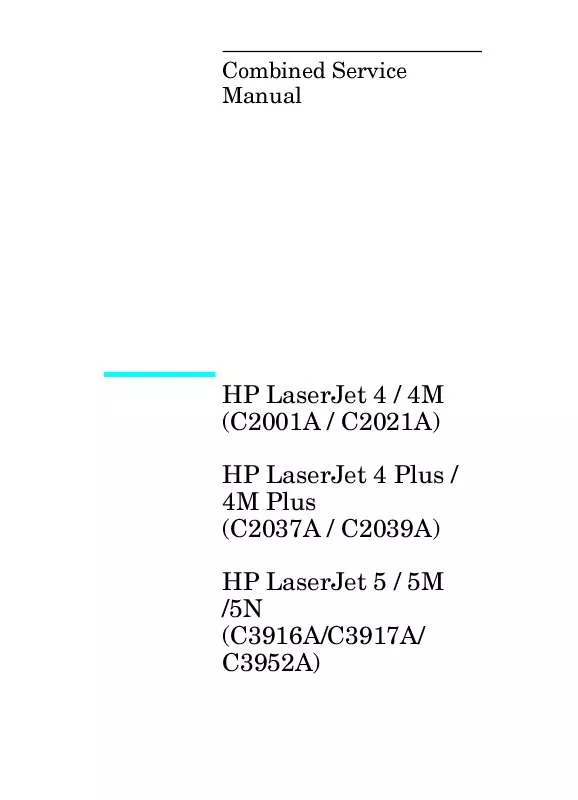User manual HP LASERJET 5 SERVICE MANUAL
Lastmanuals offers a socially driven service of sharing, storing and searching manuals related to use of hardware and software : user guide, owner's manual, quick start guide, technical datasheets... DON'T FORGET : ALWAYS READ THE USER GUIDE BEFORE BUYING !!!
If this document matches the user guide, instructions manual or user manual, feature sets, schematics you are looking for, download it now. Lastmanuals provides you a fast and easy access to the user manual HP LASERJET 5. We hope that this HP LASERJET 5 user guide will be useful to you.
Lastmanuals help download the user guide HP LASERJET 5.
Manual abstract: user guide HP LASERJET 5SERVICE MANUAL
Detailed instructions for use are in the User's Guide.
[. . . ] Combined Service Manual
HP LaserJet 4 / 4M (C2001A / C2021A) HP LaserJet 4 Plus / 4M Plus (C2037A / C2039A) HP LaserJet 5 / 5M /5N (C3916A/C3917A/ C3952A)
© Copyright Hewlett-Packard Company 1996 All Rights Reserved. Reproduction, adaptation, or translation without prior written permission is prohibited, except as allowed under the copyright laws. Publication number C3916-90984 First edition, March 1996 Printed in USA
Warranty The information contained in this document is subject to change without notice. Hewlett-Packard makes no warranty of any kind with regard to this material, including, but not limited to, the implied warranties or merchantability and fitness for a particular purpose. [. . . ] (continued on next page)
6-57 Removal and Replacement
7 Remove the (1) screw that holds the Thermistor (see Figure
6-48b, callout 2). Note Ensure the thermistor cable is routed correctly when assembling the fuser (see Figure 6-47).
Figure 1-48b
Upper Fuser Frame Removal (LaserJet 4 Plus)
6-58 Removal and Replacement
Paper Control PCA Removal
Figure 1-49
Paper Control PCA Retaining Screws and Latches
1 Remove the Right Side, Top, Left Side, and Font Door Covers,
then Paper Feed Assembly.
2 Disconnect the cables from the sensors (see Figure 6-49,
callout 1).
3 Remove the (2) self-tapping screws from the Paper Control
PCA (see Figure 6-49, callout 2).
4 Release the (5) latches that retain the Paper Control PCA (see
Figure 6-49, callout 3).
6-59 Removal and Replacement
Sensor PCA Removal
Figure 6-50
Sensor PCA Removal
1 Remove the Right, Left, Top, and Font Door covers. You need
not remove the MP Tray.
2 Perform the Paper Control PCA removal procedure, as shown
in the preceding section.
3 Disconnect the connectors for SL1, SL2, and M2 from the left
end of the Sensor PCA.
4 Release the (3) clips that hold the Sensor PCA cover. Remove
the cover (see Figure 6-50, callout 1).
5 Remove the Sensor PCA by sliding it to the left and dropping
it down.
6-60 Removal and Replacement
PS1 and PS2 Sensor Assembly Removal
Figure 6-51
Removing the PS1/PS2 Sensor Assembly
The PS1 and PS2 sensors are located under the Paper Feed Assembly.
1 Remove the Paper Feed Assembly and place it on a flat
surface, with the MP Tray side down. Note You need not remove the MP Tray from the Paper Feed Assembly. Use a cloth to protect the MP Tray door from scratches.
Remove the PC Tray Pickup Roller. Disconnect blue-wired connector on the bottom, (callout 1). Remove the center pin from the dowel post. Flex the right side of the Sensor Assembly to clear the locator pin and the sensor arm from the sheet metal (see Figure 6-51 callout 2). 6 As you flex the right side of the assembly, carefully release the (2) plastic retaining tabs on the left (Figure 6-51 callout 2). 7 Slide the Assembly to the right to clear the mounts.
2 3 4 5
Note
When installing the Sensor Assembly, ensure the sensor flags are free through their entire range of travel.
6-61 Removal and Replacement
High Voltage Contact Plate (HVCP) and Paper Guide Removal
This procedure involves removing many subassemblies and difficult disassembly processes. Because this procedure is complex, it is separated into three sections:
· Accessing the HVCP and Feed Guide Assembly. · Removing the HVCP and Feed Guide Assembly. · Replacing the HVCP and Feed Guide Assembly.
Allow plenty of time to perform this procedure, and be careful not to damage any parts during reassembly.
Accessing the High Voltage Contact Plate and Feed Guide Assembly
Accessing the High Voltage Contact Plate and Feed Guide Assembly requires prior removal of the following:
· Top Cover · Right Side Cover · Left Side Cover · Paper Feed Assembly · Toner Cartridge · Fuser Assembly · Transfer Roller
(continued on next page)
6-62 Removal and Replacement
After removing the Fuser Assembly, remove the contact plate from the rear of the printer, as follows:
1 Remove the (1) screw from the sheet metal Guide Plate Cover.
(This screw is behind the Fuser Assembly, see Figure 6-52, callout 1). 2 Remove the Guide Plate Cover by freeing the front edge, lifting upward, and sliding the cover out the rear of the printer. Note Do not lose any of the (6) rollers the Guide Plate Cover holds in place.
Figure 6-52
Guide Plate Cover Screw
(continued on next page)
6-63 Removal and Replacement
Figure 6-53
Paper Guide Rollers
3 Remove the (6) rollers from the High Voltage Contact
Plate (see Figure 6-53 callout 1). (continued on next page)
6-64 Removal and Replacement
Figure 6-54
Cross Member Screws
4 From the front of the printer, remove the (2) black self-tapping
screws that hold the Inner Cross-member. Remove the cross-member (see Figure 6-54 callout 1). (continued on next page)
6-65 Removal and Replacement
Figure 6-55
Left Toner Cartridge Guide Plate Screw
5 From the left side of the printer, remove the (1) or (2) black,
self-tapping screw(s) that holds the Left Toner Cartridge Guide Plate (see Figure 6-55, callout 1). 6 Release the guide plate latch (see Figure 6-55, callout 2). 7 Remove the Laser Shutter Pivot Pin from its seat in the Left Toner Cartridge Guide Plate (see Figure 6-55, callout 3). These two steps (5 & 6) are required for the next stage of the HVCP removal process.
6-66 Removal and Replacement
Removing the High Voltage Contact Assembly and Feed Guide Assembly
Note The following procedures are difficult and the components are damaged easily. [. . . ] If the "PASS" LED lights, the test was successful, indicating that communication with the printer's IR port is functioning normally.
LaserJet 5/5M/5N Printer B-39
On HP Laser-Jet printers, a self-test page will be initiated by the test. If the "TEST" LED goes out and the "PASS" LED fails to light, the printer's IR port is not functioning correctly; check the operator's instructions included with the IR test tool. To test the host computer:
1 Place the test tool on a table in front of the PC's IR port. The test tool will sequence
the LEDs. [. . . ]
DISCLAIMER TO DOWNLOAD THE USER GUIDE HP LASERJET 5 Lastmanuals offers a socially driven service of sharing, storing and searching manuals related to use of hardware and software : user guide, owner's manual, quick start guide, technical datasheets...manual HP LASERJET 5