User manual HP OFFICEJET 5100 ALL-IN-ONE OFFICEJET 5100 SERIES ALL-IN-ONE - MAC SETUP POSTER
Lastmanuals offers a socially driven service of sharing, storing and searching manuals related to use of hardware and software : user guide, owner's manual, quick start guide, technical datasheets... DON'T FORGET : ALWAYS READ THE USER GUIDE BEFORE BUYING !!!
If this document matches the user guide, instructions manual or user manual, feature sets, schematics you are looking for, download it now. Lastmanuals provides you a fast and easy access to the user manual HP OFFICEJET 5100 ALL-IN-ONE. We hope that this HP OFFICEJET 5100 ALL-IN-ONE user guide will be useful to you.
Lastmanuals help download the user guide HP OFFICEJET 5100 ALL-IN-ONE.

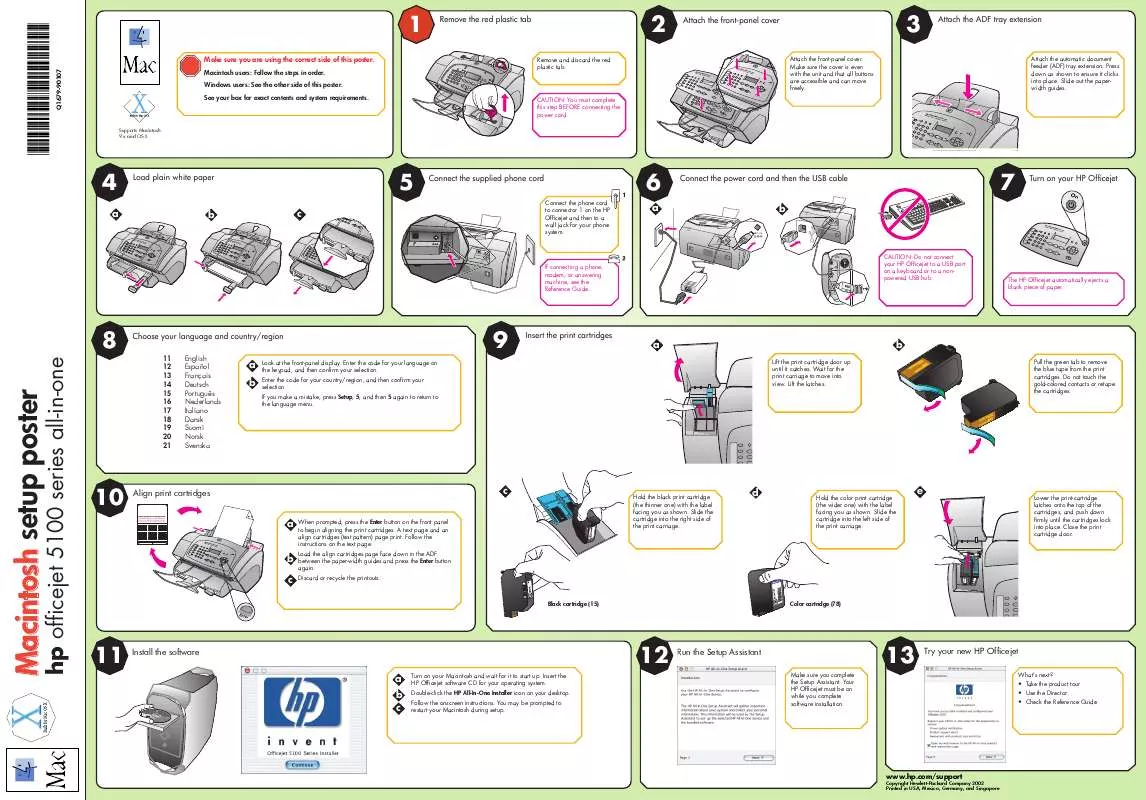
You may also download the following manuals related to this product:
 HP OFFICEJET 5100 ALL-IN-ONE OFFICEJET 5100 SERIES ALL-IN-ONE - REFERENCE GUIDE (3200 ko)
HP OFFICEJET 5100 ALL-IN-ONE OFFICEJET 5100 SERIES ALL-IN-ONE - REFERENCE GUIDE (3200 ko)
 HP OFFICEJET 5100 ALL-IN-ONE OFFICEJET 5100 SERIES ALL-IN-ONE - WINDOWS SETUP POSTER (899 ko)
HP OFFICEJET 5100 ALL-IN-ONE OFFICEJET 5100 SERIES ALL-IN-ONE - WINDOWS SETUP POSTER (899 ko)
Detailed instructions for use are in the User's Guide.
DISCLAIMER TO DOWNLOAD THE USER GUIDE HP OFFICEJET 5100 ALL-IN-ONE
Lastmanuals offers a socially driven service of sharing, storing and searching manuals related to use of hardware and software : user guide, owner's manual, quick start guide, technical datasheets...
In any way can't Lastmanuals be held responsible if the document you are looking for is not available, incomplete, in a different language than yours, or if the model or language do not match the description. Lastmanuals, for instance, does not offer a translation service.
Click on "Download the user manual" at the end of this Contract if you accept its terms, the downloading of the manual HP OFFICEJET 5100 ALL-IN-ONE will begin.
