User manual HP OFFICEJET 6200 ALL-IN-ONE
Lastmanuals offers a socially driven service of sharing, storing and searching manuals related to use of hardware and software : user guide, owner's manual, quick start guide, technical datasheets... DON'T FORGET : ALWAYS READ THE USER GUIDE BEFORE BUYING !!!
If this document matches the user guide, instructions manual or user manual, feature sets, schematics you are looking for, download it now. Lastmanuals provides you a fast and easy access to the user manual HP OFFICEJET 6200 ALL-IN-ONE. We hope that this HP OFFICEJET 6200 ALL-IN-ONE user guide will be useful to you.
Lastmanuals help download the user guide HP OFFICEJET 6200 ALL-IN-ONE.
You may also download the following manuals related to this product:
Manual abstract: user guide HP OFFICEJET 6200 ALL-IN-ONE
Detailed instructions for use are in the User's Guide.
[. . . ] HP Officejet 6200 series all-in-one
User Guide
HP Officejet 6200 series all-in-one
User Guide
© Copyright 2004 Hewlett-Packard Development Company, L. P. The information contained herein is subject to change without notice. Reproduction, adaptation or translation without prior written permission is prohibited, except as allowed under copyright laws.
Governmental paper or documents: Passports Immigration papers Selective service papers Identification badges, cards, or insignias
Caution To reduce the risk of fire, use only No. 26 AWG or larger UL Listed or CSA Certified Telecommunication Line Cord.
Governmental stamps: Postage stamps Food stamps
Adobe and the Acrobat logo are either registered trademarks or trademarks of Adobe Systems Incorporated in the United States and/or other countries. [. . . ] Press 1 to add another group, or press 2 if you are finished.
3
4
5 6 7 8
Update speed-dial entries
You can change the phone number or name of an individual speed-dial entry. Note If the individual speed-dial entry is also a part of a speed-dial group, the speeddial group will reflect any updates made to the individual speed-dial entry. This selects Speed Dial Setup and then selects Individual Speed Dial. Press or to scroll through the speed-dial entries, and then press OK to select the appropriate entry.
88
HP Officejet 6200 series all-in-one
4 5 6 7
8 9
When the current fax number appears, press to erase it. For more information on using entering text, see Enter text and symbols. Press 1 to update another speed-dial entry, or press 2 when you are finished.
Delete speed-dial entries
You can delete an individual or group speed-dial entry. If you delete an individual speed-dial entry that is included in a group speed dial, it will be deleted from the group as well. This selects Speed Dial Setup and then selects Delete Speed Dial. Press or until the speed-dial entry that you want to delete appears, and then press OK to delete it. You can also enter the speed-dial code by using the keypad on the control panel.
Change the fax resolution and lighter/darker settings
You can change the Fax Resolution and Lighter/Darker settings for documents that you are faxing.
Change the fax resolution
The Fax Resolution setting affects the transmission speed and quality of faxed blackand-white documents. The HP all-in-one sends faxes at the highest resolution supported by the receiving fax machine. You can only change the resolution for faxes that you are sending in black and white. All color faxes will be sent using Fine resolution. The following resolution settings are available: Fine: provides high-quality text suitable for faxing most documents. Very Fine: provides the best quality fax when you are faxing documents with very fine detail. If you choose Very Fine, be aware that the faxing process takes longer to complete and you can only send black-and-white faxes using this resolution. If you send a color fax, it will be sent using Fine resolution instead. Photo: provides the best quality fax when sending photographs. If you choose Photo, be aware that the faxing process takes longer to complete. When faxing photographs, we recommend that you choose Photo. Standard: provides the fastest possible fax transmission with the lowest quality.
This setting returns to the default setting after the job has been completed, unless you set your changes as the default. For information, see Set new default settings. [. . . ] The REN for this product is 0. 2B, based on FCC Part 68 test results.
Notice to users in the European Economic Area
This product is designed to be connected to the analog Switched Telecommunication Networks (PSTN) of the European Economic Area (EEA) countries/regions. Network compatibility depends on customer selected settings, which must be reset to use the equipment on a telephone network in a country/region other than where the product was purchased. Contact the vendor or Hewlett-Packard Company if additional product support is necessary. This equipment has been certified by the manufacturer in accordance with Directive 1999/5/EC (annex II) for Pan-European single-terminal connection to the public switched telephone network (PSTN). [. . . ]
DISCLAIMER TO DOWNLOAD THE USER GUIDE HP OFFICEJET 6200 ALL-IN-ONE Lastmanuals offers a socially driven service of sharing, storing and searching manuals related to use of hardware and software : user guide, owner's manual, quick start guide, technical datasheets...manual HP OFFICEJET 6200 ALL-IN-ONE

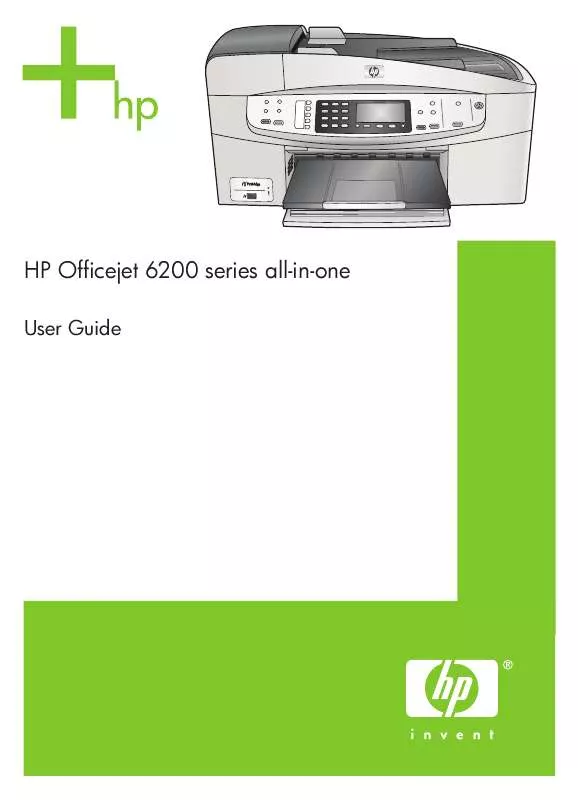
 HP officejet 6200 all-in-one annexe 1 (4099 ko)
HP officejet 6200 all-in-one annexe 1 (4099 ko)
 HP OFFICEJET 6200 ALL-IN-ONE OFFICEJET 6200 SERIES ALL-IN-ONE - SETUP POSTER (1237 ko)
HP OFFICEJET 6200 ALL-IN-ONE OFFICEJET 6200 SERIES ALL-IN-ONE - SETUP POSTER (1237 ko)
