User manual HP OFFICEJET 7110 Reference Guide
Lastmanuals offers a socially driven service of sharing, storing and searching manuals related to use of hardware and software : user guide, owner's manual, quick start guide, technical datasheets... DON'T FORGET : ALWAYS READ THE USER GUIDE BEFORE BUYING !!!
If this document matches the user guide, instructions manual or user manual, feature sets, schematics you are looking for, download it now. Lastmanuals provides you a fast and easy access to the user manual HP OFFICEJET 7110. We hope that this HP OFFICEJET 7110 user guide will be useful to you.
Lastmanuals help download the user guide HP OFFICEJET 7110.
You may also download the following manuals related to this product:
Manual abstract: user guide HP OFFICEJET 7110Reference Guide
Detailed instructions for use are in the User's Guide.
[. . . ] hp officejet 7100 series all-in-one
reference guide
© Copyright Hewlett-Packard Company 2002 All rights are reserved. No part of the document may be photocopied, reproduced, or translated to another language without the prior written consent of Hewlett-Packard Company. Portions Copyright © 1989-2001 Palomar Software Inc. The HP OfficeJet 7100 Series includes printer driver technology licensed from Palomar Software, Inc. [. . . ] When the HP Officejet is finished reading the card, another message appears showing the number of files found on the photo card. You can safely remove the card only when the light is off.
37
chapter 6
cards inserted incorrectly
If you insert a photo card backwards, the light next to the card slot blinks amber and the front panel displays an error message such as Photo card is in backwards or Gold side should face left.
save files to the computer
You can save files directly from a photo card to your computer. If you are using Windows, you can save photos to your computer and view them in the HP Photo View Center. For the Macintosh, you can save the photos to your computer, then view them in the HP Workplace. Once saved, you can edit them, create photo collages or album pages -- the possibilities are endless. When your HP Officejet is connected to a computer, you should save all the photos to your computer. This allows you to reuse your photo card. For Windows: files are saved by default in month and year folders depending on when the photos were taken. The folders are created under the C:\My Documents\My Pictures\ folder, or C:\Documents and Settings\<username>\My Documents\My Pictures\ folder for Windows 2000 or Windows XP. For Macintosh: files are saved to the computer in the default location HardDrive\Documents\HP All-in-One Data\Photos\ directory. to save files to the computer when inserting the card 1 2 3 Insert the photo card into the appropriate slot on your HP Officejet. If your HP Officejet is on a network, you are also asked to identify the desired computer. This selects Photo Card Functions, then selects Save Photos to PC. Press Enter.
to save files to the computer when the card is already inserted 1 2 3
view and edit image files
Your operating system (Windows or Macintosh) determines where you view and edit images on your photo card.
use the hp photo view center
The HP Photo View Center is a Windows software program for viewing and editing image files. You can print images, send images by e-mail or fax, upload images to a website, or use images in printing projects with the HP Photo View Center.
38
hp officejet 7100 series
use a photo card
When you save photo card files to your computer, the HP Photo View Center opens automatically and displays thumbnails (small versions) of your images. If you want to open the HP Photo View Center at a later time, open the HP Director and click the View Images icon, which is located in the middle of the Director window.
use the hp workplace
The HP Workplace is a Macintosh software program for editing and organizing your documents. In addition to adding text or other graphic elements to your saved photos, you can also use the Custom Print feature to print your photos in standard photo sizes, print an index page, print T-shirt transfers, banners, and posters. For more information about the HP Workplace, see the onscreen User's Guide.
print from a photo card
If you choose not to save the files from your photo card to the computer, you can use the front panel to print directly from a photo card. In fact, you can print photos from your photo card without being connected to a computer. You can print a proof sheet, all photos on a photo card, or selected photos. If your digital camera supports it, you can also print photos using the Digital Print Order Format (DPOF).
print a proof sheet
A proof sheet, which may be several pages long, shows thumbnail views of photos stored on the photo card. The file name, photo number, and date appear under each thumbnail. [. . . ] This section covers the following topics: · · · connect your parallel cable adapter setup for simple sharing connect your usb port
For more information about networking options and installation and configuration issues, see the parallel cable adapter flyer or the HP JetDirect 200m print server connector booklet.
connect your parallel cable adapter
Your HP Officejet can be connected to your computer with your parallel printing cable and the parallel cable adapter. Simply attach your parallel printing cable to the parallel cable adapter and plug the parallel cable adapter into the port on the back of your HP Officejet. The parallel cable adapter should click into place when correctly attached.
Note: Should you need to disconnect your parallel adapter from the HP Officejet, press the buttons found on the top and bottom of the adapter and pull the adapter straight out. You may need to disconnect the power cord to access the lower button on the adapter.
reference guide
77
chapter 9
setup for simple sharing
Your HP Officejet can be shared by two different computers by having both computers connected directly to the HP Officejet. [. . . ]
DISCLAIMER TO DOWNLOAD THE USER GUIDE HP OFFICEJET 7110 Lastmanuals offers a socially driven service of sharing, storing and searching manuals related to use of hardware and software : user guide, owner's manual, quick start guide, technical datasheets...manual HP OFFICEJET 7110

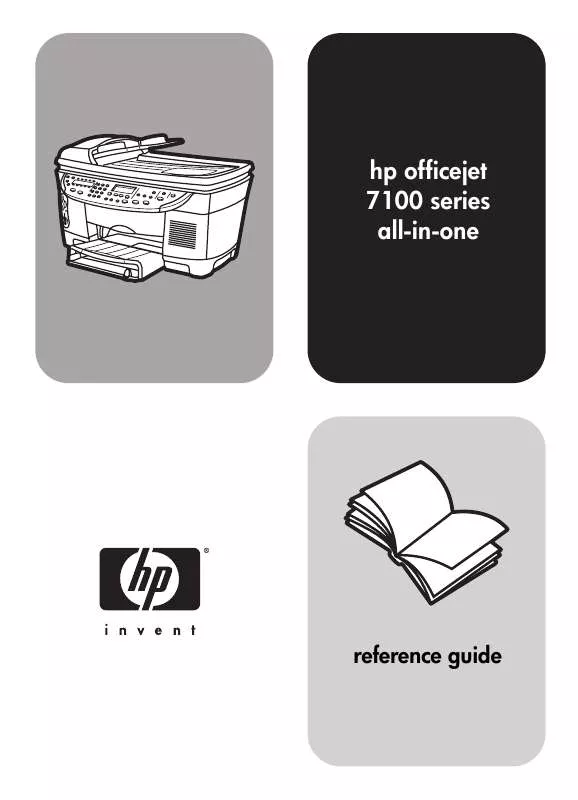
 HP OFFICEJET 7110 Quick Start (3618 ko)
HP OFFICEJET 7110 Quick Start (3618 ko)
 HP OFFICEJET 7110 Install Guide (1404 ko)
HP OFFICEJET 7110 Install Guide (1404 ko)
