Detailed instructions for use are in the User's Guide.
[. . . ] HP Officejet 9100 series all-in-one
User's Guide
Copyright information © 2004 Copyright Hewlett-Packard Development Company, L. P. Edition 1, 3/2004 Reproduction, adaptations, or translation without prior written permission is prohibited except as allowed under copyright laws. The information contained herein is subject to change without notice. The only warranties for HP products and services are set forth in the express warranty statements accompanying such products and services. [. . . ] Or, click Start, click Control Panel, and then click Printers and Faxes. 2 3 Double-click Add Printer, and then click Next. Do one of the following: · Windows 98, Windows Me, Windows 2000, and Windows XP: Select Network Printer. · Windows NT 4. 0: Select Network Printer Server. Do one of the following:
138
9 - Managing the administrator functions
ENWW
· Type in the network path or queue name of the shared printer and click Next. Click Have Disk when prompted to select the printer model. · Click Next, and then locate the printer in the Shared printers list. 6 Click Next, and then follow the instructions on the screen to complete the installation.
Direct connection
You can use a USB cable to connect the all-in-one to a Windows computer if the computer has a USB port and is running Windows 98, Windows Me, Windows 2000, or Windows XP. If your computer does not meet these specifications, connect the all-in-one to your computer with a parallel cable. Note Do not connect a USB cable and a parallel cable to the all-in-one at the same time during installation. It is strongly recommended that you install the software before you connect the all-in-one to the computer. Connect the USB or parallel cable only when the installation program prompts you. This helps to ensure that all of the software components are correctly installed. In most cases, after you install the all-in-one software and connect a printer to the computer, you can install additional printers with USB cables without reinstalling the all-in-one software.
To install the software before the hardware (strongly recommended)
Follow this setup procedure if you have not yet connected a USB or parallel cable. Note If you are using Windows 2000 or Windows XP, you must have administrator privileges to install a printer driver. 1 2 3 If you intend to use the fax feature of the all-in-one, connect the all-in one to a phone line. See Connecting the all-in-one to a phone line for more information. Insert Starter CD 1 into the CD-ROM drive. If the CD Browser does not start automatically, click Start, and then click Run. Browse to the CD-ROM drive for the computer, click Setup. exe, and then click Open. 4 5 Click Install Software and follow the instructions on the screen. When prompted for the connection type, follow these steps: a Click Connected directly to this computer, and then click Next. [. . . ] See HP Jetdirect print servers IP address displaying on the control panel 245 finding for all-in-one 100 IPP support 204 iPrint support 204 IPX/SPX configuring 117 support 204 ISPE. See HP Instant Support
J
jagged text, troubleshooting 165 jams clearing 185 preventing 188 Jetdirect Configuration page 108 job accounting configuring 112 monitoring 110 jobs canceling from control panel 34 changing settings 33 changing settings for copy jobs 64 changing settings for fax jobs 89 changing settings from printer drivers 57 monitoring 110 setting defaults for copy jobs 65 setting defaults for print jobs 59 starting 17 understanding priorities 31
K
Kerberos support 118 keyboard installing 27 localized versions 189 part numbers 189 special character support 36 verifying installation 28 keyboard tray locating 14 opening 27 removing cover 28 keyboard tray lock 27 keypad description 17 special character support 36 typing numbers and text 36 Korean EMI statement 224
266
Index
ENWW
L
languages automatic switching 201 character support on keypad and keyboard 36 configuring 115 font support 201 included for control panel 201 keyboard versions 189 supported for all-in-one 201 LANtastic support 203 laser-quality speed 210 LaserJet Utility 136 LaserWriter driver for Macintosh 136 latch on printhead 18 LDAP (Lightweight Directory Address Protocol) configuring 123 security support 123 LED (light-emitting diode) classification 219 See also lights letterhead, printing on both sides 51 lid backing, cleaning 151 light images when copying, troubleshooting 157 when printing, troubleshooting 168 when scanning, troubleshooting 173 LIGHTER/DARKER button 15 lights Attention 16 blinking 16, 155 memory card 77 off-hook 17 Ready 17 Lightweight Directory Address Protocol (LDAP). See LDAP (Lightweight Directory Address) limited warranty 197 linefeed, calibrating 150 line-in port for fax 18 lines when copying, troubleshooting 158 when scanning, troubleshooting 173 links, customizing in embedded Web server 101 Linux support 202, 203 using with HP printers 137 Lite installation components installed 135 description 134 loading originals in ADF 37 originals on scanner glass 38 print media in trays 39 localized special character support 36 locking control panel 17 keyboard tray 27 scanner 18 logs. See event log; fax logs LPD support 204
M
Macintosh changing settings 58 fax queue settings 87, 175 installing printer driver only 142 installing software 141 print queue settings 59, 162 software components included 136 support 202, 203 system requirements 205, 206, 207, 208 turning accessories on and off in printer driver 29 MAINTENANCE menu 248 Make Copies feature in HP photo and imaging software 35 manual answering of faxes 129 duplexing 62 receiving of faxes 94 map, menu 238 margins increasing for binding by shifting image 67 minimum 46 Mass Storage Device Class (MSDC) 135 Material Safety Data Sheets (MSDSs) 227 media cards 48 clearing jams 185 envelopes 48 feed problems, troubleshooting 183 HP part numbers 191 loading in trays 39 monitoring 109 recommended 45 sizes supported 42 special 48 specifications 42 transparencies 49 trays supported 44 types supported 44 memory capabilities 23 faxes stored in 94 installing 23 part numbers 190 specifications 201 memory card slots 14, 77 memory cards cannot be read, troubleshooting 179 description 77 inserting and removing 77 light 77 printing from 81 specifications 213, 214 types supported 77 upgrading firmware with 114 memory configuration, availability of option in Windows operating systems 257 Memory Stick memory card 78, 213 MENU button 15
ENWW
Index
267
menus, control panel ADMIN 246 ADV FAX SETUP 242 Copy mode 231 COPY SETUP 240 E-mail mode 235 E-MAIL SETUP 243 Fax mode 236 FAX SETUP 241 MAINTENANCE 248 map, printing 238 NETWK & I/O 245 Photo mode 234 PHOTO SETUP 243 PRINT REPORT 239 PRINTER 244 reaching mode menus 230 reaching setup menus 238 Scan mode 233 SCAN SETUP 243 messages, control panel 249 metal catch bar on printhead latch 18 minimum margins 46 minimum system requirements 205, 206 mirror image, creating for an original 69 misaligned colors, troubleshooting 182 missing or faded images when copying, troubleshooting 157 MMC (MultiMedia Card) memory card 78, 213 models features and configurations 11 regulatory number 219 specifications 199 modem, connecting to all-in-one 127 modes buttons 16 menus on control panel 230 monitoring 107 print speed 210 using 31 monitorial the dialing for faxes 88 monitoring ink levels 109 jobs 110 media and supplies 109 operation and status 107 printhead health 109 supplies 109 usage by authorized users 110 monochrome resolution specifications 210 MPE-iX support 203 MSDC (Mass Storage Device Class) 135 MS-DOS support 202 upgrading firmware with 114 MSDSs (Material Safety Data Sheets 227 MultiMedia Card (MMC) memory card 78, 213 Multipurpose Paper, HP 192 myPrintMileage description 106 opening 106 setting AutoSend 113
N
NCP support 204 NDPS support 204 NDS support 204 NetWare support 203 NETWK & I/O menu 245 network connection description 130 setup steps required to use features 132 software components installed 134 network folders archiving incoming faxes to 91 saving photos to 79 sending scans to 71 setting up as speed-dial entries 55 Network Print Setup Utility 142 network printing 130 Networking page, embedded Web server 101 networks configuring options 117 HP Jetdirect Administrator's Guide 22 installing HP Jetdirect print servers 21 operating systems support 203 protocol support 204 resetting Jetdirect print servers 114 security support 201 specifications 200 noise from scanner, troubleshooting 170 noise specifications 218 not responding, troubleshooting 154 notifications, configuring 113 Novell NetWare support 203 NTLM support 118 numbers for parts 189 N-up printing availability of option in Windows operating systems 257 description 259
O
OCR (optical character recognition), using 76 off-hook light 17 Office Paper, HP 191 Office Recycled Paper, HP 191 on/off button 17 one-touch keys. [. . . ]

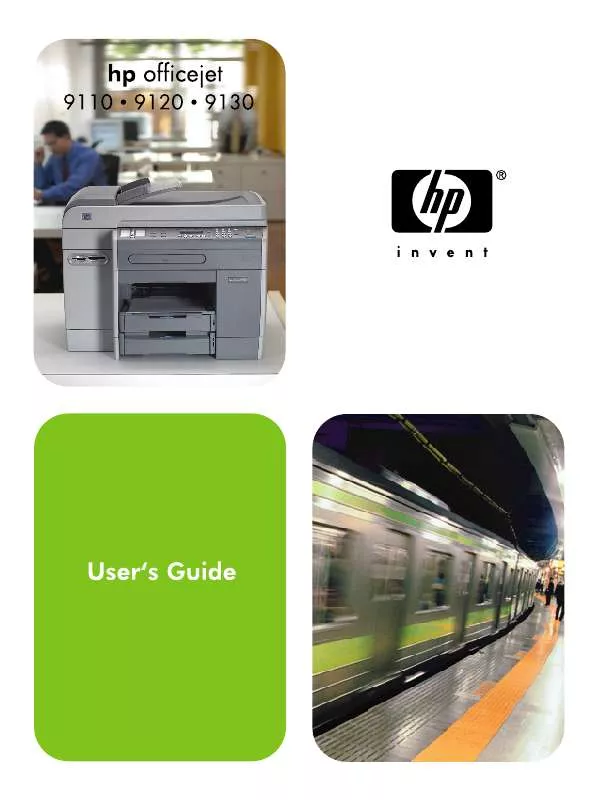
 HP OFFICEJET 9100 ALL-IN-ONE OFFICEJET 9100 - GETTING STARTED GUIDE (18208 ko)
HP OFFICEJET 9100 ALL-IN-ONE OFFICEJET 9100 - GETTING STARTED GUIDE (18208 ko)
 HP OFFICEJET 9100 ALL-IN-ONE OFFICEJET 9100 (DIGITAL SEND AUTHENTICATION SOLUTION) - GETTING STARTED GUIDE (1860 ko)
HP OFFICEJET 9100 ALL-IN-ONE OFFICEJET 9100 (DIGITAL SEND AUTHENTICATION SOLUTION) - GETTING STARTED GUIDE (1860 ko)
