User manual HP OFFICEJET D125XI Reference Manual
Lastmanuals offers a socially driven service of sharing, storing and searching manuals related to use of hardware and software : user guide, owner's manual, quick start guide, technical datasheets... DON'T FORGET : ALWAYS READ THE USER GUIDE BEFORE BUYING !!!
If this document matches the user guide, instructions manual or user manual, feature sets, schematics you are looking for, download it now. Lastmanuals provides you a fast and easy access to the user manual HP OFFICEJET D125XI. We hope that this HP OFFICEJET D125XI user guide will be useful to you.
Lastmanuals help download the user guide HP OFFICEJET D125XI.
You may also download the following manuals related to this product:
Manual abstract: user guide HP OFFICEJET D125XIReference Manual
Detailed instructions for use are in the User's Guide.
[. . . ] hp officejet d series
reference guide
© Copyright Hewlett-Packard Company 2001 All rights are reserved. No part of the document may be photocopied, reproduced, or translated to another language without the prior written consent of Hewlett-Packard Company. Portions Copyright © 1989-2001 Palomar Software Inc. The HP OfficeJet D Series includes printer driver technology licensed from Palomar Software, Inc. [. . . ] Press Start Copy, Black or Start Copy, Color.
perform special copy jobs
35
hp officejet d series
stop copying
!To stop copying, press Cancel on the front panel.
learn more
See the copy section in the onscreen User's Guide to learn more about the following: · · · · Perform special copying Change color intensity Enhance text sharpness and photo colors Change settings for copying
copy setup menu options
The following options are available in the Copy Setup menu.
Copy Setup
0:Collation 1:Enhancements 2:Paper Size 3:Color Intensity 4:Set Copy Defaults 5:Restore Copy Factory Settings
Press Menu to display the Copy Setup options.
and to move to the setting you want. Press Press Enter to select the displayed setting.
36
use the copy features
use a photo card
6
Photo card features are available only on certain models of the HP OfficeJet D Series. After you take photos with your digital camera, you can print them immediately or save them directly to your computer.
what is a photo card?
If your digital camera uses a photo card to store photos, you can insert the photo card into your HP OfficeJet to print or save your photos. Your HP OfficeJet has three different slots for photo cards. Your HP OfficeJet can read SmartMedia, CompactFlash, and Memory Stick photo cards.
SmartMedia
Memory Stick
CompactFlash
You can use only one photo card in your HP OfficeJet at a time.
what is a photo card?
37
hp officejet d series
insert a photo card
!Insert the photo card into the appropriate slot on your HP OfficeJet. The light next to the card slot blinks green when the card is being accessed. When the HP OfficeJet is finished reading the card, another message appears showing the number of files found on the photo card. You can safely remove the card only when the light is off.
cards inserted incorrectly
If you insert a photo card backwards, the light next to the card slot blinks amber and the front panel displays an error message such as Photo card is in backwards or Gold side should face left.
save files to the computer
You can save files directly from a photo card to your computer. If you are using Windows, you can save photos to your computer and view them in the HP Photo View Center. For the Macintosh, you can save the photos to your computer, then view them in the HP Workplace. Once saved, you can edit them, create photo collages or album pages -- the possibilities are endless. When your HP OfficeJet is connected to a computer, you should save all the photos to your computer. This allows you to reuse your photo card. For Windows: files are saved by default in month and year folders depending on when the photos were taken. The folders are created under the C:\My Documents\My Pictures\ folder, or C:\Documents and Settings\<username>\My Documents\My Pictures\ folder for Windows 2000. For Macintosh: files are saved to the computer in the default location HardDrive\Documents\HP All-in-One Data\Photos\ directory.
1 2 3
to save files to the computer when inserting the card Insert the photo card into the appropriate slot on your HP OfficeJet. If your HP OfficeJet is on a network, you are also asked to identify the desired computer.
to save files to the computer when the card is already inserted 1 Press Menu.
2 3
Press 0, and then press 1. This selects Photo Card Functions, then selects Save Photos to PC. Press Enter.
38
use a photo card
hp officejet d series
view and edit image files
Your operating system (Windows or Macintosh) determines where you view and edit images on your photo card.
use the hp photo view center
The HP Photo View Center is a Windows software program for viewing and editing image files. You can print images, send images by e-mail or fax, upload images to a website, or use images in printing projects with the HP Photo View Center. [. . . ] For more information, see remove and reinstall your hp officejet software on page 77.
·
· ·
If the Fax Setup Wizard does not appear Follow the instructions explained above. If the New Hardware Message appears (Windows 98, 2000, XP, or ME) If you set up your HP OfficeJet and connect it directly to your computer before you install the software, you may encounter one of the following messages:
To avoid errors, install the HP OfficeJet software before you connect the HP OfficeJet to your computer. If one of the above messages appeared and you clicked Next or OK, do the following:
1 2
Press Esc to exit. Turn off your HP OfficeJet.
74
additional setup information
hp officejet d series
3
Follow the software installation steps outlined in the Setup Poster that came with your HP OfficeJet.
If the previous version installed message appears If you receive a message that you have a previously installed version, you will not be able to finish installing the HP OfficeJet software. [. . . ]
DISCLAIMER TO DOWNLOAD THE USER GUIDE HP OFFICEJET D125XI Lastmanuals offers a socially driven service of sharing, storing and searching manuals related to use of hardware and software : user guide, owner's manual, quick start guide, technical datasheets...manual HP OFFICEJET D125XI

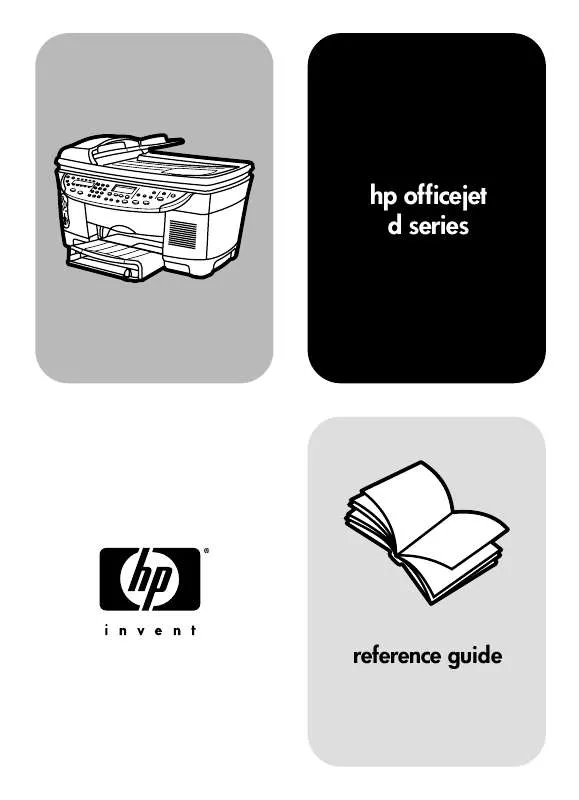
 HP OFFICEJET D125XI Quick Start (1448 ko)
HP OFFICEJET D125XI Quick Start (1448 ko)
 HP OFFICEJET D125XI Network Guide (312 ko)
HP OFFICEJET D125XI Network Guide (312 ko)
 HP OFFICEJET D125XI Reference Guide (1844 ko)
HP OFFICEJET D125XI Reference Guide (1844 ko)
