User manual HP OFFICEJET J4000 ALL-IN-ONE
Lastmanuals offers a socially driven service of sharing, storing and searching manuals related to use of hardware and software : user guide, owner's manual, quick start guide, technical datasheets... DON'T FORGET : ALWAYS READ THE USER GUIDE BEFORE BUYING !!!
If this document matches the user guide, instructions manual or user manual, feature sets, schematics you are looking for, download it now. Lastmanuals provides you a fast and easy access to the user manual HP OFFICEJET J4000 ALL-IN-ONE. We hope that this HP OFFICEJET J4000 ALL-IN-ONE user guide will be useful to you.
Lastmanuals help download the user guide HP OFFICEJET J4000 ALL-IN-ONE.
You may also download the following manuals related to this product:
Manual abstract: user guide HP OFFICEJET J4000 ALL-IN-ONE
Detailed instructions for use are in the User's Guide.
[. . . ] HP Officejet J4500 All-in-One series
User Guide
1
2 abc
3 def
4 ghi
5 jkl
6 mno 9 wxyz
OK
7 pqrs
#*
8 tuv 0
#-
Podrcznik uytkownika
HP Officejet J4500 All-in-One series
User Guide
Copyright information
© 2008 Copyright Hewlett-Packard Development Company, L. P.
9. There are no user-serviceable parts inside. Refer servicing to qualified service personnel.
Hewlett-Packard Company notices
The information contained in this document is subject to change without notice. Reproduction, adaptation, or translation of this material is prohibited without prior written permission of HewlettPackard, except as allowed under copyright laws. [. . . ] Change the Rings to Answer setting on the device to the maximum number of rings supported by your device. (The maximum number of rings varies by country/ region. ) 8. When the phone rings, your answering machine answers after the number of rings you have set, and then plays your recorded greeting. The device monitors the call during this time, "listening" for fax tones. If incoming fax tones are detected, the device emits fax reception tones and receives the fax; if there are no fax tones, the device stops monitoring the line and your answering machine can record a voice message. Case J: Shared voice/fax line with computer modem and answering machine If you receive both voice calls and fax calls at the same phone number, and you also have a computer modem and answering machine connected on this phone line, set up the HP device as described in this section. NOTE: Since your computer dial-up modem shares the phone line with the HP device, you cannot use both your modem and the device simultaneously. For example, you cannot use the HP device for faxing while you are using your computer dial-up modem to send an e-mail or access the Internet. · · Shared voice/fax line with computer dial-up modem and answering machine Shared voice/fax line with computer DSL/ADSL modem and answering machine
Shared voice/fax line with computer dial-up modem and answering machine There are two different ways to set the HP device with your computer based on the number of phone ports on your computer. Before you begin, check your computer to see if it has one or two phone ports. · If your computer has only one phone port, you will need to purchase a parallel splitter, as shown below. (A parallel splitter has one RJ-11 port on the front and two RJ-11 ports on the back. Do not use a two-line phone splitter, a serial splitter, or a parallel splitter which has two RJ-11 ports on the front and a plug on the back. ) Figure 7-10 Example of a parallel splitter
Set up faxing for the device
85
Chapter 7
·
If your computer has one phone port, set up the HP device as described below. Figure 7-11 Back view of the device
1 2 3 4 5 6 7
Telephone wall jack Telephone cord connected to the parallel splitter Parallel splitter Telephone (optional) Answering machine Computer with modem Use the phone cord supplied in the box with the device to connect to the "1-LINE" port
To set up the device on the same phone line as a computer with one phone port 1. Remove the white plug from the port labeled 2-EXT on the back of the HP device. Find the phone cord that connects from the back of your computer (your computer dial-up modem) to a telephone wall jack. Disconnect the cord from the telephone wall jack and plug it into the port labeled 2-EXT on the back of the device. Unplug your answering machine from the telephone wall jack, and connect it to the port labeled 2-EXT on the back of the device. NOTE: If you do not connect your answering machine directly to the device, fax tones from a sending fax machine might be recorded on your answering machine, and you might not be able to receive faxes with the device.
86
Configure and manage
4. Using the phone cord supplied in the box with the HP device, connect one end to your telephone wall jack, then connect the other end to the port labeled 1-LINE on the back of the HP device. NOTE: If you do not use the supplied cord to connect from the telephone wall jack to the device, you might not be able to fax successfully. This special phone cord is different from the phone cords you might already have in your home or office. [. . . ] Descarte de equipamentos por usuários em residências da União Européia Este símbolo no produto ou na embalagem indica que o produto não pode ser descartado junto com o lixo doméstico. No entanto, é sua responsabilidade levar os equipamentos a serem descartados a um ponto de coleta designado para a reciclagem de equipamentos eletro-eletrônicos. A coleta separada e a reciclagem dos equipamentos no momento do descarte ajudam na conservação dos recursos naturais e garantem que os equipamentos serão reciclados de forma a proteger a saúde das pessoas e o meio ambiente. Para obter mais informações sobre onde descartar equipamentos para reciclagem, entre em contato com o escritório local de sua cidade, o serviço de limpeza pública de seu bairro ou a loja em que adquiriu o produto. [. . . ]
DISCLAIMER TO DOWNLOAD THE USER GUIDE HP OFFICEJET J4000 ALL-IN-ONE Lastmanuals offers a socially driven service of sharing, storing and searching manuals related to use of hardware and software : user guide, owner's manual, quick start guide, technical datasheets...manual HP OFFICEJET J4000 ALL-IN-ONE

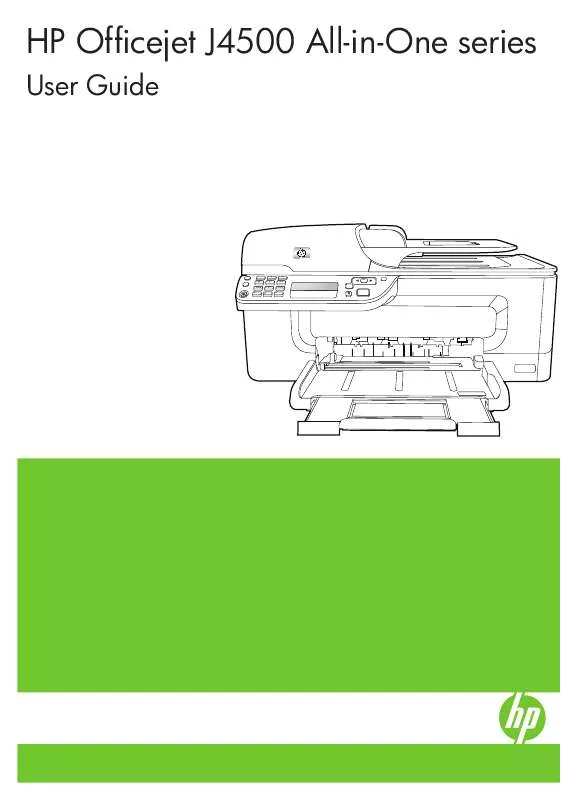
 HP OFFICEJET J4000 ALL-IN-ONE SETUP GUIDE (694 ko)
HP OFFICEJET J4000 ALL-IN-ONE SETUP GUIDE (694 ko)
