User manual HP OFFICEJET J5500 ALL-IN-ONE
Lastmanuals offers a socially driven service of sharing, storing and searching manuals related to use of hardware and software : user guide, owner's manual, quick start guide, technical datasheets... DON'T FORGET : ALWAYS READ THE USER GUIDE BEFORE BUYING !!!
If this document matches the user guide, instructions manual or user manual, feature sets, schematics you are looking for, download it now. Lastmanuals provides you a fast and easy access to the user manual HP OFFICEJET J5500 ALL-IN-ONE. We hope that this HP OFFICEJET J5500 ALL-IN-ONE user guide will be useful to you.
Lastmanuals help download the user guide HP OFFICEJET J5500 ALL-IN-ONE.
You may also download the following manuals related to this product:
Manual abstract: user guide HP OFFICEJET J5500 ALL-IN-ONE
Detailed instructions for use are in the User's Guide.
[. . . ] HP Officejet J5500
User Guide
HP Officejet J5500 All-in-One series
User Guide
Copyright information
© 2007 Copyright Hewlett-Packard Development Company, L. P.
Accessibility
The device provides a number of features that make it accessible for people with disabilities. Visual The device software is accessible for users with visual impairments or low vision through the use of your operating system's accessibility options and features. It also supports most assistive technology such as screen readers, Braille readers, and voice-to-text applications. For users who are color blind, colored buttons and tabs used in the software and on the control panel have simple text or icon labels that convey the appropriate action. [. . . ] You can plug the telephone into the "OUT" port on the computer dial-up modem. If you pick up the phone before the device answers the call and hear fax tones from a sending fax machine, you will need to answer the fax call manually.
Set up faxing for the device 79
Chapter 7
If you use your phone line for voice, fax, and your computer dial-up modem, follow these directions to set up your fax. Shared voice/fax with computer DSL/ADSL modem Use these instructions if your computer has a DSL/ADSL modem.
1 2 3 4 5 6 7
Telephone wall jack Parallel splitter DSL/ADSL filter Phone cord supplied with the device DSL/ADSL modem Computer Telephone
NOTE: You will need to purchase a parallel splitter (also called a coupler). A parallel splitter has one RJ-11 port on the front and two RJ-11 ports on the back. Do not use a 2line phone splitter, a serial splitter, or a parallel splitter which has two RJ-11 ports on the front and a plug on the back.
80
Configure and manage
To set up the device with a computer DSL/ADSL modem 1. Obtain a DSL filter from your DSL provider. NOTE: Phones in other parts of the home/office sharing the same phone number with DSL service will need to be connected to additional DSL filters, otherwise you will experience noise when making voice calls. Using the phone cord supplied in the box with the devices, connect one end to the DSL filter, then connect the other end to the port labeled 1-LINE on the back of the device. NOTE: If you do not use the supplied cord to connect from the DSL filter to the device, you might not be able to fax successfully. This special phone cord is different from phone cords you might already have in your home or office. If you have a parallel-type phone system, remove the white plug from the port labeled 2-EXT on the back of the device, and then connect a phone to this port. Connect the DSL filter to the parallel splitter. Connect the DSL modem to the parallel splitter. Connect the parallel splitter to the wall jack. For more information, see Test fax setup. When the phone rings, the device automatically answers after the number of rings you set in the Rings to Answer setting. The device begins emitting fax reception tones to the sending fax machine and receives the fax. Case I: Shared voice/fax line with answering machine If you receive both voice calls and fax calls at the same phone number, and you also have an answering machine that answers voice calls at this phone number, set up the device as described in this section.
Figure 7-9 Back view of the device
1 2 3 Telephone wall jack Use the phone cord provided to connect to the 1-LINE port on the back of the device Answering machine
Set up faxing for the device
81
Chapter 7 (continued) 4 Telephone (optional)
To set up the device with a shared voice/fax line with answering machine 1. Remove the white plug from the port labeled 2-EXT on the back of the device. Unplug your answering machine from the telephone wall jack, and connect it to the port labeled 2-EXT on the back of the device. NOTE: If you do not connect your answering machine directly to the device, fax tones from a sending fax machine might be recorded on your answering machine, and you might not be able to receive faxes with the device. Using the phone cord supplied in the box with the device, connect one end to your telephone wall jack, then connect the other end to the port labeled 1-LINE on the back of the device. [. . . ] Gromadzenie osobno i recykling tego typu odpadów przyczynia si do ochrony zasobów naturalnych i jest bezpieczny dla zdrowia i rodowiska naturalnego. Dalsze informacje na temat sposobu utylizacji zuytych urzdze mona uzyska u odpowiednich wladz lokalnych, w przedsibiorstwie zajmujcym si usuwaniem odpadów lub w miejscu zakupu produktu. Descarte de equipamentos por usuários em residências da União Européia Este símbolo no produto ou na embalagem indica que o produto não pode ser descartado junto com o lixo doméstico. No entanto, é sua responsabilidade levar os equipamentos a serem descartados a um ponto de coleta designado para a reciclagem de equipamentos eletro-eletrônicos. [. . . ]
DISCLAIMER TO DOWNLOAD THE USER GUIDE HP OFFICEJET J5500 ALL-IN-ONE Lastmanuals offers a socially driven service of sharing, storing and searching manuals related to use of hardware and software : user guide, owner's manual, quick start guide, technical datasheets...manual HP OFFICEJET J5500 ALL-IN-ONE

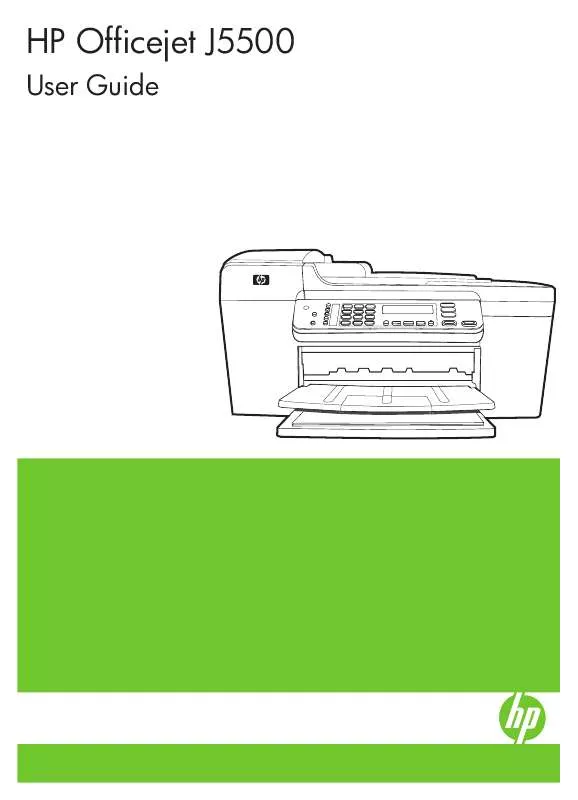
 HP OFFICEJET J5500 ALL-IN-ONE SETUP GUIDE (911 ko)
HP OFFICEJET J5500 ALL-IN-ONE SETUP GUIDE (911 ko)
