Detailed instructions for use are in the User's Guide.
[. . . ] HP Officejet Pro L7400 All-in-One series
User Guide
Podrcznik uytkownika
HP Officejet Pro L7400 All-inOne series
User Guide
Copyright information
© 2007 Copyright Hewlett-Packard Development Company, L. P.
9. There are no user-serviceable parts inside. Refer servicing to qualified service personnel.
Hewlett-Packard Company notices
The information contained in this document is subject to change without notice. Reproduction, adaptation, or translation of this material is prohibited without prior written permission of HewlettPackard, except as allowed under copyright laws. [. . . ] If necessary, share the device with other Macintosh computer users. Direct connection: Share the device with the other Macintosh computer users. For more information, see Share the device on a locally shared network.
Share the device on a locally shared network
When you connect the device directly, you can share it with other computers using a simple form of networking known as locally shared networking. Use this configuration only in small groups or when usage is low. The connected computer is slowed down when many users print to the device. Basic requirements for sharing in the Mac OS environment include the following items: · · · The Macintosh computers must be communicating on the network using TCP/IP, and they must have IP addresses. (AppleTalk is not supported. ) The device that is being shared must be connected to a built-in USB port on the host Macintosh computer. Both the host Macintosh computer and the client Macintosh computers that are using the shared device must have device sharing software installed, and the driver or PPD for the device that is installed. (You can run the installation program to install the device sharing software and associated Help files. )
52
Configure and manage
For more information about USB device sharing, see the support information on the Apple Web site (www. apple. com) or the Apple Macintosh Help on the computer. To share the device among computers running Mac OS 1. Turn on printer sharing on all Macintosh computers (host and clients) that are connected to the printer. Depending on the OS version you are using, do one of the following: · Mac OS 10. 3: Open System Preferences, click Print & Fax, and then check the box next to Share my printers with other computers. · Mac OS 10. 4: Open System Preferences, click Print & Fax, click the Sharing tab, check the box next to Share these printers with other computers, and then select the printer to be shared. To print from the other Macintosh computers (the clients) on the network, do the following: a. Click File, and then select Page Setup in the document you want to print. In the drop-down menu next to Format for, select Shared Printers, and then select your device. Select the Paper Size, and then click OK. In the document, click File, and then select Print. From the drop-down menu next to Printer, select Shared Printers, and then select your device. Make additional settings, if necessary, and then click Print.
Uninstall and reinstall the software
If your installation is incomplete, or if you connected the USB cable to the computer before prompted by the software installation screen, you might need to uninstall and then reinstall the software. Do not simply delete the device application files from your computer. Make sure to remove them properly using the uninstall utility provided when you installed the software that came with the device. [. . . ] Up to 7, 500 pages per month Bulgarian, Croatian, Czech, Danish, Dutch, English, Finnish, French, German, Greek, Hungarian, Italian, Japanese, Korean, Norwegian, Polish, Portuguese, Romanian, Russian, Simplified Chinese, Slovak, Slovenian, Spanish, Swedish, Traditional Chinese, Turkish, Ukrainian.
Duty cycle Control panel language support Language availability varies by country/region.
Processor and memory specifications
Device processor 192 MHz ARM946ES, ETM9 (medium) Device specifications 99
Appendix C Device memory 64 MB built-in RAM, 16 MB built-in MROM + 2 MB built-in Flash ROM
System requirements
NOTE: For the most current information about supported operating systems and system requirements, visit http://www. hp. com/support/ Operating system compatibility · Windows 2000, Windows XP, Windows XP x64 (Professional and Home Editions), Windows Vista NOTE: HP provides only printer and scanner drivers for Windows 2000. The HP Photosmart Software is not supported. · · Mac OS X (10. 3, 10. 4) Linux
Minimum requirements · Windows 2000 Service Pack 4: Intel Pentium II or Celeron processor, 128 MB RAM, 150 MB free hard disk space · · Windows XP (32-bit): Intel Pentium II or Celeron processor, 128 MB RAM, 350 MB free hard disk space Microsoft® Windows® x64: AMD Athlon 64, AMD Opteron, Intel Xeon processor with Intel EM64T support, or Intel Pentium 4 processor with Intel EM64T support, 128 MB RAM, 270 MB free hard disk space, Microsoft Internet Explorer 6. 0 Windows Vista: 800 MHz 32-bit (x86) or 64-bit (x64) processor, 512 MB RAM, 740 MB free hard disk space Mac OS X (10. 3. 9 and higher, 10. 4. 6 and higher): 400 MHz Power PC G3 (v10. 3. 9 and higher, 10. 4. 6 and higher) or 1. 83 GHz Intel Core Duo (10. 4. 6 and higher), 256 MB memory 500 MB free hard disk space Microsoft Internet Explorer 6. 0 (Windows 2000, Windows XP); Internet Explorer 7. 0 (Windows Vista) Quick Time 5. 0 (Mac OS) Adobe Acrobat Reader 5 or later
· ·
· · ·
Recommended requirements · Windows 2000 Service Pack 4: Intel Pentium III or higher processor, 200 MB RAM, 150 MB free hard disk space · · Windows XP (32-bit): Intel Pentium III or higher processor, 256 MB RAM, 370 MB free hard disk space Microsoft® Windows® XP x64: AMD Athlon 64, AMD Opteron, Intel Xeon processor with Intel EM64T support, or Intel Pentium 4 processor with Intel EM64T support, 256 MB RAM, 390 MB free hard disk space Windows Vista: 1 GHz 32-bit (x86) or 64-bit (x64) processor, 1 GB RAM, 1. 2 GB free hard disk space Mac OS X (10. 3. 9 and higher, 10. 4. 6 and higher): 400 MHz Power PC G4 (v10. 3. 9 and higher, 10. 4. 6 and higher) or 1. 83 GHz Intel Core Duo (10. 4. 6 and higher), 256 MB memory 800 MB free hard disk space Microsoft Internet Explorer 6. 0 or later (Windows 2000, Windows XP); Internet Explorer 7. 0 or later (Windows Vista)
· ·
·
100
Device specifications
· ·
Quick Time 5. 0 or later (Mac OS) Adobe Acrobat Reader 5 or later
Print specifications
Black print resolution Up to 1200 dpi with pigmented black ink Color print resolution HP enhanced photo quality with Vivera inks (up to 4800 by 1200 dpi Optimized on HP Premium Plus photo papers with 1200 x 1200 input dpi)
Copy specifications
· · · · · Digital image processing Up to 100 copies from original (varies by model) Digital zoom: from 25 to 400% (varies by model) Fit to page, pre-scan Copy speeds vary according to the complexity of the document Mode Best Type Black Color Normal Black Color Fast Black Color Scan resolution (dpi) up to 600 x 1200 up to 600 x 1200 up to 300 x 300 up to 300 x 300 up to 300 x 300 up to 300 x 300
Scan specifications
· · · · · · · Image editor included Integrated OCR software automatically converts scanned text to editable text Scan speeds vary according to the complexity of the document Twain-compliant interface Resolution: 2400 x 4800 ppi optical, up to 19, 200 ppi enhanced Color: 16-bit per RGB color, 48-bit total Maximum scan size from glass: 216 x 297 mm (8. 5 x 11. 7 inches)
Environmental specifications
Operating environment Operating temperature: 5° to 40° C (41° to 104° F) Recommended operating conditions: 15° to 32° C (59° to 90° F) Recommended relative humidity: 25 to 75% noncondensing Storage environment Storage temperature: -40° to 60° C (-40° to 140° F) Storage relative humidity: Up to 90% noncondensing at a temperature of 65° C (150° F)
Print specifications
101
Appendix C
Electrical specifications
Power supply Universal power adapter (external) Power requirements Input voltage: 100 to 240 VAC (± 10%), 50/60 Hz (± 3Hz) Output voltage: 32 Vdc, 2500 mA Power consumption 32 watts printing; 35 watts copying
Acoustic emission specifications (print in Draft mode, noise levels per ISO 7779)
Sound pressure (bystander position) LpAd 55 (dBA) Sound power LwAd 6. 9 (BA)
102
Device specifications
D
Regulatory information
The device meets product requirements from regulatory agencies in your country/region. This section contains the following topics: · · · · · · · · · FCC statement Notice to users in Korea VCCI (Class B) compliance statement for users in Japan Notice to users in Japan about the power cord RoHS notices (China only) LED indicator statement Regulatory model number Declaration of conformity Environmental product stewardship program
Regulatory information
103
Appendix D
FCC statement
Notice to users in Korea
104
Regulatory information
VCCI (Class B) compliance statement for users in Japan
Notice to users in Japan about the power cord
RoHS notices (China only)
Toxic and hazardous substance table
LED indicator statement
Regulatory model number
For regulatory identification purposes, your product is assigned a Regulatory Model Number. [. . . ]

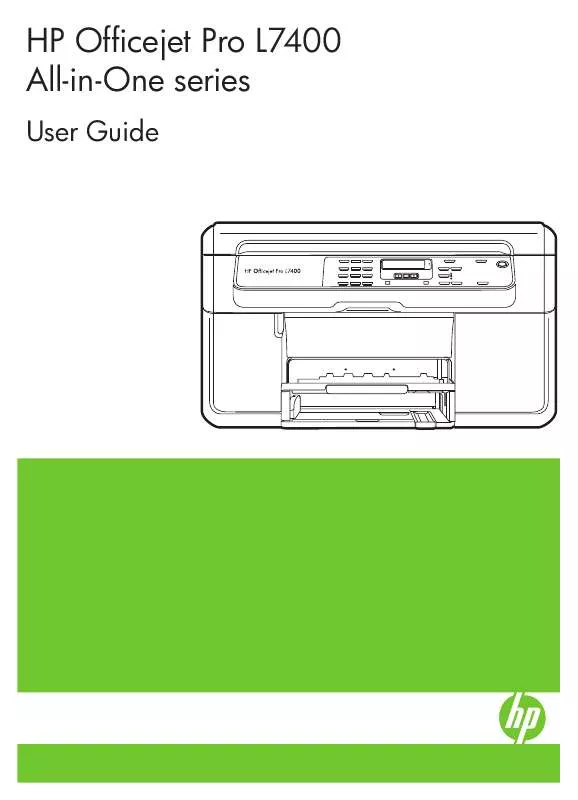
 HP OFFICEJET PRO L7400 ALL-IN-ONE SETUP GUIDE (899 ko)
HP OFFICEJET PRO L7400 ALL-IN-ONE SETUP GUIDE (899 ko)
