User manual HP OFFICEJET 6000 POSTER POSTAVLJANJE
Lastmanuals offers a socially driven service of sharing, storing and searching manuals related to use of hardware and software : user guide, owner's manual, quick start guide, technical datasheets... DON'T FORGET : ALWAYS READ THE USER GUIDE BEFORE BUYING !!!
If this document matches the user guide, instructions manual or user manual, feature sets, schematics you are looking for, download it now. Lastmanuals provides you a fast and easy access to the user manual HP OFFICEJET 6000. We hope that this HP OFFICEJET 6000 user guide will be useful to you.
Lastmanuals help download the user guide HP OFFICEJET 6000.
You may also download the following manuals related to this product:
Manual abstract: user guide HP OFFICEJET 6000POSTER POSTAVLJANJE
Detailed instructions for use are in the User's Guide.
[. . . ] www. palomar. com Copyright © 1999-2001 Apple Computer, Inc. Apple, the Apple logo, Mac, Mac logo, Macintosh, and Mac OS are trademarks of Apple Computer, Inc. , registered in the U. S. Publication number: C8380-90183 First edition: September 2001 Printed in U. S. A. , Mexico, Germany, Singapore, or China Windows®, Windows NT®, Windows ME®, Windows XP®, and Windows 2000® are U. S. -registered trademarks of Microsoft Corporation. Intel® and Pentium® are registered trademarks of Intel Corporation. [. . . ] Press Press Enter to select the displayed setting.
36
hp officejet 7100 series
6
use a photo card
Photo card features are available only on certain models of the HP Officejet 7100 Series. After you take photos with your digital camera, you can print them immediately or save them directly to your computer.
what is a photo card?
If your digital camera uses a photo card to store photos, you can insert the photo card into your HP Officejet to print or save your photos. Your HP Officejet has three different slots for photo cards. Your HP Officejet can read SmartMedia, CompactFlash, Secure Digital and Memory Stick photo cards.
SmartMedia
Memory Stick
CompactFlash
Secure Digital
Note: You can use only one photo card in your HP Officejet at a time.
insert a photo card
Insert the photo card into the appropriate slot on your HP Officejet. The light next to the card slot blinks green when the card is being accessed. When the HP Officejet is finished reading the card, another message appears showing the number of files found on the photo card. You can safely remove the card only when the light is off.
37
chapter 6
cards inserted incorrectly
If you insert a photo card backwards, the light next to the card slot blinks amber and the front panel displays an error message such as Photo card is in backwards or Gold side should face left.
save files to the computer
You can save files directly from a photo card to your computer. If you are using Windows, you can save photos to your computer and view them in the HP Photo View Center. For the Macintosh, you can save the photos to your computer, then view them in the HP Workplace. Once saved, you can edit them, create photo collages or album pages -- the possibilities are endless. When your HP Officejet is connected to a computer, you should save all the photos to your computer. At this point, you do not want to save the photos, but instead, choose an option to print the proof sheet. Press until Proof Sheet appears, then press Enter. If you have more than 20 photos on the card, you can select the range of photos to be printed on the proof sheet. This selects Photo Card Functions, then selects Print Proof Sheet.
39
3
to print a proof sheet from a card that is already inserted 1 2
reference guide
chapter 6
The proof sheet is printed. If you have more than 20 photos on the card, you can select the range of photos to be printed on the proof sheet.
print all photos
If you simply want to print all photos on your card, use the following procedure. 1 Do one of the following: If your card is already in the slot, press Menu, press 0, then press 4. This selects Photo Card Functions, then selects Print Photos. If your card is not in the slot, insert the photo card, and press 2 when Save Photos to PC?Press Press Press until Photos on Card appears, then press Enter. to select a photo size, then press Enter. to select a paper type, then press Enter. [. . . ] In the Network Devices dialog box, select the desired printer. OR To set up manually: Click the Create button. Enter the network IP address for the desired printer. 4 Complete the HP-All-in-One Setup Assistant.
connect your hp officejet to your computer
Your HP Officejet supports HOT Swapping, meaning you can connect to the HP Officejet while the power is on at your computer and on the HP Officejet. [. . . ]
DISCLAIMER TO DOWNLOAD THE USER GUIDE HP OFFICEJET 6000 Lastmanuals offers a socially driven service of sharing, storing and searching manuals related to use of hardware and software : user guide, owner's manual, quick start guide, technical datasheets...manual HP OFFICEJET 6000

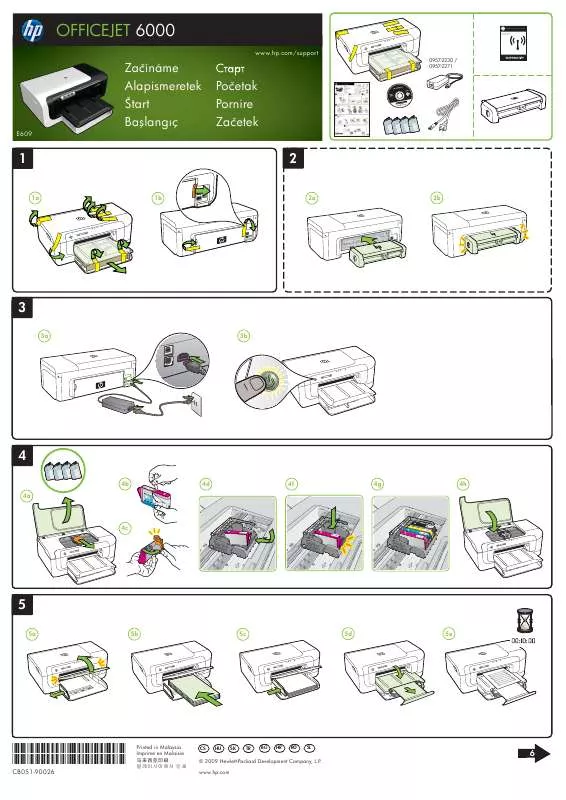
 HP OFFICEJET 6000 (6481 ko)
HP OFFICEJET 6000 (6481 ko)
