User manual HP OFFICEJET 7310
Lastmanuals offers a socially driven service of sharing, storing and searching manuals related to use of hardware and software : user guide, owner's manual, quick start guide, technical datasheets... DON'T FORGET : ALWAYS READ THE USER GUIDE BEFORE BUYING !!!
If this document matches the user guide, instructions manual or user manual, feature sets, schematics you are looking for, download it now. Lastmanuals provides you a fast and easy access to the user manual HP OFFICEJET 7310. We hope that this HP OFFICEJET 7310 user guide will be useful to you.
Lastmanuals help download the user guide HP OFFICEJET 7310.
You may also download the following manuals related to this product:
Manual abstract: user guide HP OFFICEJET 7310
Detailed instructions for use are in the User's Guide.
[. . . ] HP Officejet 7300/7400 series all-in-one
User Guide
HP Officejet 7300/7400 series all-in-one
User Guide
© Copyright 2004 Hewlett-Packard Development Company, L. P. The information contained herein is subject to change without notice. Reproduction, adaptation or translation without prior written permission is prohibited, except as allowed under copyright laws.
Selective service papers Identification badges, cards, or insignias Governmental stamps: Postage stamps Food stamps Checks or drafts drawn on Governmental agencies Paper currency, traveler's checks, or money orders Certificates of deposit Copyrighted works
Adobe and the Acrobat logo are either registered trademarks or trademarks of Adobe Systems Incorporated in the United States and/or other countries. Windows®, Windows NT®, Windows Me®, Windows XP®, and Windows 2000® are U. S. [. . . ] When you subscribe to this service, each number will have a different ring pattern. For example, you can have single, double, and triple rings for the different numbers. You can set up your HP all-in-one to answer incoming calls that have a specific ring pattern. If you connect your HP all-in-one to a line with distinctive ringing, have your telephone company assign one ring pattern to voice calls and another ring pattern to fax calls. We recommend that you request double or triple rings for a fax number. When the HP allin-one detects the specified ring pattern, it will answer the call and receive the fax. For example, you might have your telephone company assign double rings to your fax number and a single ring to your voice number. In this setup, set the Answer Ring Pattern for your HP all-in-one to Double Rings. You can also set the Rings to Answer setting to 3. When a call comes in with a double ring, the HP all-in-one answers it after three rings and receives the fax. If you do not have this service, use the default ring pattern, which is All Rings. To change the answer ring pattern from the control panel 1 2 3 Verify that your HP all-in-one is set to answer fax calls automatically. For information, see Set the answer mode. Press 5, and then press 1.
Use the fax features
User Guide
119
Chapter 11
4
This displays the Advanced Fax Setup menu and then selects Answer Ring Pattern. Press to highlight an option, and then press OK. When the phone rings with the ring pattern assigned to your fax phone line, the HP all-in-one answers the call and receives the fax.
Redial a busy or unanswered number automatically
You can set your HP all-in-one to redial a busy or an unanswered number automatically. The default setting for Busy Redial is Redial. The default setting for No Answer Redial is No Redial. Do one of the following: To change the Busy Redial setting, press 5, and then press 2. This displays the Advanced Fax Setup menu and then selects Busy Redial. To change the No Answer Redial setting press 5, and then press 3.
3 4
This displays the Advanced Fax Setup menu and then selects No Answer Redial. Press OK.
Set automatic reduction for incoming faxes
This setting determines what your HP all-in-one does if it receives a fax that is too large for the default paper size. [. . . ] For normal wireless LAN operation of this product, only a limited band is available in France (Channels 10, 11, 12 and 13). L'Autorité de régulation des télécommunications (ART) has special regulations for hotspots allowing additional channels. For more information, including local rulings and authorization, please see the ART website : www. art-telecom. fr. User Guide 229
Chapter 19
Declaration of conformity (European Economic Area)
The Declaration of Conformity in this document complies with ISO/IEC Guide 22 and EN 45014. [. . . ]
DISCLAIMER TO DOWNLOAD THE USER GUIDE HP OFFICEJET 7310 Lastmanuals offers a socially driven service of sharing, storing and searching manuals related to use of hardware and software : user guide, owner's manual, quick start guide, technical datasheets...manual HP OFFICEJET 7310

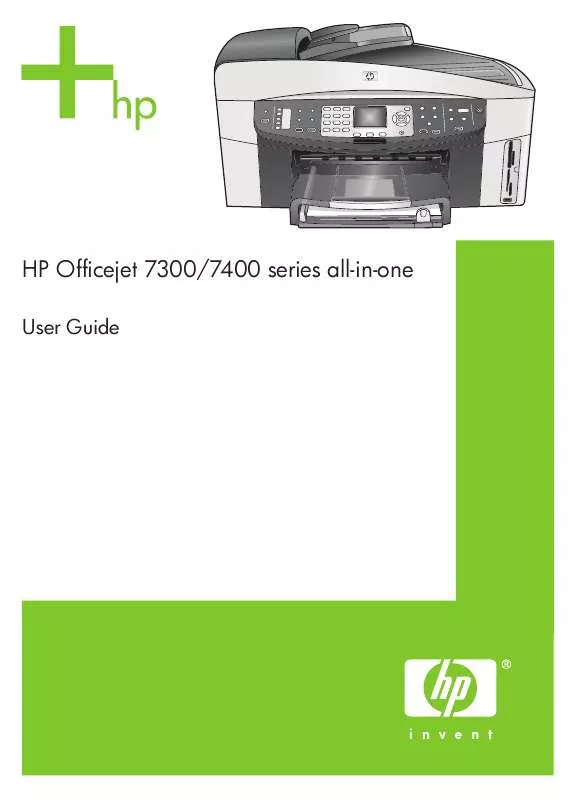
 HP OFFICEJET 7310 Quick Start (1483 ko)
HP OFFICEJET 7310 Quick Start (1483 ko)
 HP OFFICEJET 7310 SETUP POSTER (1483 ko)
HP OFFICEJET 7310 SETUP POSTER (1483 ko)
 HP OFFICEJET 7310 POSTER POSTAVLJANJE (1931 ko)
HP OFFICEJET 7310 POSTER POSTAVLJANJE (1931 ko)
