User manual HP OFFICEJET PRO K8600
Lastmanuals offers a socially driven service of sharing, storing and searching manuals related to use of hardware and software : user guide, owner's manual, quick start guide, technical datasheets... DON'T FORGET : ALWAYS READ THE USER GUIDE BEFORE BUYING !!!
If this document matches the user guide, instructions manual or user manual, feature sets, schematics you are looking for, download it now. Lastmanuals provides you a fast and easy access to the user manual HP OFFICEJET PRO K8600. We hope that this HP OFFICEJET PRO K8600 user guide will be useful to you.
Lastmanuals help download the user guide HP OFFICEJET PRO K8600.
You may also download the following manuals related to this product:
Manual abstract: user guide HP OFFICEJET PRO K8600
Detailed instructions for use are in the User's Guide.
[. . . ] HP Officejet Pro K8600 Printer series
User Guide
Podrcznik uytkownika
HP Officejet Pro K8600 Printer series
User Guide
Copyright information
© 2007 Copyright Hewlett-Packard Development Company, L. P. Edition 1, 10/2007 Reproduction, adaptation or translation without prior written permission is prohibited, except as allowed under the copyright laws. The information contained herein is subject to change without notice. The only warranties for HP products and services are set forth in the express warranty statements accompanying such products and services. [. . . ] Follow the onscreen instructions and also see To install the software before connecting the device (recommended). To uninstall from a Windows computer, method 3 NOTE: Use this method if Uninstall is not available in the Windows Start menu. Insert the device Starter CD into your computer's CD-ROM drive, and then start the Setup program. Disconnect the device from your computer. Select Uninstall and follow the onscreen directions. NOTE: It is important that you disconnect the device before restarting your computer. Do not connect the device to your computer until after you have reinstalled the software. Start the Setup program for the device again. Follow the onscreen instructions and also see To install the software before connecting the device (recommended). To uninstall from a Macintosh computer 1. Select Uninstall your HP Software from the pull-down menu. After the software is uninstalled, restart your computer. To reinstall the software, insert the device Starter CD into your computer's CDROM drive. On the desktop, open the CD-ROM, and then double-click HP Installer. Follow the onscreen instructions and also see To install the software for network or direct connection.
44
Configure and manage
5
Maintain and troubleshoot
This section contains the following topics: · · · · · · · · · · · Supported ink cartridges Replace the ink cartridges Maintain the printheads Store printing supplies Troubleshooting tips and resources Solve printing problems Poor print quality and unexpected printouts Solve paper-feed problems Solve device management problems Troubleshoot installation issues Clear jams
Supported ink cartridges
The availability of ink cartridges varies by country/region. The ink cartridges might come in different sizes. To obtain a list of supported ink cartridges for your device, print the self-test diagnostic page and read the information in the ink cartridge status section. For more information, see Understand the self-test diagnostic page. You can find the ink cartridge number in the following places: NOTE: Ink from the cartridges is used in the printing process in a number of different ways, including in the initialization process, which prepares the device and cartridges for printing, and in printhead servicing, which keeps print nozzles clear and ink flowing smoothly. In addition, some residual ink is left in the cartridge after it is used. For more information see www. hp. com/go/inkusage. · · · · On the self-test diagnostic page (see Understand the self-test diagnostic page). [. . . ] Mac OS X (v10. 3. 9 and higher, v10. 4. 6 and higher): 400 MHz Power PC G4 (v10. 3. 9 and higher, v10. 4. 6 and higher) or 1. 83 GHz Intel Core Duo (v10. 4. 6 and higher), 256 MB memory, 500 MB free hard disk space
· ·
Network protocol specifications
Network operating system compatibility · Windows 2000, Windows XP (32-bit), Windows XP x64 (Professional and Home Editions), Windows Vista · · · · · · · · Mac OS X (10. 4 and later) Microsoft Windows 2000 Server Terminal Services with Citrix Metaframe XP with Feature Release 3 Microsoft Windows 2000 Server Terminal Services with Citrix Presentation Server 4. 0 Microsoft Windows 2000 Server Terminal Services Microsoft Windows 2003 Server Terminal Services Microsoft Windows 2003 Server Terminal Services with Citrix Presentation Server 4. 0 Microsoft Windows 2003 Server Terminal Services with Citrix Metaframe XP with Feature Release 3 Novell Netware 6, 6. 5, Open Enterprise Server 6. 5
Compatible network protocols TCP/IP Network management · HP Web Jetadmin plug-ins · Embedded Web server Features: Ability to remotely configure and manage network devices myPrintMileage
Network protocol specifications
91
Appendix C
Embedded Web server specifications
Requirements · A TCP/IP-based network (IPX/SPX-based networks are not supported) · · · A Web browser (either Microsoft Internet Explorer 6. 0, Netscape 7. 0, Opera 7. 54, Mozilla Firefox 1. 0, or Safari 1. 2, or later) A network connection (you cannot use the embedded Web server connected directly to a computer with a USB cable) An Internet connection (required for some features) NOTE: You can open the embedded Web server without being connected to the Internet. However, some features will not be available. · It must be on the same side of a firewall as the device.
Print resolution
Black Up to 1200 dpi with pigmented black ink Color HP enhanced photo quality (up to 4800 x 1200 dpi optimized on HP Premium Plus photo papers with 1200 x 1200 input dpi)
Environmental specifications
Operating environment Operating temperature: 5° to 40° C (41° to 104° F) Recommended operating conditions: 15° to 32° C (59° to 90° F) Recommended relative humidity: 25 to 75% noncondensing Storage environment Storage temperature: -40° to 60° C (-40° to 140° F) Storage relative humidity: Up to 90% noncondensing at a temperature of 65° C (150° F)
Electrical specifications
Power supply Universal power adapter (external) Power requirements Input voltage: 100 to 240 VAC (± 10%), 50 to 60 Hz (± 3Hz) Output voltage: 32 Vdc, 2500 mA Power consumption 43. 7 watts
92
Device specifications
Acoustic emission specifications (print in Draft mode, noise levels per ISO 7779)
Sound pressure (bystander position) LpAd 55 (dBA) Sound power LwAd 6. 7 (BA)
Acoustic emission specifications (print in Draft mode, noise levels per ISO 7779)
93
D
Regulatory information
This section contains the following topics: · · · · · · · · · FCC statement Notice to users in Korea VCCI (Class B) compliance statement for users in Japan Notice to users in Japan about the power cord RoHS notices (China only) LED indicator statement Regulatory model number Declaration of conformity Environmental product stewardship program
FCC statement
94
Regulatory information
Notice to users in Korea
VCCI (Class B) compliance statement for users in Japan
Notice to users in Japan about the power cord
RoHS notices (China only)
The device meets product requirements from regulatory agencies in your country/region.
RoHS notices (China only)
95
Appendix D
Toxic and hazardous substance table
LED indicator statement
Regulatory model number
For regulatory identification purposes, your product is assigned a Regulatory Model Number. The Regulatory Model Number for your product is SNPRC-0704. [. . . ]
DISCLAIMER TO DOWNLOAD THE USER GUIDE HP OFFICEJET PRO K8600 Lastmanuals offers a socially driven service of sharing, storing and searching manuals related to use of hardware and software : user guide, owner's manual, quick start guide, technical datasheets...manual HP OFFICEJET PRO K8600

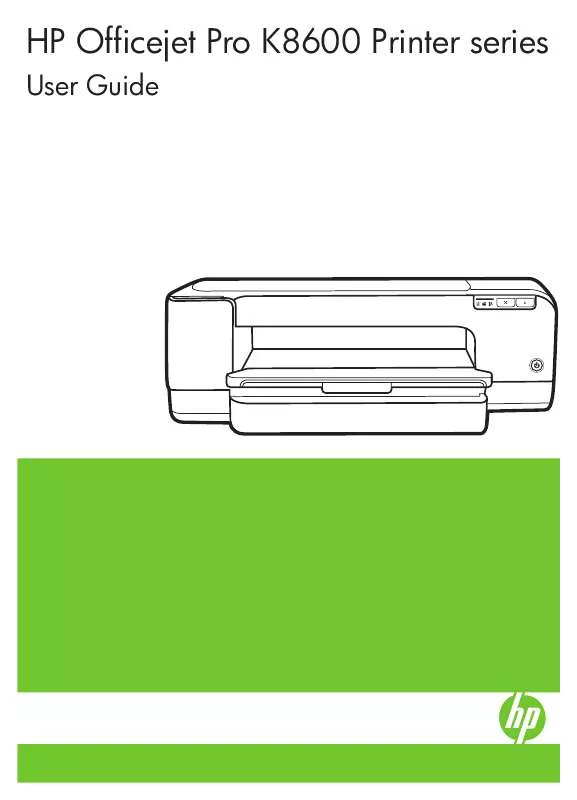
 HP OFFICEJET PRO K8600 (3457 ko)
HP OFFICEJET PRO K8600 (3457 ko)
 HP OFFICEJET PRO K8600 SETUP GUIDE (979 ko)
HP OFFICEJET PRO K8600 SETUP GUIDE (979 ko)
