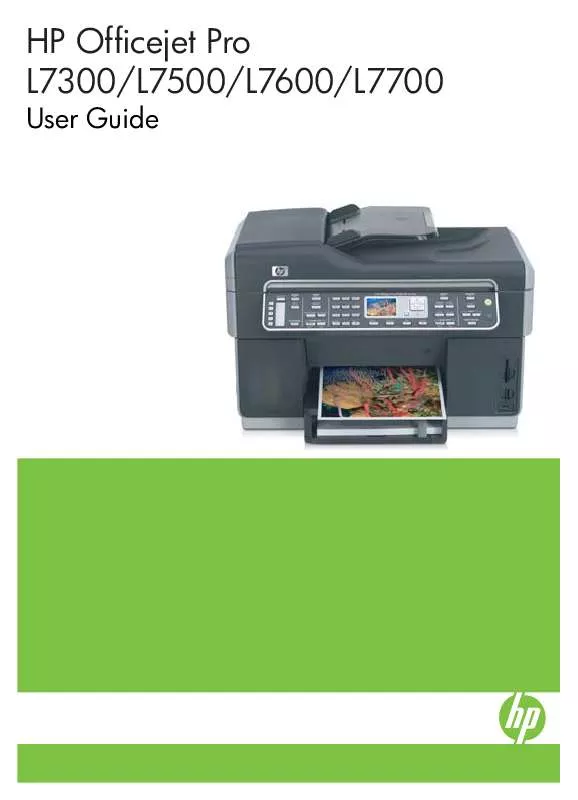User manual HP OFFICEJET PRO L7590
Lastmanuals offers a socially driven service of sharing, storing and searching manuals related to use of hardware and software : user guide, owner's manual, quick start guide, technical datasheets... DON'T FORGET : ALWAYS READ THE USER GUIDE BEFORE BUYING !!!
If this document matches the user guide, instructions manual or user manual, feature sets, schematics you are looking for, download it now. Lastmanuals provides you a fast and easy access to the user manual HP OFFICEJET PRO L7590. We hope that this HP OFFICEJET PRO L7590 user guide will be useful to you.
Lastmanuals help download the user guide HP OFFICEJET PRO L7590.
Manual abstract: user guide HP OFFICEJET PRO L7590
Detailed instructions for use are in the User's Guide.
[. . . ] HP Officejet Pro L7300/L7500/L7600/L7700
User Guide
HP Officejet Pro L7300/L7500/ L7600/L7700 All-in-One series
User Guide
Copyright information
© 2007 Copyright Hewlett-Packard Development Company, L. P. Edition 1, 10/2006 Reproduction, adaptation or translation without prior written permission is prohibited, except as allowed under the copyright laws. The information contained herein is subject to change without notice. The only warranties for HP products and services are set forth in the express warranty statements accompanying such products and services. [. . . ] NOTE: If you do not use the supplied cord to connect from the telephone wall jack to the device, you might not be able to fax successfully. This special phone cord is different from the phone cords you might already have in your home or office. You must be available to respond in person to incoming fax calls, or the device cannot receive faxes. Case G: Fax line shared with computer modem (no voice calls received) If you have a fax line on which you receive no voice calls, and you also have a computer modem connected on this line, set up the device as described in this section. NOTE: If you have a computer dial-up modem, your computer dial-up modem shares the phone line with the device. You will not be able to use both your modem and the device simultaneously. For example, you cannot use the device for faxing while you are using your computer dial-up modem to send an e-mail or access the Internet. · · Set up the device with a computer dial-up modem Set up the device with a computer DSL/ADSL modem
Set up the device with a computer dial-up modem If you are using the same phone line for sending faxes and for a computer dial-up modem, follow these directions for setting up the device.
Figure 9-6 Back view of the device
Set up faxing for the device (some models only)
111
Chapter 9 1 2 3 Telephone wall jack Use the phone cord supplied in the box with the device to connect to the "1-LINE" port Computer with modem
To set up the device with a computer dial-up modem 1. Remove the white plug from the port labeled 2-EXT on the back of the device. Find the phone cord that connects from the back of your computer (your computer dial-up modem) to a telephone wall jack. Disconnect the cord from the telephone wall jack and plug it into the port labeled 2-EXT on the back of the device. Using the phone cord supplied in the box with the device, connect one end to your telephone wall jack, then connect the other end to the port labeled 1-LINE on the back of the device. NOTE: If you do not use the supplied cord to connect from the telephone wall jack to the device, you might not be able to fax successfully. This special phone cord is different from the phone cords you might already have in your home or office. If your modem software is set to receive faxes to your computer automatically, turn off that setting. NOTE: If you do not turn off the automatic fax reception setting in your modem software, the device will not be able to receive faxes. (Optional) Change the Rings to Answer setting to the lowest setting (two rings). When the phone rings, the device automatically answers after the number of rings you set in the Rings to Answer setting. The device begins emitting fax reception tones to the sending fax machine and receives the fax. Set up the device with a computer DSL/ADSL modem If you have a DSL line and use that phone line to send faxes, follow these instructions to set up your fax.
112
Configure and manage
1 2 3
Telephone wall jack Parallel splitter DSL/ADSL splitter Connect one end of the phone jack that was supplied with the device to connect to the 1-LINE port on the back of the device. Connect the other end of the cord to the DSL/ADSL filter.
4 5
Computer Computer DSL/ADSL modem
NOTE: You will need to purchase a parallel splitter (also called a coupler). A parallel splitter has one RJ-11 port on the front and two RJ-11 ports on the back. [. . . ] This regulatory number should not be confused with the marketing name (HP Officejet Pro L7300/ L7500/L7600/L7700) or product number (CB778A, C8157A, C8158A, C8159A).
Power cord statement
The power cord cannot be repaired. If it is defective, it should be discarded or returned to the supplier.
LED classification
Regulatory information for wireless products
· · · · · · · Notice to users in Canada/Note à l'attention des utilisateurs Canadien Notice to users in Brazil/Notificação de Normas de Uso de Dispositivos Sem Fio do Brasil Notice to users in the European Union (English) Notice to users in France Notice to users in Germany Notice to users in Italy Notice to users in Spain
Regulatory information for wireless products
219
Appendix D
Notice to users in Canada/Note à l'attention des utilisateurs Canadien
Notice to users in Brazil/Notificação de Normas de Uso de Dispositivos Sem Fio do Brasil
220
Regulatory information
Notice to users in the European Union (English)
Regulatory information for wireless products
221
Appendix D
Notice to users in France
222
Regulatory information
Notice to users in Germany
Regulatory information for wireless products
223
Appendix D
Notice to users in Italy
224
Regulatory information
Notice to users in Spain
Regulatory information for wireless products
225
Appendix D
Declaration of conformity
HP Officejet Pro L7500/L7600
226
Regulatory information
HP Officejet Pro L7700
Declaration of conformity
227
Appendix D
Environmental sustainability program
Hewlett-Packard is committed to providing quality products in an environmentally sound manner. HP continuously improves the design processes of its products to minimize the negative impact on the office environment and on the communities where devices are manufactured, shipped, and used. HP has also developed processes to minimize the negative impact of the disposal of the device at the end of its printing life. [. . . ]
DISCLAIMER TO DOWNLOAD THE USER GUIDE HP OFFICEJET PRO L7590 Lastmanuals offers a socially driven service of sharing, storing and searching manuals related to use of hardware and software : user guide, owner's manual, quick start guide, technical datasheets...manual HP OFFICEJET PRO L7590