User manual HP PAVILION DV6000 POWER
Lastmanuals offers a socially driven service of sharing, storing and searching manuals related to use of hardware and software : user guide, owner's manual, quick start guide, technical datasheets... DON'T FORGET : ALWAYS READ THE USER GUIDE BEFORE BUYING !!!
If this document matches the user guide, instructions manual or user manual, feature sets, schematics you are looking for, download it now. Lastmanuals provides you a fast and easy access to the user manual HP PAVILION DV6000. We hope that this HP PAVILION DV6000 user guide will be useful to you.
Lastmanuals help download the user guide HP PAVILION DV6000.
You may also download the following manuals related to this product:
Manual abstract: user guide HP PAVILION DV6000POWER
Detailed instructions for use are in the User's Guide.
[. . . ] Power
User Guide
© Copyright 2006 Hewlett-Packard Development Company, L. P. registered trademarks of Microsoft Corporation. Bluetooth is a trademark owned by its proprietor and used by Hewlett-Packard Company under license. The information contained herein is subject to change without notice. [. . . ] Result The power lights are turned off. The screen clears.
No action required. If the computer is running on battery power, the system initiates hibernation After 30 minutes of computer inactivity. When the battery pack reaches a critical low-battery condition. NOTE Power settings and timeouts can be changed using Power Options in Windows Control Panel.
Restore from userinitiated or systeminitiated hibernation.
Press the power button.
The power lights are turned on. Your work returns to the screen.
*If you have been registered to a network domain, the button you click will be called Shut Down instead of Turn Off Computer. If the system initiated hibernation because of a critical low-battery condition, connect external power or insert a charged battery pack before you press the power button. (The system may not respond if the discharged battery pack is the only power source. )
12
Chapter 4 Power settings
ENWW
5
Power options
You can change many of the power settings using Windows Control Panel. For example, you can set an audio alert to warn you when the battery reaches a low-power condition, or you can change the factory settings for the power button. When the computer is on: Pressing fn+f5, called the "sleep button" by the operating system, initiates standby. The display switch turns off the display and initiates standby. The display switch is activated by closing the display.
Accessing Power Options Properties
To access Power Options Properties: Right-click the Power Meter icon in the notification area, at the far right of the taskbar, and then click Adjust Power Properties. or Select Start > Control Panel > Performance and Maintenance > Power Options.
ENWW
Accessing Power Options Properties
13
Displaying the Power Meter icon
By default, the Power Meter icon appears in the notification area, at the far right of the taskbar. The icon changes shape to indicate whether the computer is running on battery or external power. To remove the Power Meter icon from the notification area: 1. Right-click the Power Meter icon in the notification area, and then click Adjust Power Properties. Clear the Always show icon on the taskbar check box. Click Apply and then click OK.
To show the Power Meter icon in the notification area: 1. Select Start > Control Panel > Performance and Maintenance > Power Options. Select the Always show icon on the taskbar check box. NOTE If you cannot see an icon you have placed in the notification area, at the far right of the taskbar, click the Show Hidden Icons icon (< or <<) in the notification area.
14
Chapter 5 Power options
ENWW
Setting or changing a power scheme
The Power Schemes tab in the Power Options Properties dialog box assigns power levels to system components. You can assign different schemes, depending on whether the computer is running on battery or external power. [. . . ] CAUTION After calibrating the battery pack, reenable hibernation. Failure to reenable hibernation may result in a complete battery discharge and potential information loss. To reenable hibernation, select Start > Control Panel > Performance and Maintenance > Power Options > Hibernate tab. Select the Enable hibernation check box, and then click Apply.
ENWW
Calibrating a battery pack
27
Conserving battery power
Using the battery conservation procedures and settings described in this section extends the time that a battery pack can run the computer from a single charge.
Conserving power as you work
To conserve power as you use the computer: Turn off wireless and local area network (LAN) connections and exit modem applications when you are not using them. [. . . ]
DISCLAIMER TO DOWNLOAD THE USER GUIDE HP PAVILION DV6000 Lastmanuals offers a socially driven service of sharing, storing and searching manuals related to use of hardware and software : user guide, owner's manual, quick start guide, technical datasheets...manual HP PAVILION DV6000

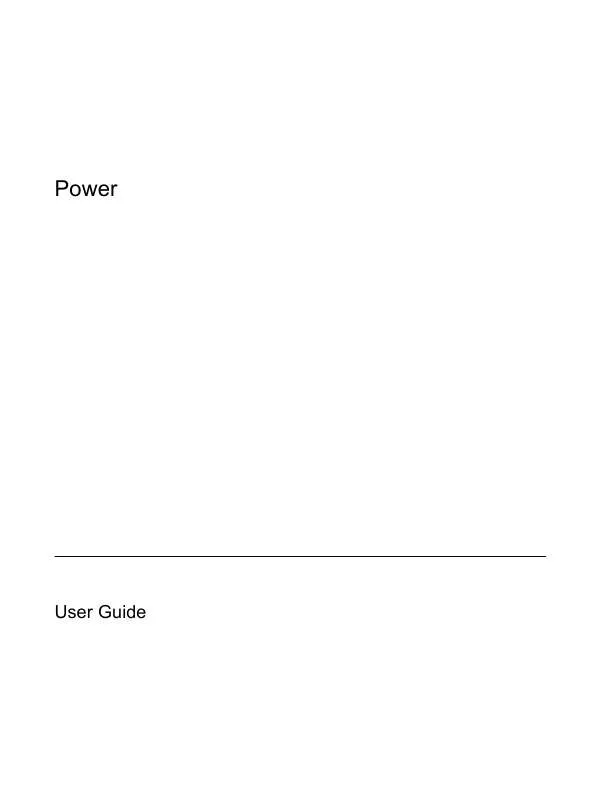
 HP PAVILION DV6000 MAINTENANCE AND SERVICE GUIDE (3363 ko)
HP PAVILION DV6000 MAINTENANCE AND SERVICE GUIDE (3363 ko)
