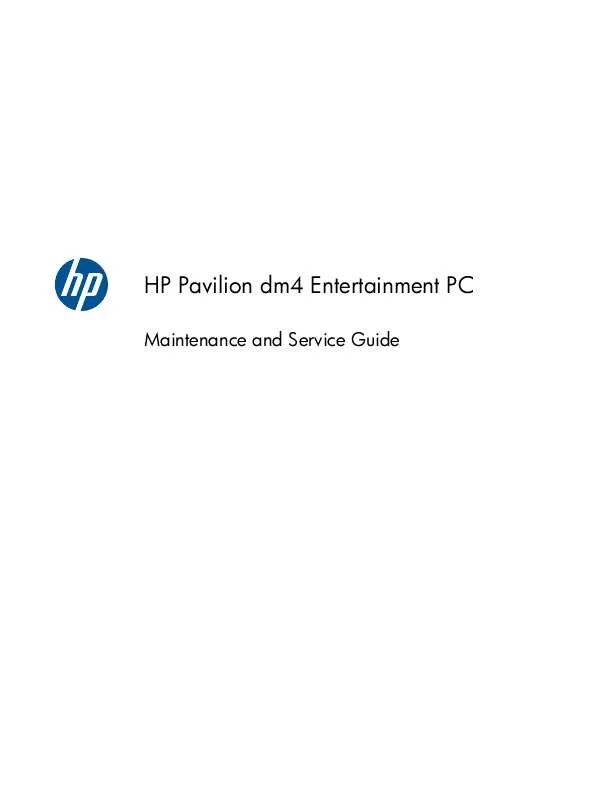User manual HP PAVILION DM4-1080EA
Lastmanuals offers a socially driven service of sharing, storing and searching manuals related to use of hardware and software : user guide, owner's manual, quick start guide, technical datasheets... DON'T FORGET : ALWAYS READ THE USER GUIDE BEFORE BUYING !!!
If this document matches the user guide, instructions manual or user manual, feature sets, schematics you are looking for, download it now. Lastmanuals provides you a fast and easy access to the user manual HP PAVILION DM4-1080EA. We hope that this HP PAVILION DM4-1080EA user guide will be useful to you.
Lastmanuals help download the user guide HP PAVILION DM4-1080EA.
Manual abstract: user guide HP PAVILION DM4-1080EA
Detailed instructions for use are in the User's Guide.
[. . . ] HP Pavilion dm4 Entertainment PC
Maintenance and Service Guide
© Copyright 2010 Hewlett-Packard Development Company, L. P. registered trademarks of Microsoft Corporation. Bluetooth is a trademark owned by its proprietor and used by Hewlett-Packard Company under license. SD Logo is a trademark of its proprietor. [. . . ] Turn the computer upside down with the front toward you. Remove the two Phillips PM2. 5×6. 5 screws that secure the keyboard to the computer.
3. 7.
Turn the computer right-side up with the front toward you. Release the top edge of the keyboard by lifting it up to disengage the keyboard from the tabs on the top cover (1). Rotate the keyboard over until it rests on the palm rest (2). Release the zero insertion force (ZIF) connector to which the keyboard cable is attached and disconnect the keyboard cable (3) from the system board.
8.
Remove the keyboard.
Reverse this procedure to install the keyboard.
Component replacement procedures
63
Top cover
Description Top cover (includes Touchpad and bracket, button board, and cable) Spare part number 608224-001
Before removing the top cover, follow these steps: 1. If you are unsure whether the computer is off or in Hibernation, turn the computer on, and then shut it down through the operating system. Disconnect all external devices connected to the computer. Disconnect the power from the computer by first unplugging the power cord from the AC outlet and then unplugging the AC adapter from the computer. Battery (see Battery on page 45) Hard drive (see Hard drive on page 57) Optical drive (see Optical drive on page 60) Keyboard (see Keyboard on page 62)
Remove the top cover: 1. Turn the computer upside down with the front toward you. Remove the two feet near the battery (1) and the 11 Phillips PM2. 5×7. 0 screws (2) that secure the top cover to the base enclosure. Two of the screws are under the feet.
64
Chapter 4 Removal and replacement procedures
3.
Remove the six Phillips PM2. 0x2. 0 broadhead screws that secure the top cover to the base enclosure.
4. 6.
Turn the computer right-side up with the front toward you. Remove the four Phillips PM2. 0×4. 0 screws that secure the top cover to the base enclosure, and then disengage the top cover from the base enclosure and lift the top cover up enough to gain access to the cables.
7.
Release the ZIF connector to which the power button board is connected and disconnect the cable from the system board (1).
Component replacement procedures
65
8. 9.
Release the ZIF connector to which the TouchPad button board cable is connected and disconnect the cable from the system board (2). Release the ZIF connector to which the fingerprint reader board cable is connected and disconnect the cable from the system board (3).
10. Remove the top cover from the base enclosure.
Reverse this procedure to install the top cover.
66
Chapter 4 Removal and replacement procedures
Fingerprint reader board
Description Fingerprint reader board Spare part number 608225-001
Before removing the fingerprint reader board, follow these steps: 1. If you are unsure whether the computer is off or in Hibernation, turn the computer on, and then shut it down through the operating system. Disconnect all external devices connected to the computer. Disconnect the power from the computer by first unplugging the power cord from the AC outlet and then unplugging the AC adapter from the computer. Remove the battery (see Battery on page 45). [. . . ] For disposal or recycling information, contact your local authorities, or see the Electronic Industries Alliance (EIA) Web site at http://www. eiae. org. This section provides disassembly instructions for the display assembly. The display assembly must be disassembled to gain access to the backlight (1) and the liquid crystal display (LCD) panel (2).
NOTE: The procedures provided in this chapter are general disassembly instructions. Specific details, such as screw sizes, quantities, and locations, and component shapes and sizes, can vary from one computer model to another.
Battery
115
Perform the following steps to disassemble the display assembly: 1. [. . . ]
DISCLAIMER TO DOWNLOAD THE USER GUIDE HP PAVILION DM4-1080EA Lastmanuals offers a socially driven service of sharing, storing and searching manuals related to use of hardware and software : user guide, owner's manual, quick start guide, technical datasheets...manual HP PAVILION DM4-1080EA