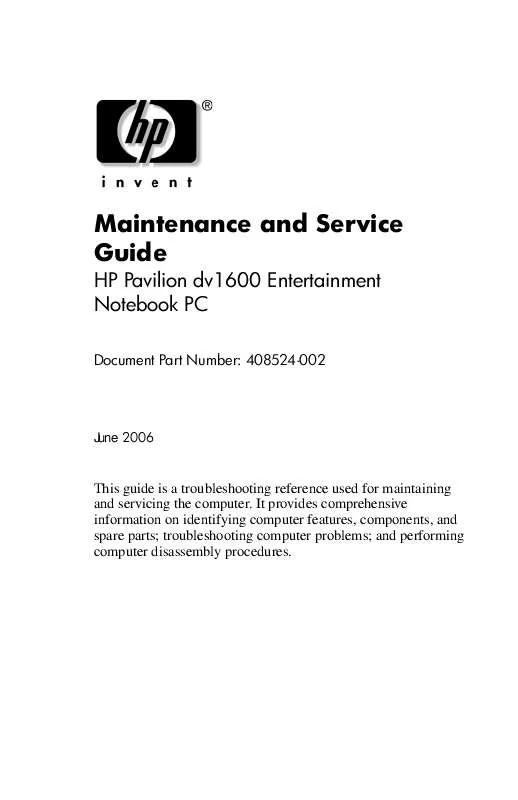User manual HP PAVILION DV1658EA
Lastmanuals offers a socially driven service of sharing, storing and searching manuals related to use of hardware and software : user guide, owner's manual, quick start guide, technical datasheets... DON'T FORGET : ALWAYS READ THE USER GUIDE BEFORE BUYING !!!
If this document matches the user guide, instructions manual or user manual, feature sets, schematics you are looking for, download it now. Lastmanuals provides you a fast and easy access to the user manual HP PAVILION DV1658EA. We hope that this HP PAVILION DV1658EA user guide will be useful to you.
Lastmanuals help download the user guide HP PAVILION DV1658EA.
Manual abstract: user guide HP PAVILION DV1658EA
Detailed instructions for use are in the User's Guide.
[. . . ] Maintenance and Service Guide
HP Pavilion dv1600 Entertainment Notebook PC
Document Part Number: 408524-002
June 2006
This guide is a troubleshooting reference used for maintaining and servicing the computer. It provides comprehensive information on identifying computer features, components, and spare parts; troubleshooting computer problems; and performing computer disassembly procedures.
© Copyright 2006 Hewlett-Packard Development Company, L. P. registered trademarks of Microsoft Corporation. Intel, Celeron, and Core are trademarks or registered trademarks of Intel Corporation or its subsidiaries in the United States and other countries. [. . . ] Prepare the computer for disassembly (Section 5. 3). Turn the computer upside down with the front toward you.
524
Maintenance and Service Guide
Removal and Replacement Procedures
6. Remove the two silver Phillips PM2. 5×5. 0 screws that secure the keyboard to the computer.
Removing the Keyboard Screws
Maintenance and Service Guide
525
Removal and Replacement Procedures
7. Turn the computer display side up with the front panel toward you. Lift the rear edge of the keyboard and swing it forward until it rests on the palm rest.
Releasing the Keyboard
526
Maintenance and Service Guide
Removal and Replacement Procedures
10. Release the zero insertion force (ZIF) connector 1 to which the keyboard cable is connected and disconnect the keyboard cable 2 from the system board.
Disconnecting the Keyboard Cable
11. Reverse the above procedure to install the keyboard.
Maintenance and Service Guide
527
Removal and Replacement Procedures
5. 11 Display Assembly
Display Assembly Spare Part Number Information
With Web camera 14. 0-inch, WXGA, SVA with BrightView 14. 0-inch, WXGA Without Web camera 14. 0-inch, WXGA, SVA with BrightView 14. 0-inch, WXGA 431091-001 431827-001 412338-001 412336-001
1. Prepare the computer for disassembly (Section 5. 3). Remove the memory module compartment (Section 5. 6) and Mini Card compartment covers (Section 5. 7).
528
Maintenance and Service Guide
Removal and Replacement Procedures
3. Disconnect the wireless antenna cables 1 from the Mini Card module. Disconnect the microphone cable 2 from the system board.
Disconnecting the Wireless Antenna Cables and Microphone Cables
Maintenance and Service Guide
529
Removal and Replacement Procedures
5. Turn the computer display side up with the front toward you. Disconnect the display 1 and Web camera cables 2 from the system board. Remove the cables 3 from the clips 4 and 5 in the top cover.
Disconnecting the Display and Web Camera Cables and Removing the Wireless Antenna Cables
530
Maintenance and Service Guide
Removal and Replacement Procedures
Ä
CAUTION: Support the display assembly when removing the following screws. Failure to support the display assembly can result in damage to the display assembly and other computer components.
11. Remove the four Phillips PM2. 5×7. 0 screws 1 that secure the display assembly to the computer. Remove the display assembly 2.
Removing the Display Assembly
Maintenance and Service Guide
531
Removal and Replacement Procedures
13. Remove the six rubber screw covers 1 and the six Phillips PM2. 5×6. 0 screws 2 that secure the display bezel to the display assembly. rubber screw covers are included The display bezelspare part number 412579-001. in the Rubber Feet Kit,
Removing the Display Bezel Screws
532
Maintenance and Service Guide
Removal and Replacement Procedures
Display Assembly Subcomponents Spare Part Number Information
Display bezels For use on computer models with Web camera and microphone For use on computer models without Web camera and microphone Display enclosures (include wireless antenna transceivers and cables and microphone and cable) For use on computer models with Web camera and microphone For use on computer models without Web camera and microphone 412343-001 412342-001
412350-001 412349-001
14. Flex the insides edges of the left and right sides 1 and the top and bottom sides 2 of the display bezel until the bezel disengages from the display enclosure. Remove the display bezel 3.
Removing the Display Bezel
Maintenance and Service Guide
533
Removal and Replacement Procedures
Display Assembly Subcomponents Spare Part Number Information
Web camera board USB camera cable (not illustrated) 412347-001 412348-001
16. [. . . ] Recycle the backlight and LCD panel.
C14
Maintenance and Service Guide
D
Connector Pin Assignments
Table D-1 Universal Serial Bus
Pin 1 2
Signal +5 VDC Data
Pin 3 4
Signal Data + Ground
Maintenance and Service Guide
D1
Connector Pin Assignments
Table D-2 RJ-45 (Network)
Pin 1 2 3 4
Signal Transmit + Transmit Receive + Unused
Pin 5 6 7 8
Signal Unused Receive Unused Unused
D2
Maintenance and Service Guide
Connector Pin Assignments
Table D-3 S-Video-Out
Pin 1 2 3 4
Signal TV-Ground TV-CVBS TV-Ground TV-Ground
Pin 5 6 7
Signal TV-CD TV-Ground TV-YD
Maintenance and Service Guide
D3
Connector Pin Assignments
Table D-4 External Monitor
Pin 1 2 3 4 5 6 7 8
Signal Red analog Green analog Blue analog Not connected Ground Ground analog Ground analog Ground analog
Pin 9 10 11 12 13 14 15
Signal +5 VDC Ground Monitor detect DDC 2B data Horizontal sync Vertical sync DDC 2B clock
D4
Maintenance and Service Guide
Connector Pin Assignments
Table D-5 RJ-11 (Modem)
Pin 1 2 3
Signal Unused Tip Ring
Pin 4 5 6
Signal Unused Unused Unused
Maintenance and Service Guide
D5
Connector Pin Assignments
Table D-6 Audio-In (Microphone)
Pin 1 2
Signal Audio signal in Audio signal in
Pin 3
Signal Ground
Table D-7 Audio-Out (Headphone)
Pin 1 2
Signal Audio out, left channel Audio out, right channel
Pin 3
Signal Ground
D6
Maintenance and Service Guide
E
Power Cord Set Requirements
3-Conductor Power Cord Set
The wide range input feature of the computer permits it to operate from any line voltage from 100 to 120 or 220 to 240 volts AC. The power cord set included with the computer meets the requirements for use in the country where the equipment is purchased. Power cord sets for use in other countries must meet the requirements of the country where the computer is used.
Maintenance and Service Guide
E1
Power Cord Set Requirements
General Requirements
The requirements listed below are applicable to all countries.
The length of the power cord set must be at least 1. 5 m (5. 0 ft) and a maximum of 2. 0 m (6. 5 ft). All power cord sets must be approved by an acceptable accredited agency responsible for evaluation in the country where the power cord set will be used. [. . . ]
DISCLAIMER TO DOWNLOAD THE USER GUIDE HP PAVILION DV1658EA Lastmanuals offers a socially driven service of sharing, storing and searching manuals related to use of hardware and software : user guide, owner's manual, quick start guide, technical datasheets...manual HP PAVILION DV1658EA