User manual HP PAVILION DV3-4300SA
Lastmanuals offers a socially driven service of sharing, storing and searching manuals related to use of hardware and software : user guide, owner's manual, quick start guide, technical datasheets... DON'T FORGET : ALWAYS READ THE USER GUIDE BEFORE BUYING !!!
If this document matches the user guide, instructions manual or user manual, feature sets, schematics you are looking for, download it now. Lastmanuals provides you a fast and easy access to the user manual HP PAVILION DV3-4300SA. We hope that this HP PAVILION DV3-4300SA user guide will be useful to you.
Lastmanuals help download the user guide HP PAVILION DV3-4300SA.
You may also download the following manuals related to this product:
Manual abstract: user guide HP PAVILION DV3-4300SA
Detailed instructions for use are in the User's Guide.
[. . . ] User Guide
© Copyright 2010 Hewlett-Packard Development Company, L. P. registered trademarks of Microsoft Corporation. Bluetooth is a trademark owned by its proprietor and used by Hewlett-Packard Company under license. SD Logo is a trademark of its proprietor. [. . . ] When the list of drivers is displayed, click an updated driver to open a window containing additional information. Click Install now to install the updated driver without downloading the file. or Click Download only to save the file to your computer. When prompted, click Save and then select a storage location on your hard drive.
Troubleshooting
45
After the file is downloaded, navigate to the folder where the file was stored, and double-click the file to install. If prompted to do so, restart your computer after the installation is complete, and then verify the operation of the device.
Obtaining the latest Windows device drivers
You can obtain the latest Windows device drivers by using Windows Update. This feature can be set to automatically check for and install updates for the Windows operating system and other Microsoft products. Select Start > All Programs > Windows Update. NOTE: If you have not previously set up Windows Update, you will be prompted to enter settings before you can check for updates. Follow the on-screen instructions.
46
Chapter 4 Multimedia
5
Power management
Setting power options
Using power-saving states
The computer has two power-saving states enabled at the factory: Sleep and Hibernation. When Sleep is initiated, the power lights blink and the screen clears. Your work is saved to memory, letting you exit Sleep faster than exiting Hibernation. If the computer is in the Sleep state for an extended period or if the battery reaches a critical battery level while in the Sleep state, the computer initiates Hibernation. When Hibernation is initiated, your work is saved to a hibernation file on the hard drive and the computer turns off. CAUTION: To prevent possible audio and video degradation, loss of audio or video playback functionality, or loss of information, do not initiate Sleep or Hibernation while reading from or writing to a disc or an external media card. NOTE: You cannot initiate any type of networking connection or perform any computer functions while the computer is in the Sleep state or in Hibernation.
Initiating and exiting Sleep
The system is set at the factory to initiate Sleep after 15 minutes of inactivity when running on battery power and 30 minutes of inactivity when running on external power. Power settings and timeouts can be changed using Power Options in Windows® Control Panel. With the computer on, you can initiate Sleep in any of the following ways: Briefly press the power button. Click Start, click the arrow next to the Shut down button, and then click Sleep.
You can exit Sleep in any of the following ways: Briefly press the power button. If the display is closed, open the display. Press a key on the keyboard or button on the remote control (select models only). Activate the TouchPad.
Setting power options
47
When the computer exits Sleep, the power lights turn on and your work returns to the screen where you stopped working. NOTE: If you have set a password to be required on wakeup, you must enter your Windows password before your work will return to the screen.
Initiating and exiting Hibernation
The system is set at the factory to initiate Hibernation after 1, 080 minutes (18 hours) of inactivity when running on either battery power or external power, or when the battery reaches a critical battery level. [. . . ] Follow the on-screen instructions to download your selection to the hard drive.
b.
104 Appendix B Software updates
Make a note of the path to the location on your hard drive where the BIOS update will be downloaded. You will need to access this path when you are ready to install the update. NOTE: If you connect your computer to a network, consult the network administrator before installing any software updates, especially system BIOS updates. Follow any instructions that are displayed on the screen after the download is complete. [. . . ]
DISCLAIMER TO DOWNLOAD THE USER GUIDE HP PAVILION DV3-4300SA Lastmanuals offers a socially driven service of sharing, storing and searching manuals related to use of hardware and software : user guide, owner's manual, quick start guide, technical datasheets...manual HP PAVILION DV3-4300SA

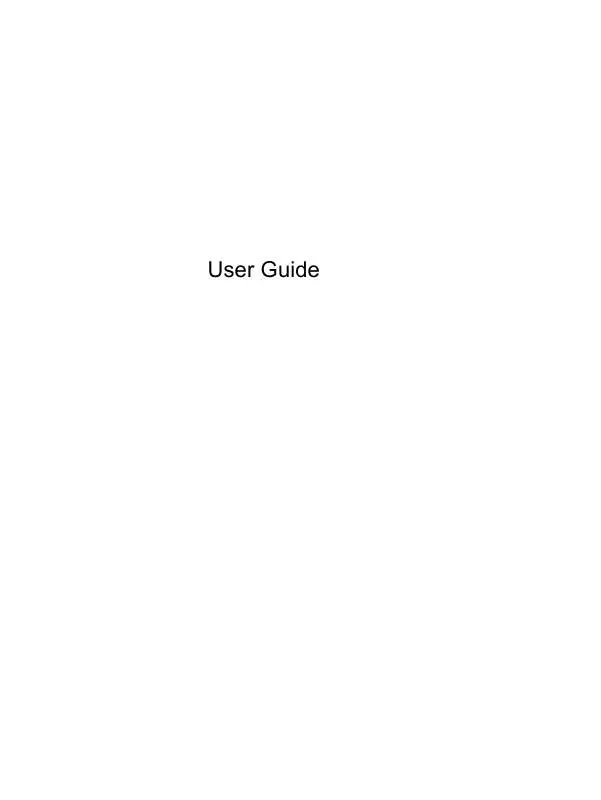
 HP PAVILION DV3-4300SA OSNOVE PRIJENOSNOG RAČUNALA (1312 ko)
HP PAVILION DV3-4300SA OSNOVE PRIJENOSNOG RAČUNALA (1312 ko)
